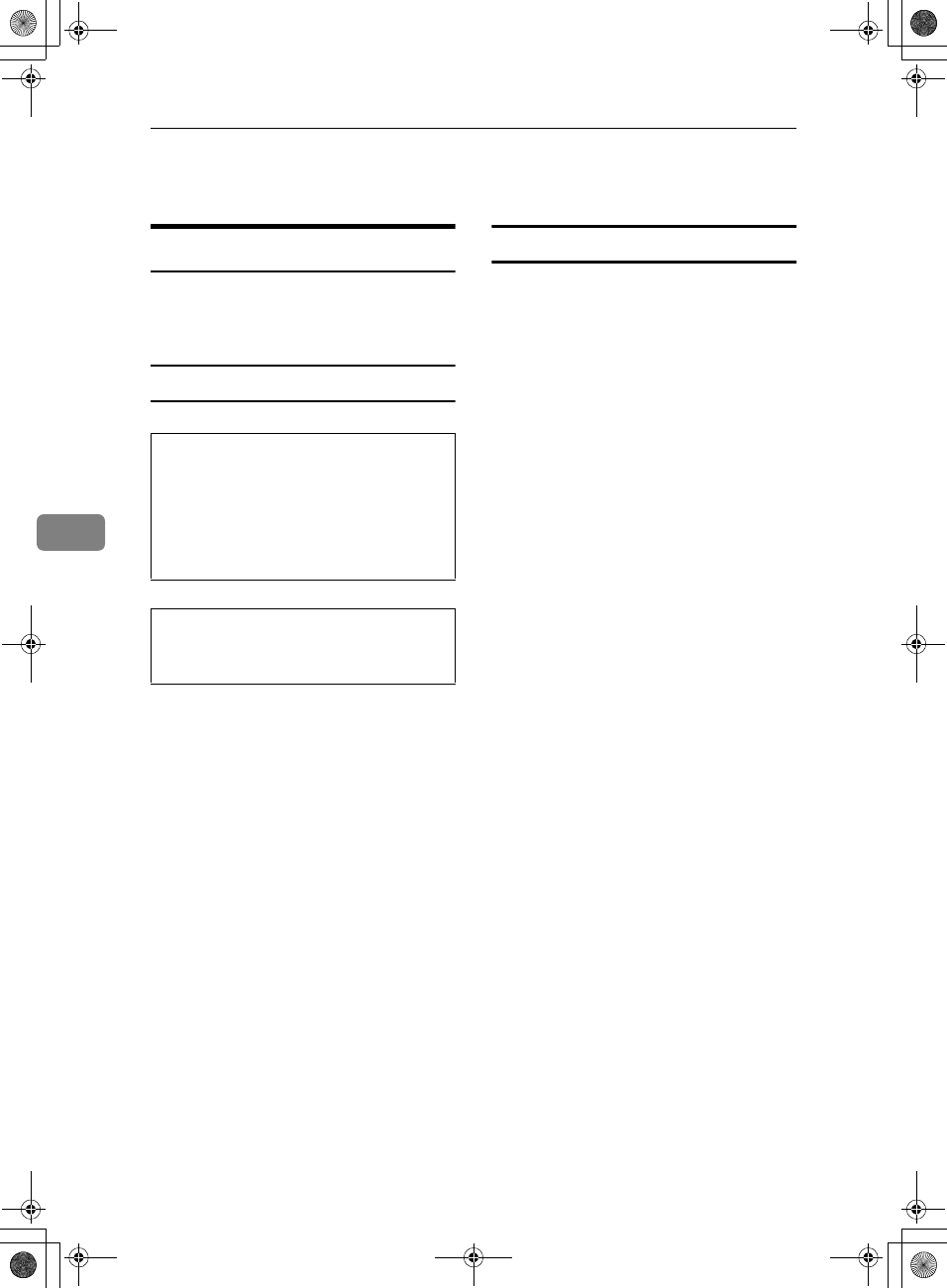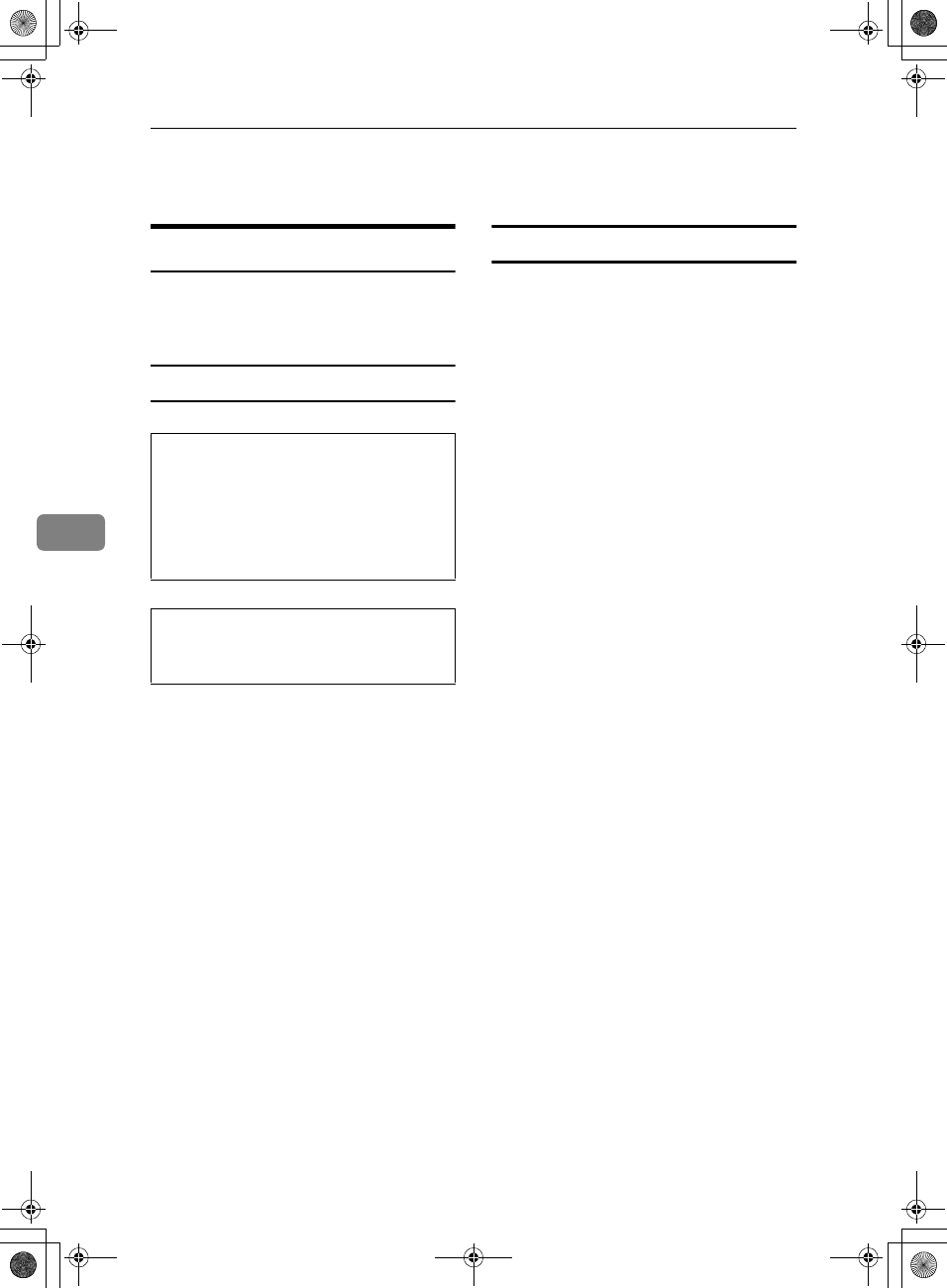
Remarks
58
5
Where to Put Your Machine
Machine Environment
Choose your machine's location care-
fully. Environmental conditions
greatly affect its performance.
Optimum environmental conditions
CAUTION:
CAUTION:
• Temperature: 10-32 °C (50-89.6 °F)
(humidity to be 54% at 32
°
C, 89.6
°
F)
• Humidity: 15-80% (temperature to
be 27 °C, 80.6 °F at 80%)
• A strong and level base.
• The machine must be level within
5 mm, 0.2 inches: both front to rear,
and left to right.
• To avoid possible buildup of
ozone, be sure to locate this ma-
chine in a large well ventilated
room that has an air turnover of
more than 30 m
3
/hr/person.
Environments to avoid
• Locations exposed to direct sun-
light or other sources of strong
light (more than 1,500 lux).
• Locations directly exposed to cool
air from an air conditioner or heat-
ed air from a heater. (Sudden tem-
perature changes can cause
condensation to form inside the
machine.)
• Locations close to machines gener-
ating ammonia, such as a diazo
copy machine.
• Places where the machine will be
subject to frequent strong vibra-
tion.
• Dusty areas.
• Areas with corrosive gases.
• Keep the machine away from hu-
midity and dust. Otherwise a fire
or an electric shock might occur.
• Do not place the machine on an
unstable or tilted surface. If it top-
ples over, an injury might occur.
• If you use the machine in a con-
fined space, make sure there is a
continuous air turnover.
KirC2_ENcopyF_FM.book Page 58 Monday, September 22, 2003 11:36 AM