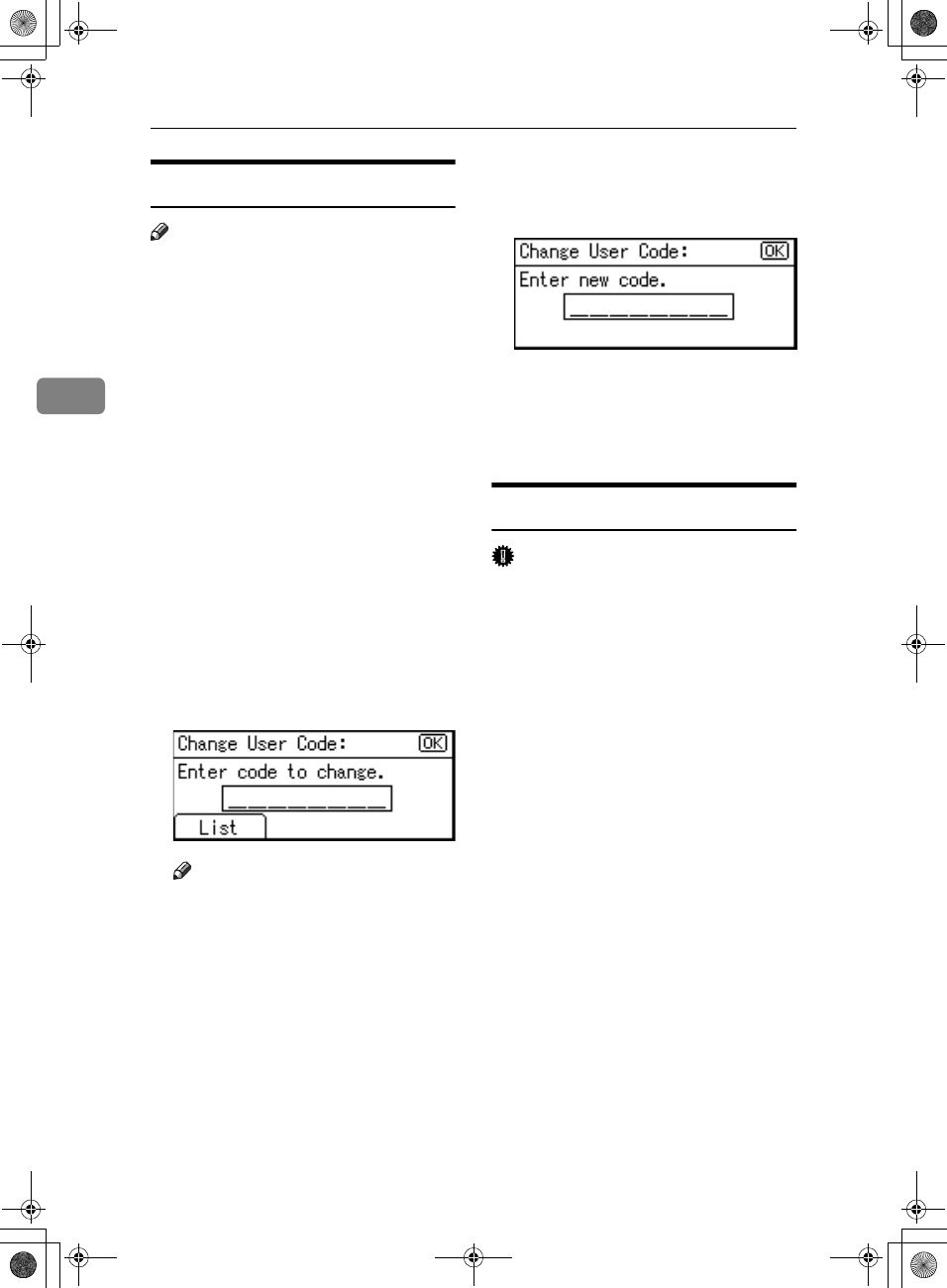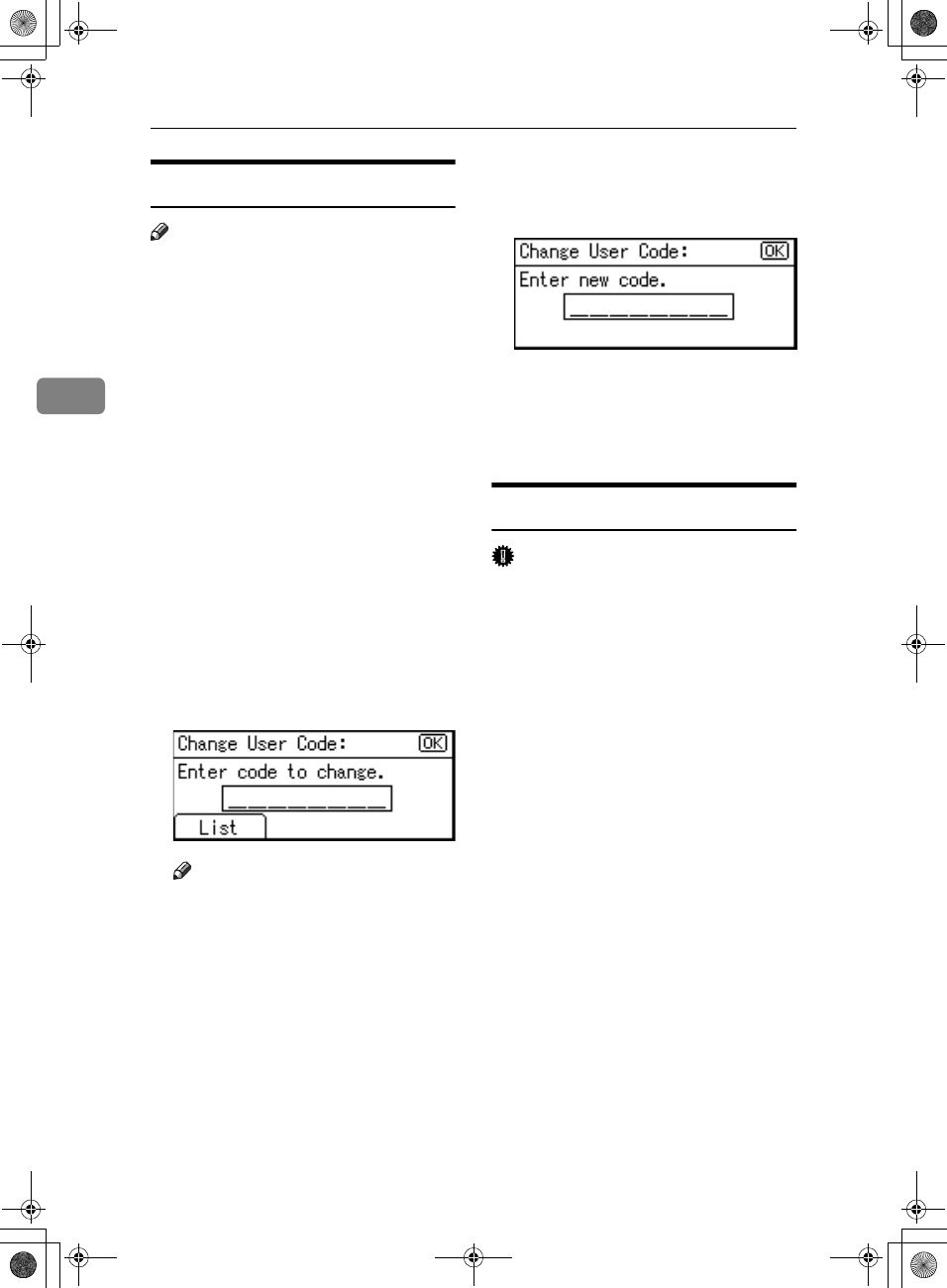
User Tools (System Settings)
40
3
Changing a User Code
Note
❒ Even if you change a user code, the
counter value will not be cleared.
A
AA
A
Press the {
{{
{User Tools/Counter}
}}
} key.
B
BB
B
Select [System Settings] using {
{{
{U
UU
U}
}}
}
or {
{{
{T
TT
T}
}}
}, and then press the {
{{
{OK}
}}
}
key.
C
CC
C
Select [Key Operator Tools] using
{
{{
{U
UU
U}
}}
} or {
{{
{T
TT
T}
}}
}, and then press the
{
{{
{OK}
}}
} key.
D
DD
D
Select [Program/Change User Code]
using {
{{
{U
UU
U}
}}
} or {
{{
{T
TT
T}
}}
}, and then press
the {
{{
{OK}
}}
} key.
E
EE
E
Select [Change] using {
{{
{U
UU
U}
}}
} or {
{{
{T
TT
T}
}}
},
and then press the {
{{
{OK}
}}
} key.
F
FF
F
Enter the registered user code you
want to change using the number
keys, and then press the {
{{
{OK}
}}
} or
{
{{
{#}
}}
} key.
Note
❒ When you select the user code
from the User Code List, press
[List]. Select the user code you
want to change using {
{{
{U
UU
U}
}}
} or
{
{{
{T
TT
T}
}}
}, and then press the {
{{
{OK}
}}
}
key twice.
G
GG
G
Enter the new user code using the
number keys, and then press the
{
{{
{OK}
}}
} or {
{{
{#}
}}
} key.
The “
Programmed
” message ap-
pears, and then the “User Code”
display returns.
H
HH
H
Press the {
{{
{User Tools/Counter}
}}
} key.
Deleting a User Code
Important
❒ This operation also deletes user
codes registered to multiple func-
tions. User control via the deleted
user code is no longer possible.
A
AA
A
Press the {
{{
{User Tools/Counter}
}}
} key.
B
BB
B
Select [System Settings] using {
{{
{U
UU
U}
}}
}
or {
{{
{T
TT
T}
}}
}, and then press the {
{{
{OK}
}}
}
key.
C
CC
C
Select [Key Operator Tools] using
{
{{
{U
UU
U}
}}
} or {
{{
{T
TT
T}
}}
}, and then press the
{
{{
{OK}
}}
} key.
D
DD
D
Select [Program/Change User Code]
using {
{{
{U
UU
U}
}}
} or {
{{
{T
TT
T}
}}
}, and then press
the {
{{
{OK}
}}
} key.
E
EE
E
Select [Delete] using {
{{
{U
UU
U}
}}
} or {
{{
{T
TT
T}
}}
},
and then press the {
{{
{OK}
}}
} key.
KirC2_ENzenF_FM.book Page 40 Monday, September 22, 2003 10:47 AM