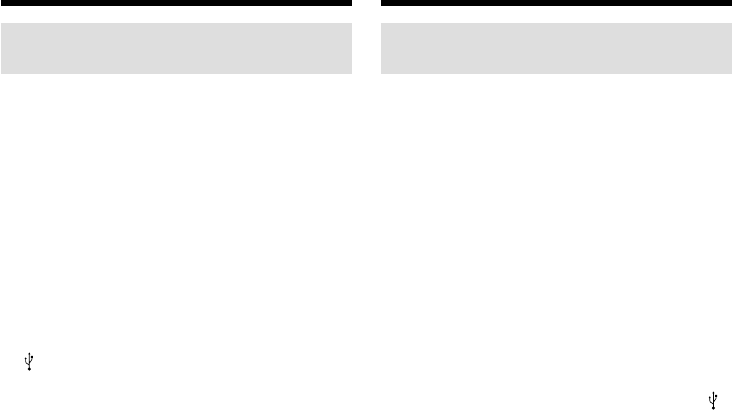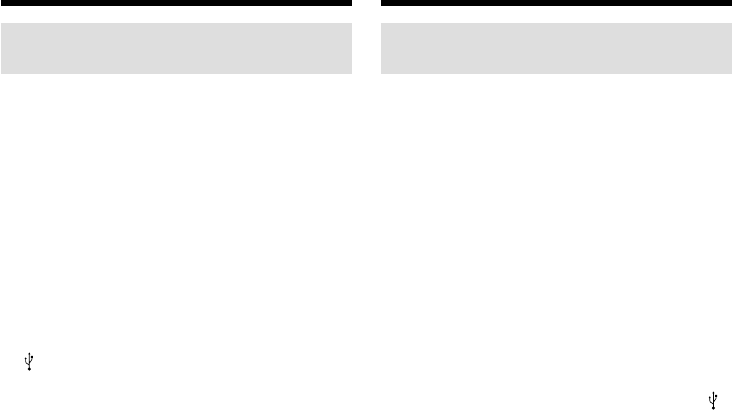
214
Ansluta videokameran till en
dator med hjälp av en USB-kabel
– För Windows-användare
Om det inte går att installera
USB-drivrutinen
USB-drivrutinen har inte registrerats korrekt
eftersom datorn anslöts till videokameran innan
installationen av USB-drivrutinen var färdig.
Utför följande procedur för att installera USB-
drivrutinen på rätt sätt.
Visa bilder som finns inspelade på
band
Steg 1: Avinstallera den felaktiga USB-
drivrutinen
1 Slå på strömmen till datorn och låt Windows
starta.
2 Anslut AC-adaptern och ställ POWER-
omkopplaren på PLAYER*
1)
/VCR*
2)
.
3 Använd den medföljande USB-kabeln för att
ansluta datorns USB-kontakt till kamerans
(USB)-kontakt.
4 Öppna “Device Manager” (Enhetshanteraren)
på datorn.
Windows XP Home Edition/Professional:
Välj “Start” t “Control Panel”
(Kontrollpanelen) t “System” t fliken
“Hardware” (Maskinvara) och klicka sedan
på knappen “Device Manager”
(Enhetshanteraren).
Om du inte hittar “System” under “Pick a
category” (Välj kategori) när du klickat på
“Control Panel” (Kontrollpanelen), klickar du
istället på “Switch to classic view” (Växla till
klassiskt utseende).
Windows 2000 Professional:
Öppna “My Computer”(Den här datorn) t
“Control Panel” (Kontrollpanelen) t
“System” t fliken “Hardware” (Maskinvara)
och klicka sedan på knappen “Device
Manager” (Enhetshanteraren).
Windows 98SE/Windows Me:
Öppna “My Computer” (Den här datorn) t
“Control Panel” (Kontrollpanelen) t
“System” och klicka sedan på “Device
Manager” (Enhetshanteraren).
*
1)
Endast DCR-TRV16E/TRV18E/TRV24E
*
2)
Endast DCR-TRV25E/TRV27E/TRV116E/
TRV118E
If you cannot install the USB
driver
The USB driver has been registered incorrectly as
your computer was connected to your camcorder
before installation of the USB driver was
completed. Perform the following procedure to
correctly install the USB driver.
Viewing images recorded on a tape
Step 1: Uninstall the incorrect USB driver
1 Turn on your computer and allow Windows
to load.
2 Connect the AC power adaptor, and set the
POWER switch to PLAYER*
1)
/VCR*
2)
.
3 Connect the USB jack on your computer to the
(USB) jack on your camcorder using the
USB cable supplied with your camcorder.
4 Open your computer’s “Device Manager”.
Windows XP Home Edition/Professional:
Select “Start” t “Control Panel” t “System”
t “Hardware”, and click the “Device
Manager” button.
If there is no “System” inside “Pick a
category” after clicking “Control Panel”, click
“Switch to classic view” instead.
Windows 2000 Professional:
Select “My Computer” t “Control Panel” t
“System” t “Hardware” tab, and click the
“Device Manager” button.
Windows 98SE/Windows Me:
Select “My Computer” t “Control Panel” t
“System”, and click “Device Manager”.
*
1)
DCR-TRV16E/TRV18E/TRV24E only
*
2)
DCR-TRV25E/TRV27E/TRV116E/TRV118E
only
Connecting your camcorder to
your computer using the USB
cable – For Windows users