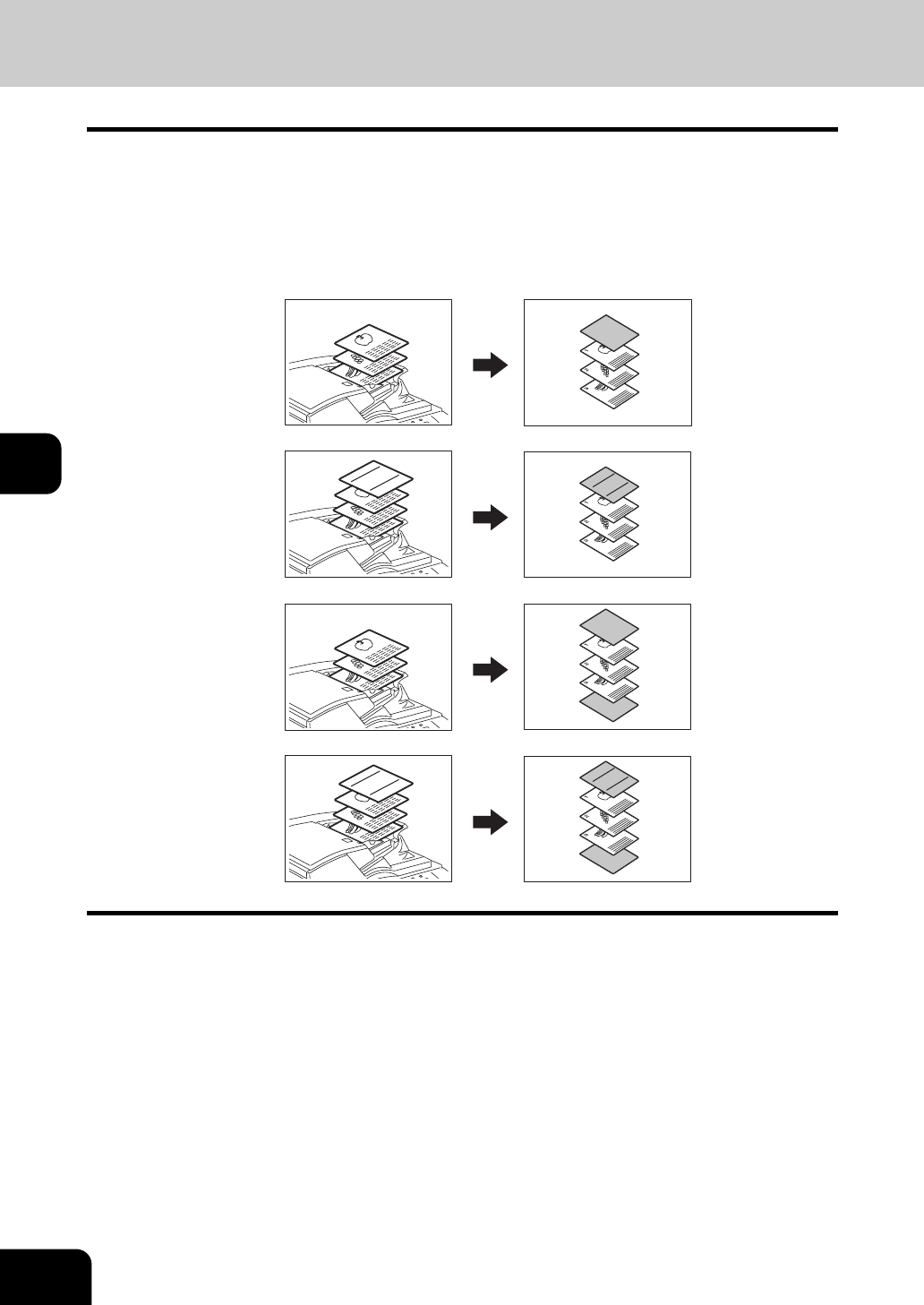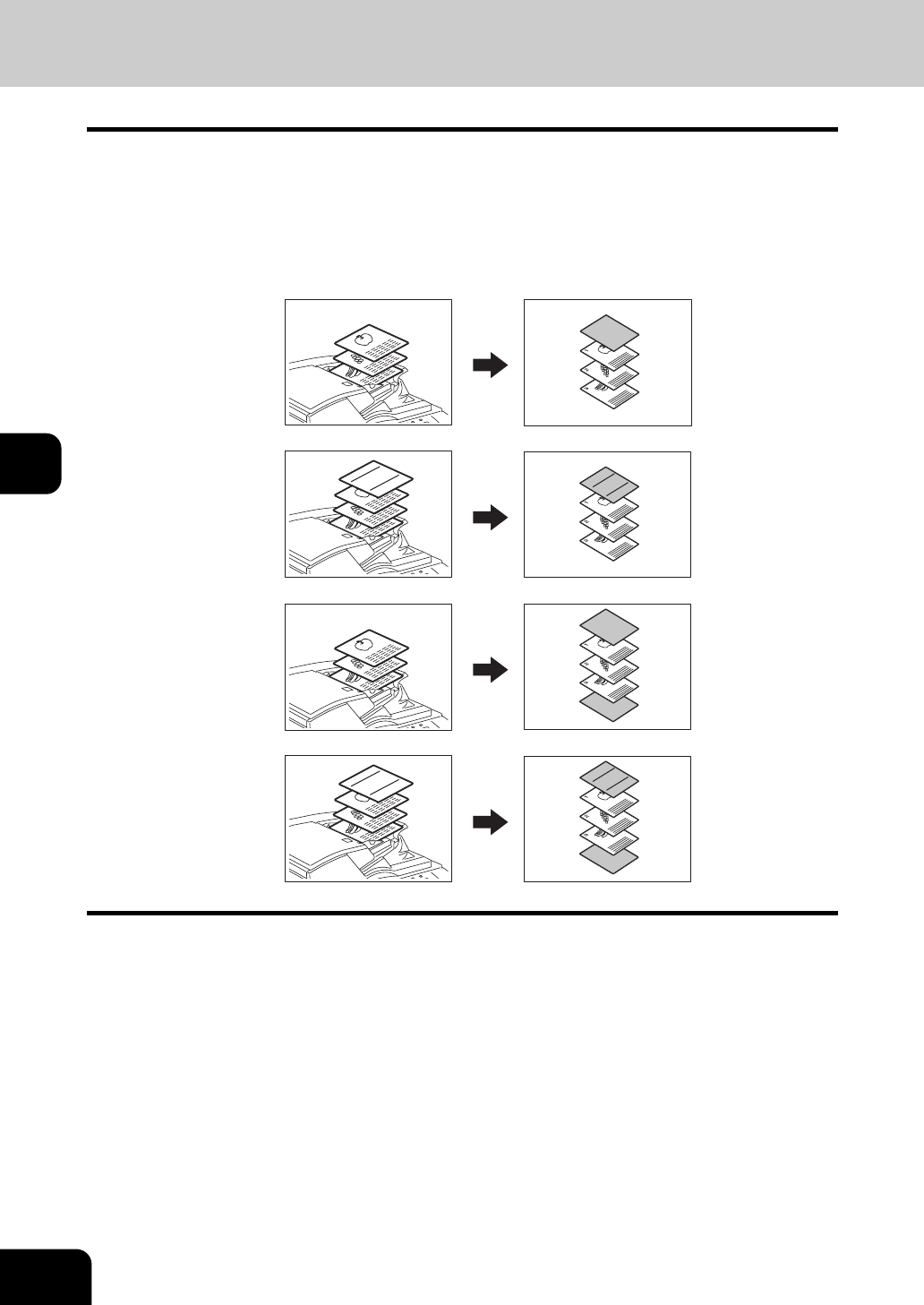
138
5.USING THE EDITING FUNCTIONS
5
9. COVER SHEET
This function allows you to insert special sheets of paper (such as color paper) into a set of copies as
cover sheets. A copied front cover sheet can be inserted. The back cover sheet is inserted blank. There
are 4 types of sheet insertion modes:
1. Adding a blank front cover sheet ([TOP BLANK])
2. Adding a copied front cover sheet ([TOP COPIED])
3. Adding a blank front and blank back cover sheets ([BOTH BLANK])
4. Adding a copied front and blank back cover sheets ([TOP COPIED BACK BLANK])
1
Place the cover sheet.
• Place the cover sheet in the drawer selected for cover sheets, on the bypass tray or the Inserter Unit. (How-
ever, the Inserter Unit cannot be used with [TOP COPIED] or [TOP COPIED BACK BLANK].)
• When it is placed in the drawer for the cover sheets, you must set the paper type (cover sheet), size and thick-
ness. ( P.42 “Drawer for special uses”)
• When it is placed on the bypass tray, you must set the paper size and thickness. ( P.63 “6.Bypass Copying”)
• When you use the Inserter Unit with [TOP BLANK] or [BOTH BLANK], see P.167 “18.INSERTER”.
• Make sure the cover sheet and the sheets other than the cover sheet are placed in the same direction and of
the same size.
2
Place paper (other than cover paper) in the drawer(s).
• Make sure the cover sheet and the copy paper have the same orientation and size.
REPORT
2005
REPORT
2005
3
2
1
3
2
1
REPORT
2005
3
2
1
3
2
1
REPORT
2005
1
2
3
4