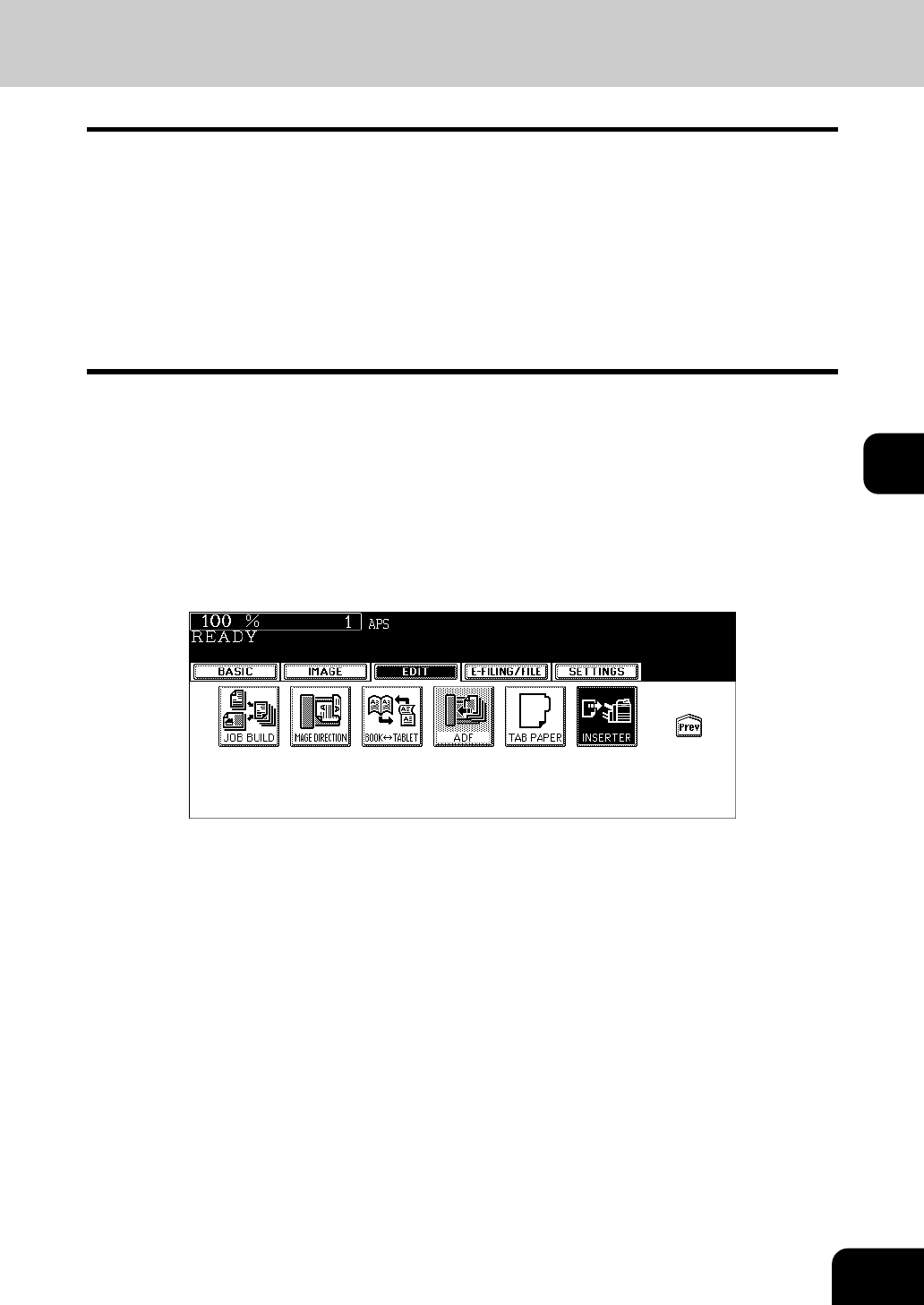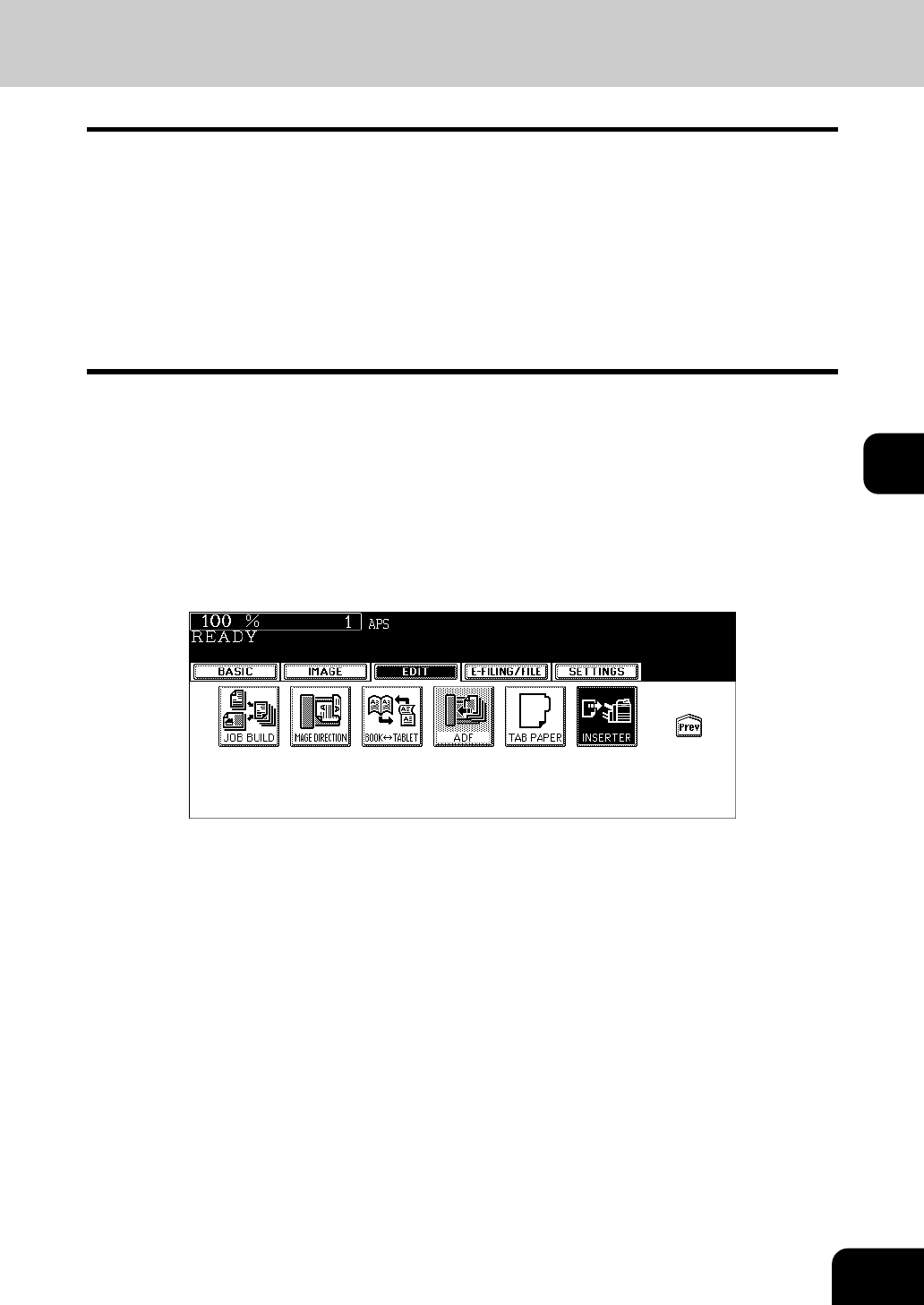
167
5
18. INSERTER
You can insert a blank sheet set in the Inserter Unit (optional) at the specified page (including a top cover
and a back cover) of the document.
1. Adding a blank front cover sheet ([FRONT COVER])
2. Adding a blank front and blank back cover sheets ([FRONT & BACK COVER])
3. Inserting a blank sheet into the page previous to the specified one ([SHEET INSERT])
• [SHEET INSERT] can be used in combination with [FRONT COVER] or [FRONT & BACK COVER].
• A back cover sheet can be inserted with its backside up. See the User Functions Guide for details.
• When you want to insert a sheet and make a copy on it, use the drawer or the bypass tray of the equip-
ment, not the Inserter Unit. Use the cover copying mode or the sheet insertion mode from the edit
menu. ( P.138 “9.COVER SHEET”, P.141 “10.SHEET INSERTION”)
1
Place paper on the Inserter Unit.
P.95 “Setting paper on the Inserter Unit”
2
Place the original(s).
3
Press the [EDIT] button to enter the edit menu, and then press the
[INSERTER] button.
• If the desired function button is not displayed, press the [Prev] or [Next] button to switch the menu.