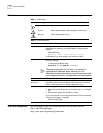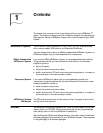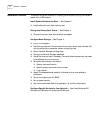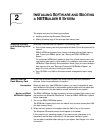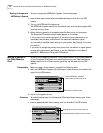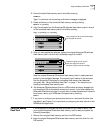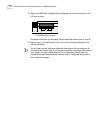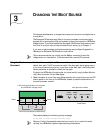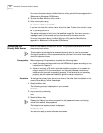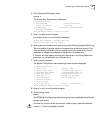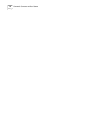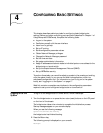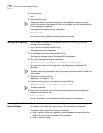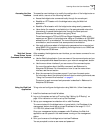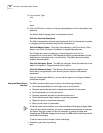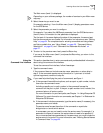14 CHAPTER 3: CHANGING THE BOOT SOURCE
For more information about the Boot Monitor utility, see the Firmware appendix in
Reference for Enterprise OS Software.
2 To enter the Boot Monitor utility, enter r:
3 Enter a boot path using:
BT <drive>:/<path>/<filename>
If you do not enter the <drive> value, drive A is used. To boot from drive A, enter:
BT a:/primary/boot29.k
The system attempts to boot from the specified image file. If an error occurs, a
message is sent to the console and you are returned to the boot monitor.
For more information about the Boot Monitor utility, see the Boot Monitor
appendix in Reference for Enterprise OS Software.
Configuring the
Primary Boot Source
Drive A is the default primary boot source. This procedure establishes drive B as
the primary boot source.
This procedure is provided as an example showing how to use the command.
For actual operations, 3Com recommends that you boot from drive A and assign
drive B to capture dumps.
Prerequisites Before beginning this procedure, complete the following tasks:
■ Install the system software and boot the NETBuilder II system according to the
instructions in Chapter 2.
■ Attach a terminal, a PC with a terminal emulation program, or a modem for
using a remote PC to the console port on the main processor module and
make sure the terminal is operating properly. If the terminal is not operating
properly, see the hardware installation guide for setup instructions.
Procedure To change the primary boot source to a drive or file other than the default or the
current drive setting, follow these steps:
1 Press the Return key.
The following prompt is displayed on your console:
NetLogin:
2 Log on as root by entering:
root
3 Press the Return key.
Pressing the Return key when prompted for the password enters a null string,
which is the default local password.
The bridge/router system prompt is displayed:
Enterprise OS #
You are now ready to enter software commands.