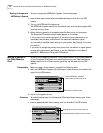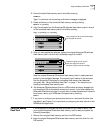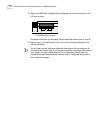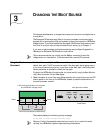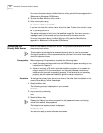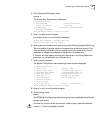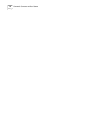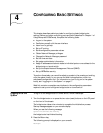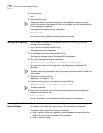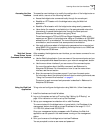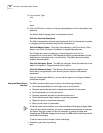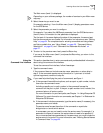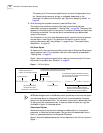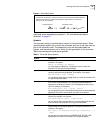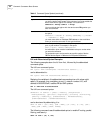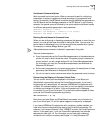18 CHAPTER 4: CONFIGURING BASIC SETTINGS
3 Log on as root:
root
4 Press the Return key.
Pressing the Return key when prompted for the password enters a null string,
which is the default local password. Later in this chapter, you will be instructed on
how to change the password.
The bridge/router system prompt is displayed:
Enterprise OS #
You are now ready to begin entering software commands.
Setting Up IP Routing You must set up the port that accesses the server for IP routing. To set up IP
routing, follow these steps:
1 Log on as root and press the Return key.
The password prompt is displayed.
2 At the password prompt, press the Return key.
The network manager prompt (Enterprise OS #) is displayed.
3 Set up an IP address and subnet mask using:
SETDefault !<port> -IP NETaddr = <IP address> [<subnet mask>]
For more information on IP configuration, see Reference for Enterprise OS
Software.
This step needs to be completed using the console port before telnet or Web Link
can be used.
4 Enable IP routing by entering:
SETDefault -IP CONTrol = RO
5 Enable a routing protocol. For example, to enable RIP use:
SETDefault !<port> -RIPIP CONTrol = (Listen, Talk)
This step is optional.
6 Ensure your configuration by verifying that the bridge/router can access other
devices on the network, use:
PING <IP address>
where <IP address> is the IP address of another device on the network.
Learning About the
User Interfaces
This section describes how to access the bridge/router user interface and provides
an overview of the Web Link, menu-driven, and command-line interfaces.
This section also includes the following information:
■ How to specify values, set members, or set addresses when using either the
Web Link, menu-driven or command-line interface
■ How to use online help