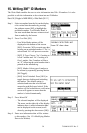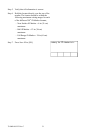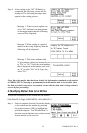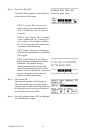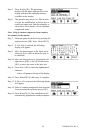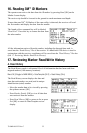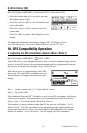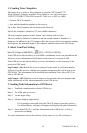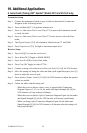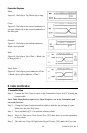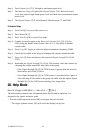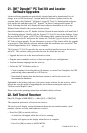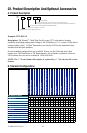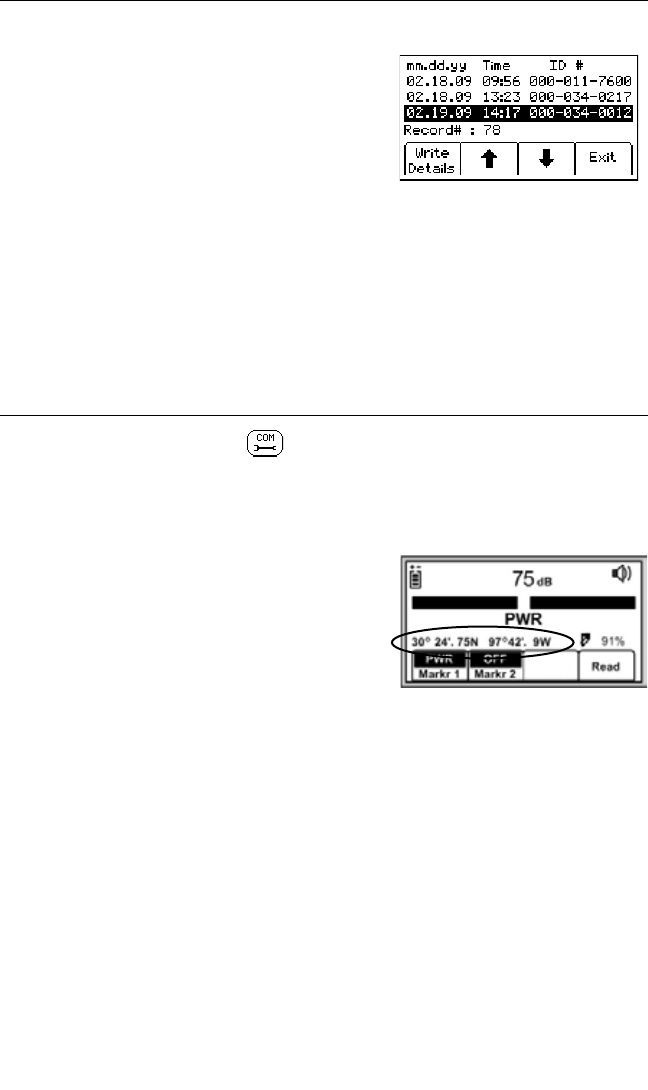
56 78-9000-0192-2 Rev C
B. Write History [SK]
Menu/OK [5:Toggle to MAIN MENU] + Data Template [SK:2] + Write History [SK:b]
• Select the marker data to be viewed by pressing
the up/down arrows [SK].
• Press Write Details [SK] to view all data that was
sent to the marker.
• Press Write History [SK] to return to the list of
written data.
• Press Exit [SK] to return to Data/Template review
display.
For additional information concerning writing to 3M
™
iD Markers, refer to
www.3M.com/dynatel - Instruction Manual M-Series Locator PC Tools
18. GPS Compatibility Operation
A. Capturing the GPS Coordinates (Capture Mode / Mode 1)
Menu/OK [5:Toggle to MAIN MENU] + [SK:3] + NMEA
If the GPS device is not configured properly, there is an error communicating with the
receiver, or the GPS device has not acquired enough satellites to pinpoint the location,
the receiver will display the message “Insert External Device”.
When the receiver is communicating with a GPS
device, the LAT and LONG coordinates received
from the device will appear on the marker locate
display.
Step 1. Locate a marker (See 13.C. Single Marker Locate)
Step 2. Press Read [SK]
The information from the 3M
™
iD marker, as well as the GPS coordinates, will display
on the receiver display. This information is saved automatically in the Read Marker
History. (See 17. Reviewing Marker Read/Write History.)
If the marker is a passive marker (rather than iD) the receiver will display “No iD
Marker Found”. The GPS coordinates of the attempt to read the non-iD marker are
stored in the Read Marker History as serial number # 0000-0000-0000. The marker
details will indicate “not an iD marker”, but will display the GPS coordinates.