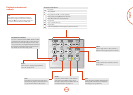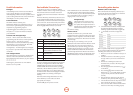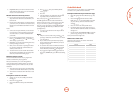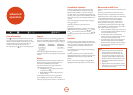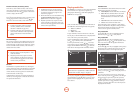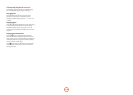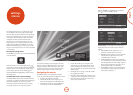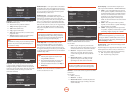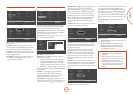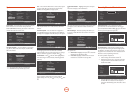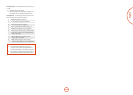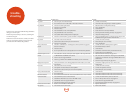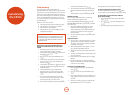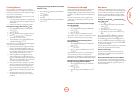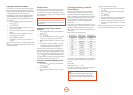E-21
English
Language
Use cursor keys to highlight menu and
OK key to select
OSD
Disc Menu
Disc Audio
Disc Subtitle
English
Auto
Auto
None
4
Display
Audio
Language
Network
System
Security
RTN SETUP
Exit
Use cursor keys to highlight menu and
OK key to select
English
Français
Español
Nederlands
Deutsch
4
3
Display
Audio
Language
Network
System
Security
RTN SETUP
Exit
OSD
Disc Menu
Disc Audio
Disc Subtitle
OSD – Select one language to be used for the On Screen
Display (OSD).
Disc Menu – Set the language used for the Disc Menu
and Pop-up Menu. e available languages depend on
the disc. ‘Auto’ sets the priority language of the disc.
Disc Audio – Set the language for the soundtrack. e
available languages depend on the disc. ‘Auto’ sets the
priority language of the disc.
Disc Subtitle – Set the language used for the subtitles.
e available languages depend on the disc. ‘O’
prevents the display of subtitles.
Network
Use cursor keys to highlight menu and
OK key to select
Connection Type
Information
Connection Test
IP Setting
BD-Live Connection
Wired
More…
More…
Auto
Permitted
4
Display
Audio
Language
Network
System
Security
RTN SETUP
Exit
An active, congured Internet connection is required
if you wish to use BD-Live websites and downloaded
content. See page E-9 for physical connections.
Connection Type – ‘Wired’. Connect a network cable to
the Ethernet jack and into a wired router. e BDP300
does not support wireless connections.
Information – Select and press
O
to view or set the
network connection parameters:
Network Information
00-22-84-FF-FF-00
Auto
Network Information
Display
Audio
Language
Network
System
Security
RTN SETUP
Exit
MAC Address :
Address Type
IP Address
Subnet Mask
Default Gateway
DNS1
DNS2
0.
0. 0. 0.
0. 0. 0. 0.
0. 0. 0. 0.
0. 0. 0. 0.
0. 0. 0. 0.
MAC Address – Information only
Address Type – Set whether the network settings are
automatic or set manually.
< Auto: Allows the connected router or modem
to congure the network settings automatically,
using the network’s DHCP server. is setting
should be used for the majority of home networks.
< Manual: Enter settings manually, for expert users.
e following settings are only available when IP Setting
is set to Manual:
IP Address – Use the cursors to navigate between
segments and use the
0
to
9
keys to enter the
IP address assigned to your player by your network
administrator. Press
O
to save the setting.
Subnet Mask – Use the cursors to navigate between
segments and use the
0
to
9
keys to enter the subnet
mask of your network. Press
O
to save the setting.
Default Gateway – Use the cursors to navigate between
segments and use the
0
to
9
keys to enter the
Internet gateway address. Press
O
to save the setting.
DNS1 – Use the cursors to navigate between segments
and use the
0
to
9
keys to enter the IP address of
your Primary DNS server. Press
O
to save the setting.
DNS2 – Use the cursors to navigate between segments
and use the
0
to
9
keys to enter the IP address
of your Secondary DNS server. Press
O
to save the
setting..
Connection Test – When your player tests your Internet
connection, it sends (pings) an IP address.
Use cursor keys to highlight menu and
OK key to select
More…
4
3
Display
Audio
Language
Network
System
Security
RTN SETUP
Exit
Connection Type
Information
Connection Test
IP Setting
BD-Live Connection
Press
O
to run a network test. is will also congure
the network settings automatically if they have not been
congured and if automatic conguration (DHCP) is
supported by the network.
If this test fails, check the connections to your home
network. Make sure your network cable is securely
attached to your router and the BDP300. Check that
your router is connected to your cable or DSL modem
correctly. ere may be an issue with your router or
Internet Service Provider (ISP): contact your ISP for
more help.
IP Setting – You can set your player to automatically
obtain an IP address when it connect to your ISP. Some
providers require that you enter a xed IP address that
does not change: this must be entered using the ‘Manual’
setting.
Use cursor keys to highlight menu and
OK key to select
Auto
Manual
4
3
Display
Audio
Language
Network
System
Security
RTN SETUP
Exit
Connection Type
Information
Connection Test
IP Setting
BD-Live Connection
Highlight ‘Auto’ or ‘Manual’, then press
O
.
If you selected Manual, the Network Information screen
opens with the IP Address row highlighted. Press a
number button to enter the rst digit of the IP address,
then press
E
to move to the next digit. Continue using
the number buttons and the
B
or
C
keys to enter
the rest of the IP address. When you have nished, press
O
. If you need to remove a number you entered, press
C
.
BD-Live Connection – To set the BD-Live Internet
access level.
Use cursor keys to highlight menu and
OK key to select
Permitted
Partial Permitted
Prohibited
4
3
Display
Audio
Language
Network
System
Security
RTN SETUP
Exit
Connection Type
Information
Connection Test
IP Setting
BD-Live Connection
e access levels are:
< Permitted: All BD-Live discs are allowed access to
BD-Live websites.
< Partial Permitted: Allows Internet access to
BD-Live content with valid certicates only.
< Prohibited: Prohibit all BD-Live discs from
accessing BD-Live websites.
NOTE
< e available on-line functions are disc-
dependent.
< Refer to the BD-Live disc instructions for
information about accessing on-line content.
< e BDP300 must be connected to the
Internet and set up correctly to allow access
to on-line content. See page E-9 for network
connections and page E-21 for network
settings.