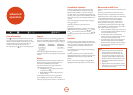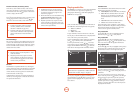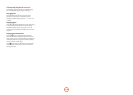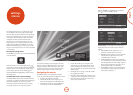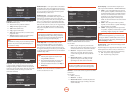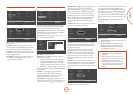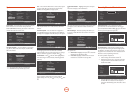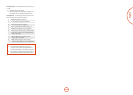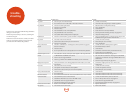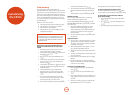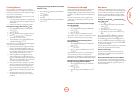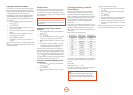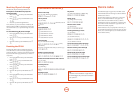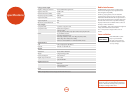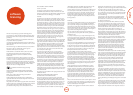E-24
Problem Possible cause Remedy
No power < e AC input cord is disconnected.
< Poor connection at AC wall outlet or the outlet is inactive.
< Connect cord securely.
< Check the outlet using a lamp or another appliance.
No playback < e disc is loaded upside down.
< e disc is not playable.
< e disc is dirty.
< e recorded disc is not correctly nalized.
< e parental level is not set correctly.
< e symbol about invalid operation is displayed.
< Reload the disc with the printed side up.
< Use a playable disc.
< Clean the disc.
< Load a disc that is correctly nalized.
< Set the parental level setting correctly: see page E-22.
< Adjust the setting correctly.
Malfunction < e disc is scratched, dirty, poorly recorded or unplayable. < Press the POWER switch to switch the power o, press the
POWER switch again and then unload the disc.
No picture < e video cords are disconnected.
< e incorrect selection of input source on the TV.
< e disc is not playable.
< Connect the cords correctly.
< Select the input source correctly.
< Use a playable disc.
Noisy or distorted
picture
< e unit is connected to a recording device directly and the copyguard
function is activated.
< e disc is dirty.
< It is in rapid advance or reverse playback, or in frame advance playback.
< Connect the unit so that the picture signal is
< transferred directly to the TV.
< Clean the disc.
< Sometimes a small amount of picture distortion may
< appear. is is not a malfunction.
Abnormal picture or no
picture
< e resolution is not set correctly for video signals to be output from the
COMPONENT and HDMI OUT sockets.
< e TV does not support HDCP.
< e TV type of this unit is dierent from that of your TV or the disc.
< Set the resolution correctly: see page E-19.
< is unit will not transfer the video signals via the HDMI
connector to TV that does not support HDCP. is is not a
malfunction.
< Set the TV type correctly: see page E-19.
Slight pause of picture < e layer transition occurs during playback of DVD Videos, etc. in dual-
layer format.
< Sometimes a slight pause may occur. is is not a
malfunction.
No sound < e audio cords are disconnected.
< e speakers are disconnected to the amplier.
< e incorrect selection of input source on the amplier.
< Connect the cords correctly.
< Connect the speakers correctly.
< Select the input source correctly.
Noisy or distorted sound < e disc is dirty.
< Poor connections.
< Clean the disc.
< Check the connections and connect all cords securely.
BD-LIVE contents
cannot be loaded
< Poor connections between this unit and broadband router and/or modem.
< e USB memory device is disconnected.
< e BD-Live Internet Access is set to ‘Prohibit Access’.
< e BD disc does not support BD-LIVE.
< e network settings are not set correctly.
< Check the connections and connect all cords securely.
< Connect the USB memory device to this unit.
< Set it to ‘Always Allow Access’: see page E-21.
< Load a disc that supports BD-LIVE.
< Set the network settings correctly: see page E-21.
Remote control unit does
not operate.
< Batteries are not loaded or exhausted.
< e remote sensor is obstructed.
< Replace the batteries.
< Remove the obstacle.
trouble-
shooting
If a fault occurs, check this troubleshooting table before
taking your unit for repair.
If the fault persists, attempt to solve it by switching the
unit o and on again.
If this fails to resolve the situation, consult your dealer.
Under no circumstances should you repair the unit
yourself as this will invalidate the guarantee!