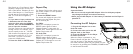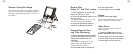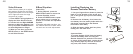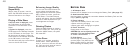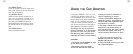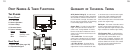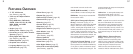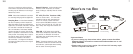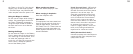REMOTE CONTROLLER
(Part 1: Frequently Used Buttons)
FYI: Most operations can be performed from
the Remote Controller. However, some oper-
ations must be performed from the Player.
1. STANDBY/POWER button
Press to turn the Player on and off.
2. PREVIOUS/NEXT buttons
Press to skip to the previous/next chapter or
track. (See page 42)
3. FORWARD & REVERSE scan buttons
(See page 43)
4 PLAY/PAUSE button
5. MENU button
Press to display a disc’s menu screen.
6. STOP button
7. SLOW/STEP button
Press for slow motion playback and single-
frame advance. (See page 43)
8. TITLE button
Press to display a DVD's title.
TROUBLESHOOTING COMMON ISSUES
There is no power to the Player.
• If running off of AC power, make
sure the AC Adapter is securely
plugged in at both ends.
• If running off of the Battery Pack,
make sure the Battery Pack is
charged and securely connected to
the Player.
The Player will not read a disc.
• The disc is scratched or damaged.
• The type of disc you loaded is not
compatible with the Player.
The volume level is different for
DVDs and CDs.
This is due to different recording
methods used for DVDs and CDs.
There is no sound or the sound is
distorted when the Player is con-
nected to a TV, or other equipment.
• Cables are not securely plugged in.
• Plugs or jacks are dirty.
• Digital audio output is connected to
a non-compatible AV amplifier.
The player gets warm during use.
This is normal.
The Remote Controller is not working.
• It is too far from the Player or at
too wide an angle.
• The battery needs to be changed.
• The battery was installed incorrectly.
There is no sound from the speak-
ers or the sound is distorted
• Some discs that use 96 KHz PCM
audio may not work.
• The disc is dirty.
• Playback is paused or in slow motion.
52 13