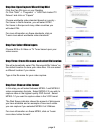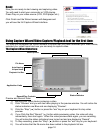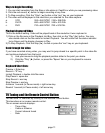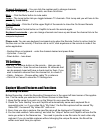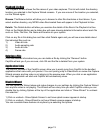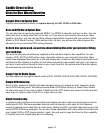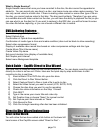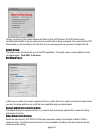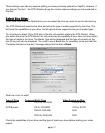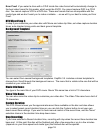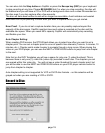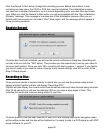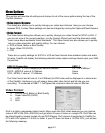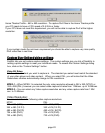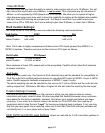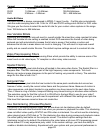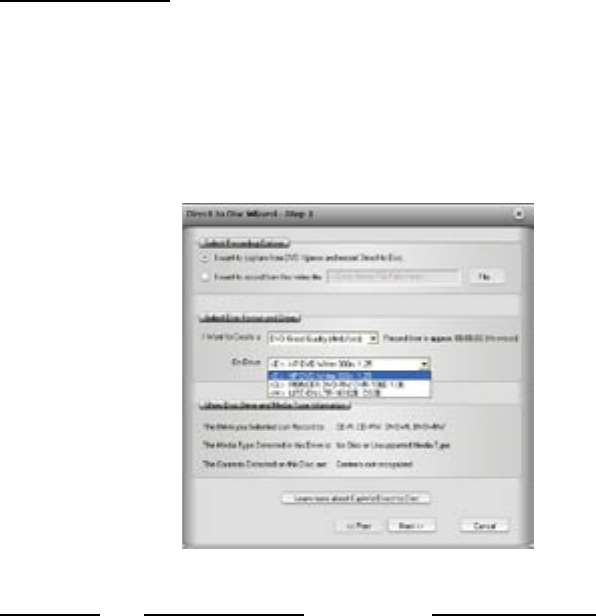
page 16
page 17
These settings over-ride any capture setting you have previously selected in CapWiz. However, If
you choose “Custom” - the DTD Wizard will use the custom capture settings you have selected in
CapWiz.
Select Disc Drive:
If you have more than one Optical drive you can select the drive you want to use for disc burning.
The DTD Wizard will examine the drive and show the type of media supported by the drive. This
will show the capabilities of your drive. Not all optical drives support burning to all media types.
You must have a blank CD or DVD disk in the disc drive before starting the DTD Wizard. When
you select the drive the DTD Wizard not only examines the capability of your drive, but also detect
the type of media in the drive. The Media Type will be displayed and the type of contents on the
disc (if any) will also be displayed. You need to use a Blank disc for recording, so be sure that the
“Contents detected on the disc” message shows that the disc is Blank.
What can I burn to what?
Type of Drive Common Media Type Video Format on Disc
CD burners CD-R or CD-R/RW VCD or SVCD
DVD Burners CD-R, CD-R/RW VCD or SVCD
DVD-R, DVD-RW, DVD
DVD+R, DVD+RW DVD
Check the capabilities of your drive and the type of media you have before starting your video
project.