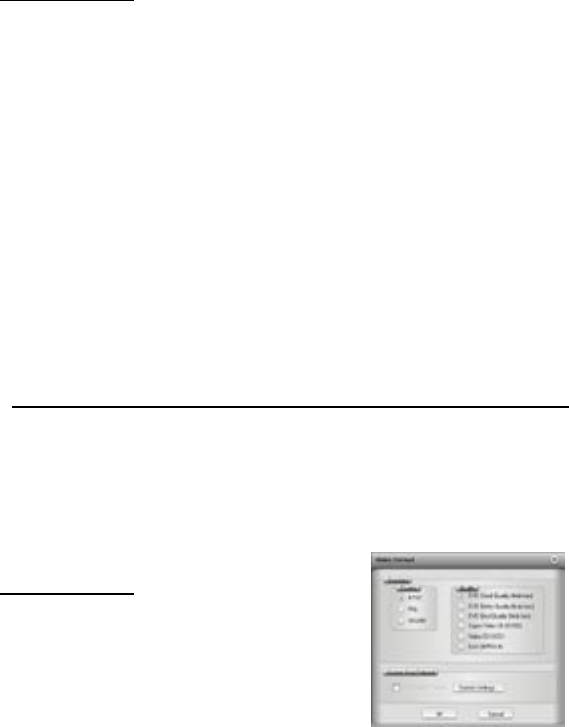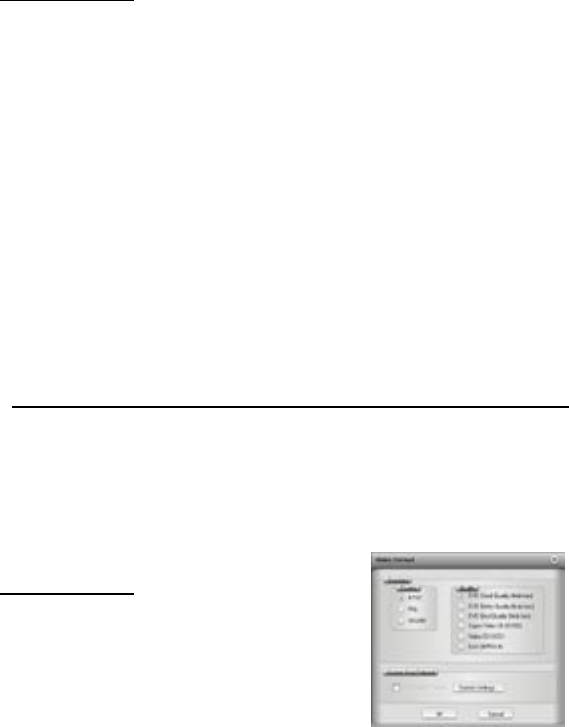
page 21
Menu Options
This section will describe all settings and choices for all of the menu options along the top of the
CapWiz Interface.
• Video Inputs/Outputs:
This dialog box allows you to quickly change your video input choices. Here you can choose
between RCA, S-video These settings can also be changed by running the Capture Wizard Screens.
• Video Format:
The Video format dialog box allows you to quickly change your video format for NTSC or PAL. If
you are not sure of the correct selection, run the Capture Wizard and read the document called
“Learn more about worldwide Video Standards". The Video format box also allows you to quickly
set your video resolution and quality setting. You can choose:
a. DVD at Good, Better or Best Quality
b. Super Video CD (SVCD)
c. VCD
There are no quality settings for SVCD or VCD as these formats have standard video and audio
bit rates. CapWiz will display the following standard video capture settings based upon your USB
Connection.
USB 2.0 Connection USB 1.1
DVD Settings - 4, 6 or 9 Megabits per second (Mb/sec.) 2.5, 3 or 4 MB/sec.*
SVCD - MPEG-2 video at 2.4 Mb/sec. Same
VCD - MPEG-1 video at 1.15 Mb/sec. Same
The Video format and bit rate (4, 6 or 9 Mb/sec) for DVD video will be displayed in a status area
of the CapWiz interface so you will always know what video format and bit rate you are
recording. *If connected at USB 1.1 Full Speed the maximum video bit rate is 4 Mb/sec.
Video Format:
a. DVD at Good, Better or Best Quality
b. Super VideoCD (SVCD)
c. VCD
d. DivX
DivX is a highly compressed video format. Many users like DivX video because you can capture
video at 352 x 240 (352 x 288 PAL) and get about 2 hours of video on a single CD. DivX les can
be played back by several models of new DVD Players. DivX capture is supported in CapWiz for
PC’s with CPU speed of 1.8 GHz or faster. If your PC does not have a 1.8 GHz CPU, you will see
the following message.