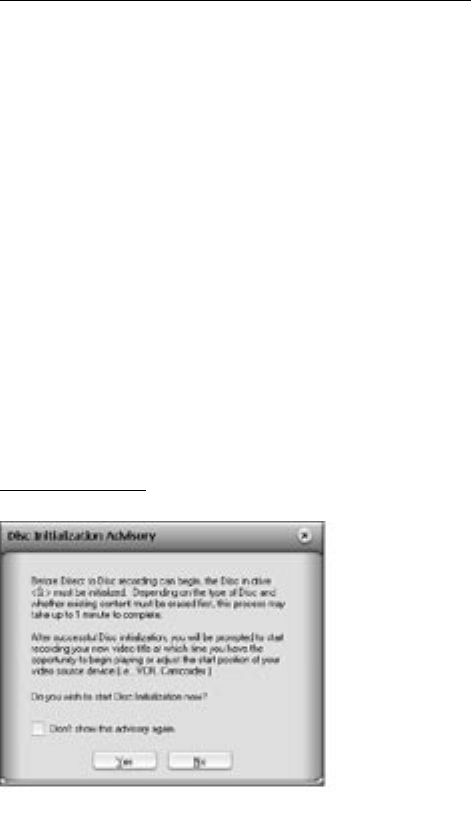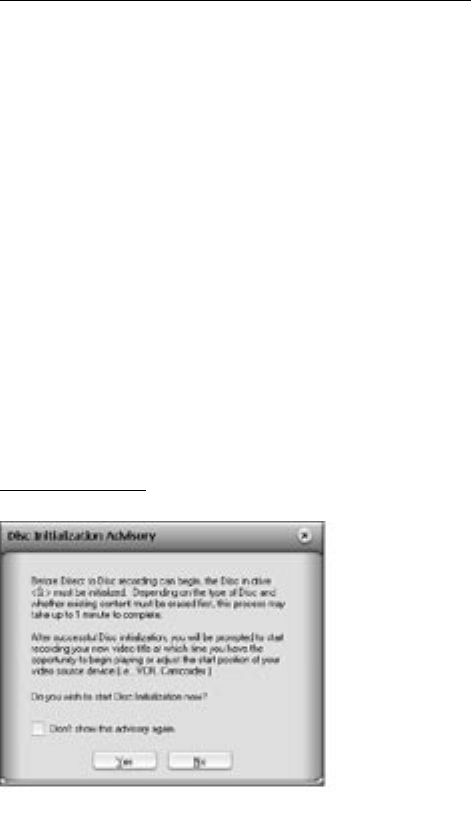
page 19
You can also click the Stop button on CapWiz or press the Escape key (ESC) on your keyboard
to stop recording at any time. Please BE AWARE that if or when you stop recording, the disc will
be nalized and you will have a CD or DVD with a background menu and a video le recorded on
the disc even if you stop capture after a few seconds.
The disc will have been written to and will no longer be recordable. Avoid mistakes and wasted
discs with a bit of pre-planning to know what you want to capture before you get started.
Error Proof: If you do not set a capture duration time you can possibly capture beyond the
capacity of the disc space. CapWiz monitors how much video is recorded on the disc and the
available disc space. When you reach 99% capacity CapWiz will automatically stop recording
and nalize your disc.
Auto Chapter Setting:
When creating DVD movies, the DTD Wizard allows you to select how often you want to set a
chapter point. You can set a chapter point to occur at specic time intervals (1minute, 3 minutes, 10
minutes, etc.). Chapter points make it easier to navigate through a long movie. When playing the
video on your DVD player, you can use the NEXT or PREVIOUS buttons to jump from one chapter
to the next.
Note that on the DVD Templates you will see a space for only one (1) video thumbnail. This is
because there is only one (1) video title (video clip) recorded to each disc. The chapters you set
are spaced within this video clip. You will not see a video thumbnail for each chapter point, but
you will be able to use the NEXT and PREVIOUS buttons on your DVD player remote control to
jump from chapter to chapter.
Auto chapter setting is not supported for VCD or SVCD disc formats – so this selection will be
grayed out when you are creating a VCD or SVCD.
Record to Disc: