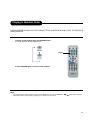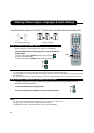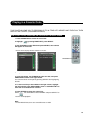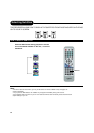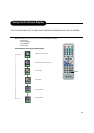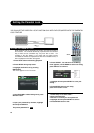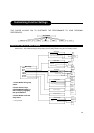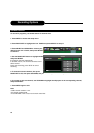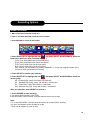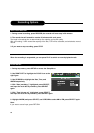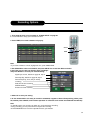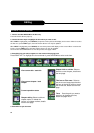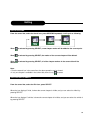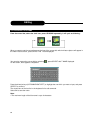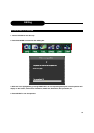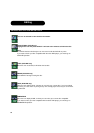29
NORMAL RECORDING
1. Make connections illustrated as page 9-11.
2. Insert a recordable DVD+RW or DVD+R into the recorder.
3. Press RECORD to access the Control Bar.
4. Press RIGHT/LEFT to highlight the icon , and press SELECT and UP/DOWN to select the
input source which you have connected as step 1.
F-A/V: Front Audio/Video Input (on the front panel)
R-A/V: Rear Audio/Video Input (on the rear panel)
F-SV: Front S-Video Input (on the front panel)
R-SV: Rear S-Video Input (on the rear panel)
Each channel (you can select it by pressing CHANNEL+/- or input the assigned number of the
channel to select your desired one directly)
5. Press SELECT to confirm your selection.
6. Press RIGHT/LEFT to highlight the icon , and press SELECT and UP/DOWN to select the
record quality:
HQ Perfect quality, nearly 64 minutes in a blank disc.
SP Standard Play quality, nearly 130 minutes in a blank disc.
EP Extend Play, nearly 250 minutes in a blank disc.
SLP Standard Long Play, nearly 366 minutes in a blank disc.
After your selection, press SELECT to confirm it.
7. Press RECORD to start recording.
If you want to stop recording, press STOP.
If the DVD+RW or DVD+R is new, it will take about three minutes to stop.
Note:
• For a new DVD+R/RW, it will take about 30 minutes to format it before recording.
• It's upto 124 chapters can be recorded on a disc.
• There are 99 chapters in a title at most.
Recording Options