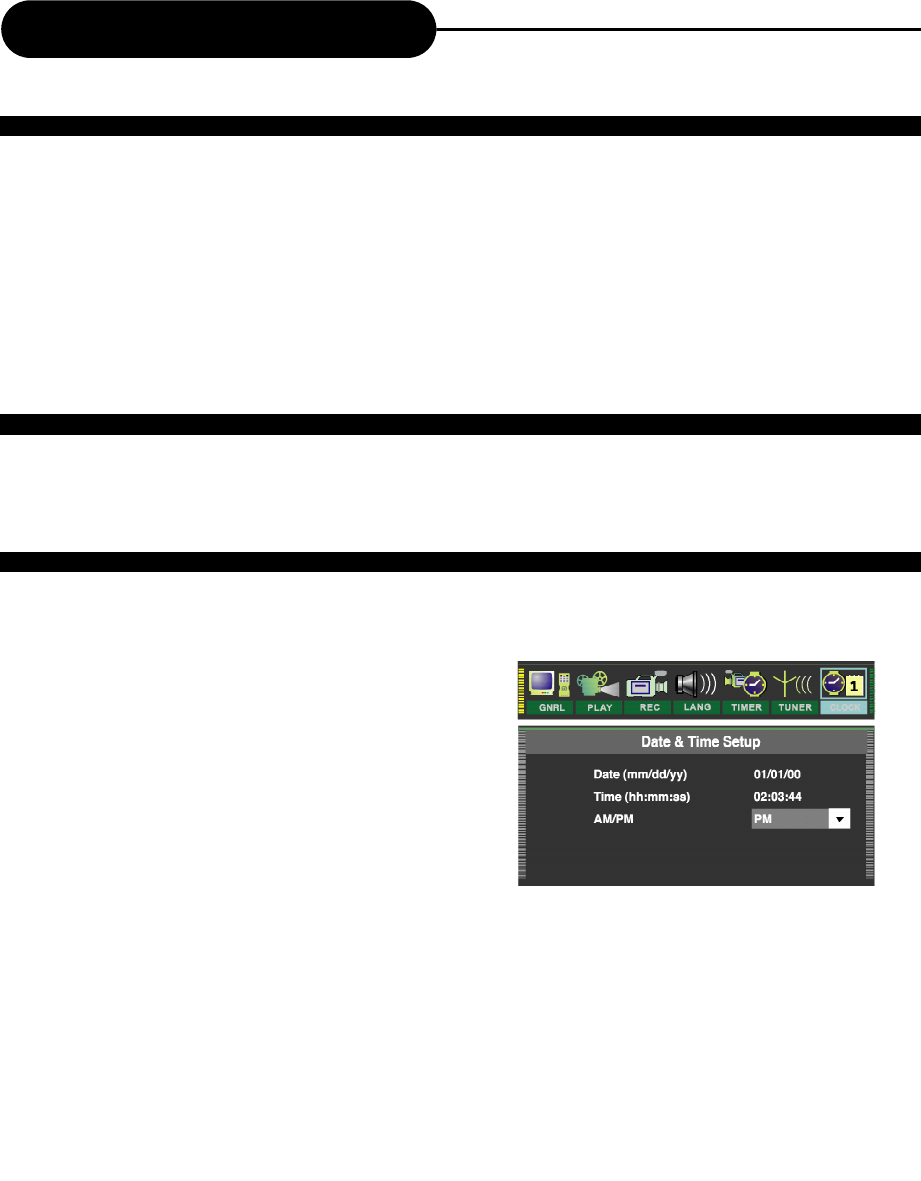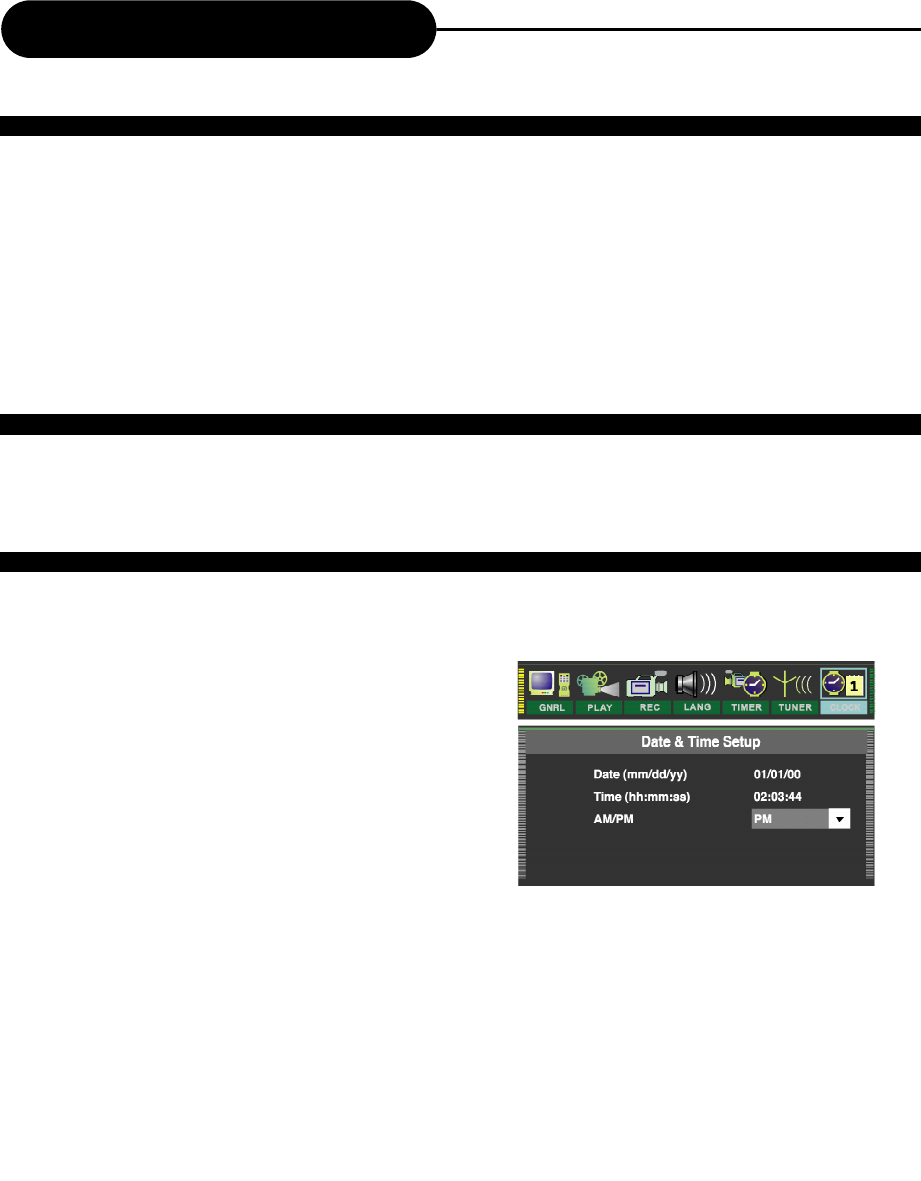
30
Recording Options
1. During normal recording, press RECORD, the recorder will auto stop in 30 minutes.
2. The record time will extend for another 30 minutes with each press.
The length of recording time is determined by disc capacity and record quality.
With your setting, if it will exceed the capacity of the disc, OTR will be canceled, and switched to normal
record.
3. If you want to stop recording, press STOP.
When the recording is suspended, you can press PLAY to switch to normal playback mode.
1. During stop status, press SETUP to access the Setup Menu.
2. Use RIGHT/LEFT to highlight the CLOCK icon as the
right figure.
3. Use UP/DOWN to highlight the Date, Time, and
AM/PM respectively.
4. With “Date (mm/dd/yy)” highlighted, press SELECT,
and input the local date by numbers, press SELECT
again.
5. With “Time (hh:mm:ss)” highlighted, press SELECT,
and input the local time by numbers, press SELECT again.
6. Highlight AM/PM, and press SELECT, use UP/DOWN to select AM or PM, press SELECT again.
Note:
If you want to cancel input, press RETURN.
ONE-TOUCH RECORD
HOW TO SWITCH TO PLAYBAK MODE
CLOCK SETUP