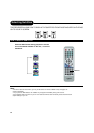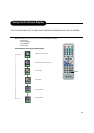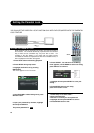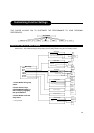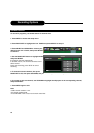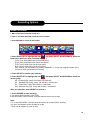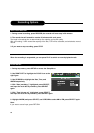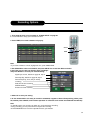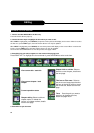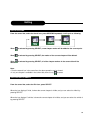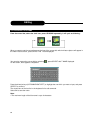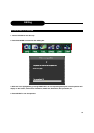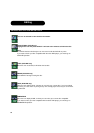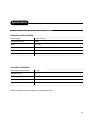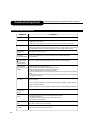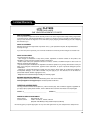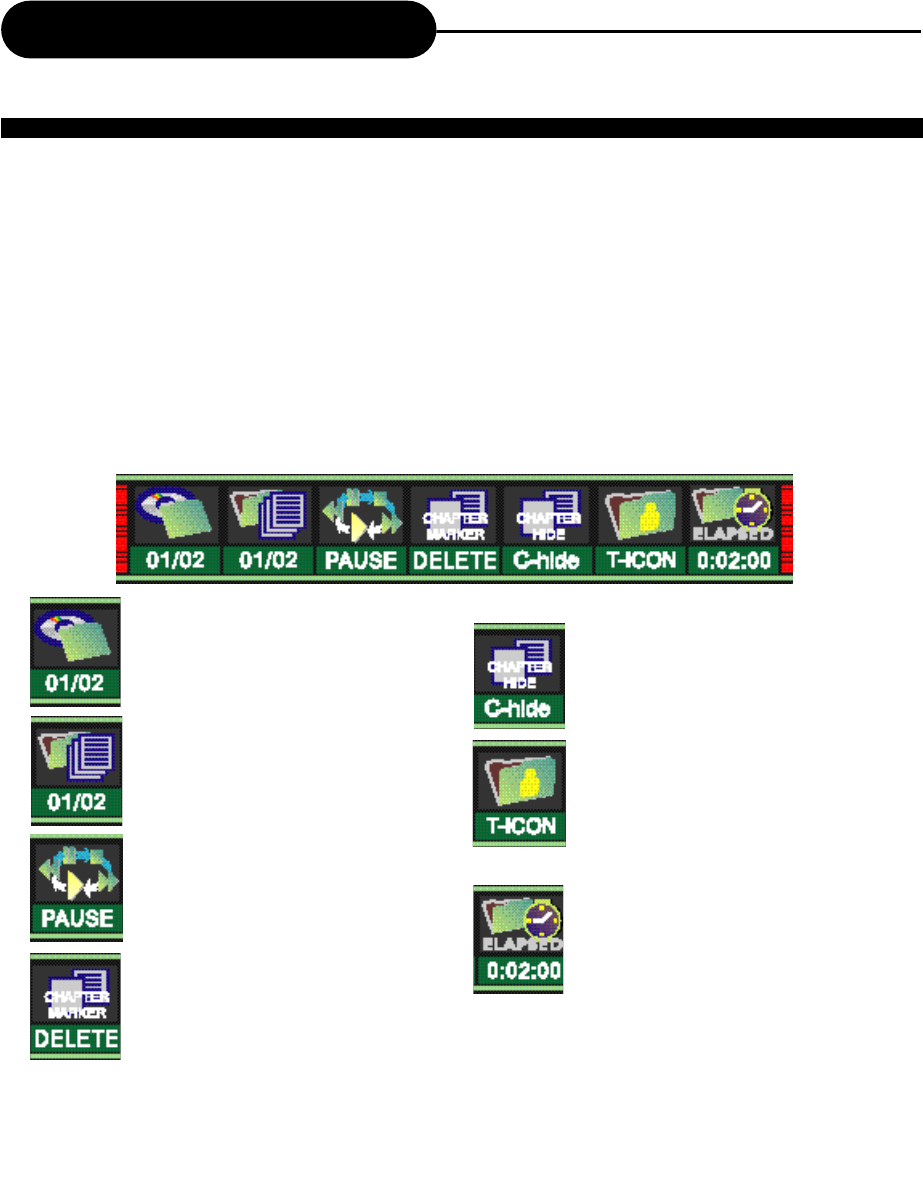
32
Editing
1. Insert a recorded DVD+RW on the disc tray.
The Index Picture Screen pops up.
2. Use the direction keys to highlight the title which you want to edit.
When PREV is highlighted, press SELECT, the previous index pictures will display on the screen. When it reaches
the first one, if press PREV again, the Index Picture Screen can only be updated.
When NEXT is highlighted, press SELECT, the next index pictures will display on the screen. When it reaches the
last one, if press NEXT again, the Index Picture Screen can only be updated.
On the screen select PREV/NEXT to view the previous/next page of titles.
3. Press EDIT, the title edit bar appears on the screen while playing back.
Press RIGHT/LEFT to highlight one icon and enter it, press UP/DOWN to select a sub-item.
4. Press EDIT to quit the menu.
EDITING A TITLE OF DVD+RW
View current title / total title
View current chapter / total
chapter
Current operation status
Chapter editing Select to add one
chapter marker, or delete the
current / all chapter markers, details
see the next page.
Chapter hide or unhide Select to
hide the current chapter,, details see
the next page.
Title face or Title name Select to
set the current image played back to
the face of the title or select to name
the current title, details see the next
page.
Timer Goto the point you want to
start from by inputting the time,
details see page 18,24.