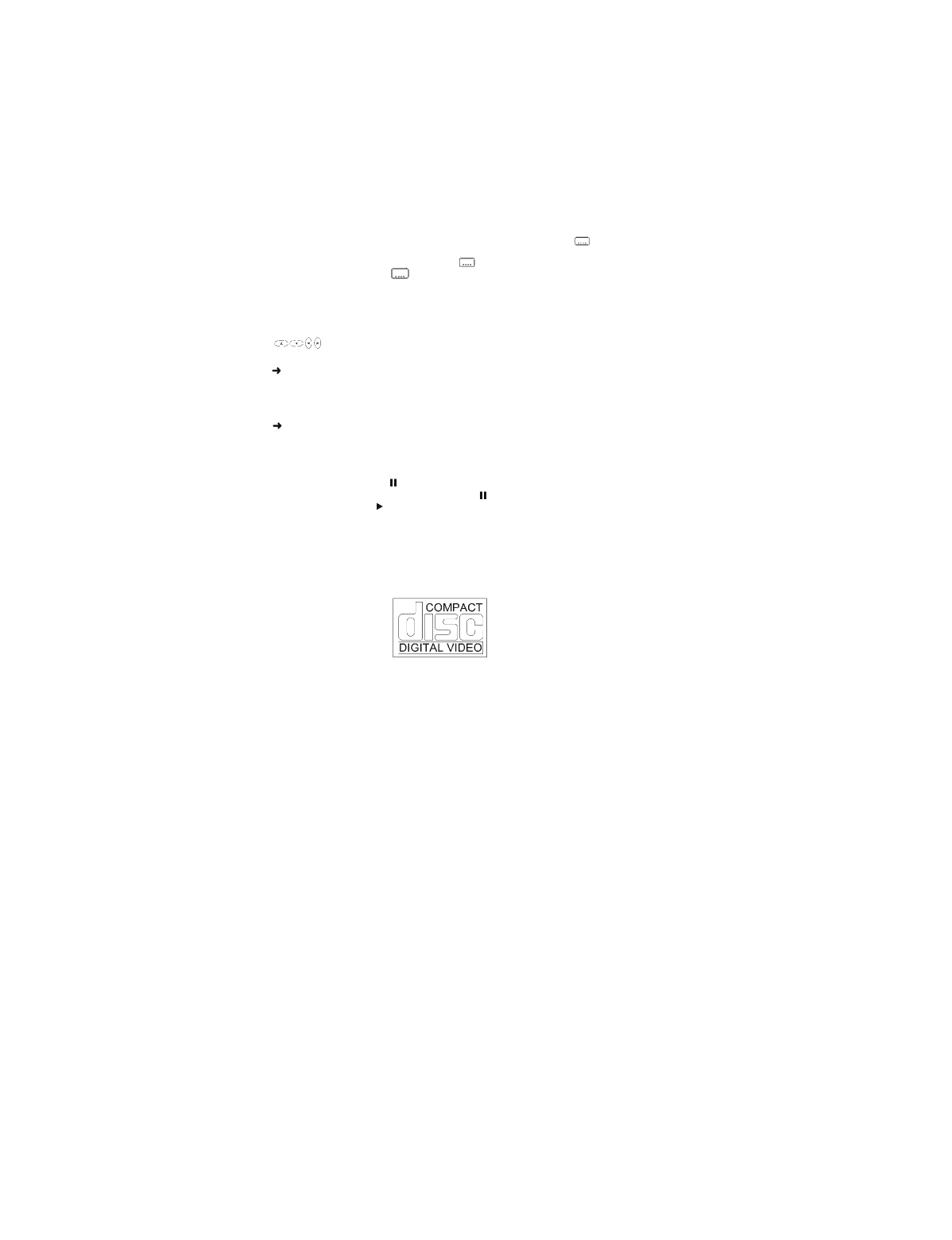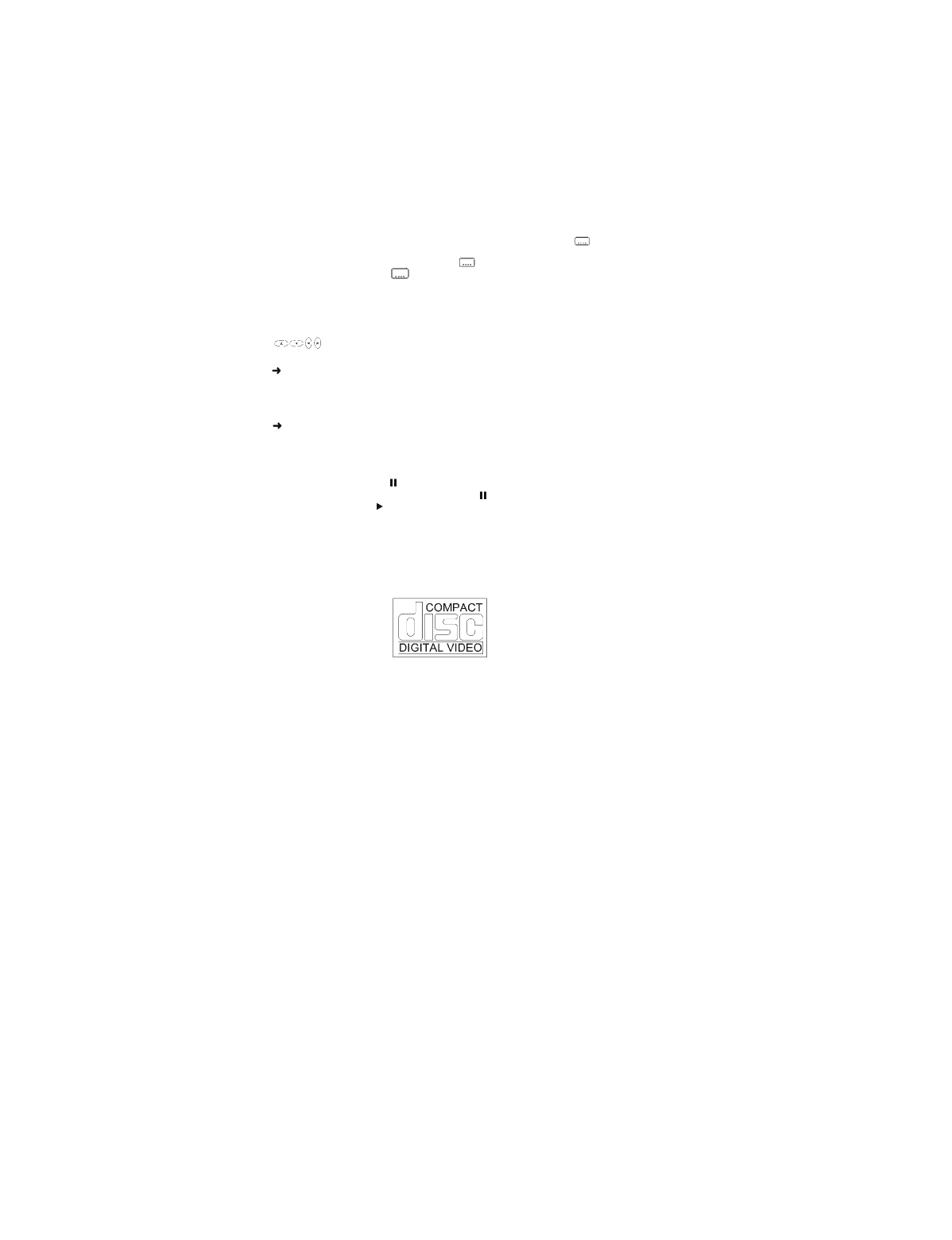
Subtitles
Checkin
the Contents of DVD-Video Discs: Menus
Still Picture and Step Frame
Playin
a Video CD
When subtitles are available on a disc, you can turn them on by holding down during play
until the subtitles appear.
To step through the languages option, press repeatedly.
To turn the subtitles off, hold down (1 second) agai
For titles and chapters, selection menus may be included on the disc. The DVD’s menu feature
allows you to make selections from the menus. Press the appropriate numerical key; or use the
keys to highlight your selection, and press OK.
Press MENU.
If the present title has a root menu, this now appears on the OSD.
The root menu can list camera angles, spoken language and subtitle options, and chapters for the
title.
To remove the root menu, press MENU again.
Press T-C followed by MENU.
If the disc has a title menu, this now appears on the OSD.
To remove the title menu, press T-C again.
To get a still picture, press during play.
To step forward to the next picture frame, press again.
To return to play, press .
You will recognize Video CD ‘s by the logo. Depending on the material on a disc (a movie, video
clips, a drama series, etc) these discs may have one or more tracks, and tracks may have one or
more indexes, as indicated on the disc case. To make access easy and convenient, your player
lets you move between tracks, and between indexes.
Some Video CD ‘s have Play Back Control (PBC) which is a predefined playback sequence stored
on the disc.
n.
NOTE: During play, various icons will appear on the TV screen for about 2 seconds to confirm
that a function has been selected. You can get rid of the icon by pressing OSD. At any
time during play, you can press OSD to call up the Play Banner, which shows you
which functions are active, for about 2 seconds. To keep the Play Banner on the
screen, hold down OSD for a couple of seconds. To get rid of the Play Banner, press
OSD again.
16