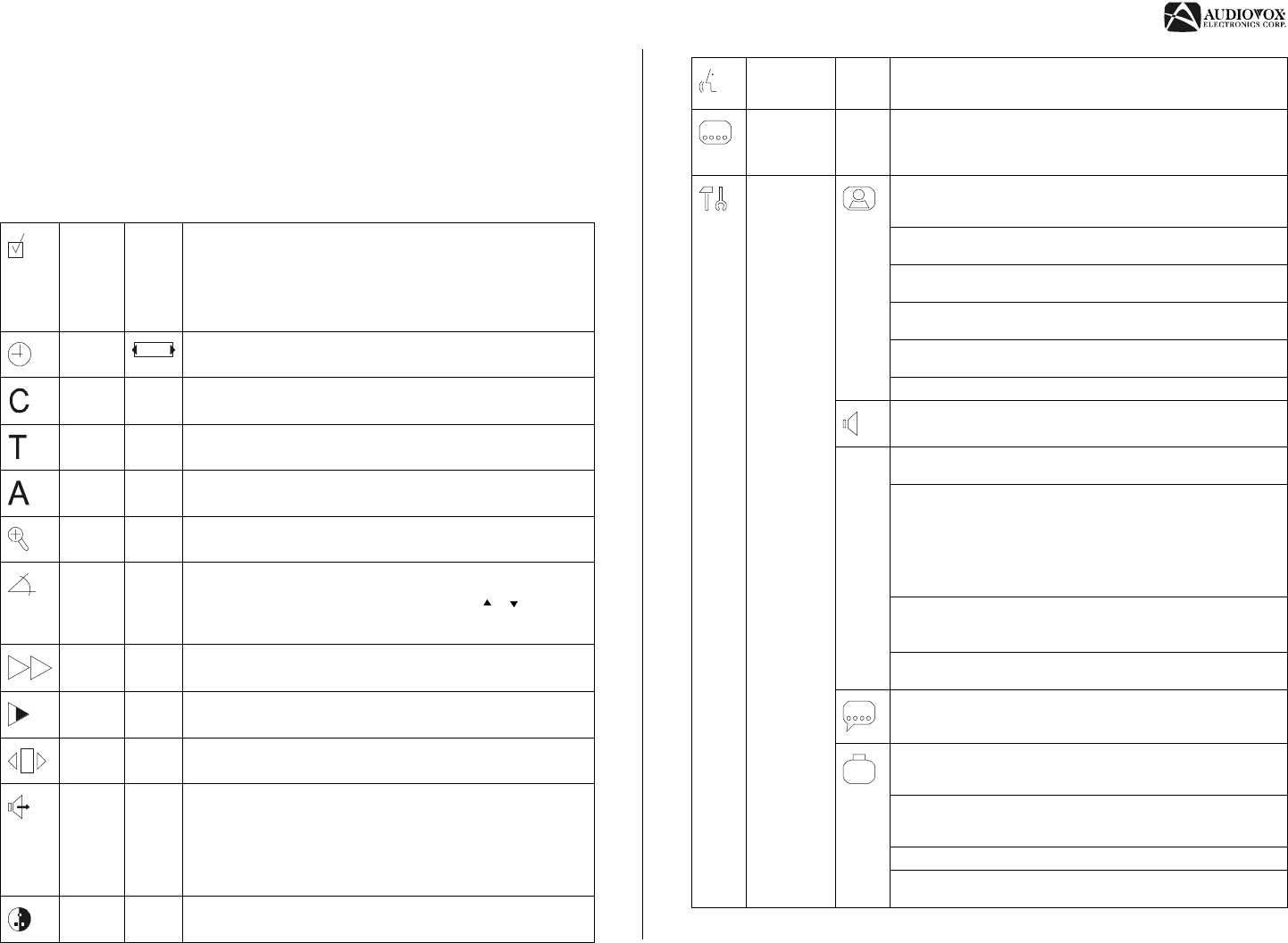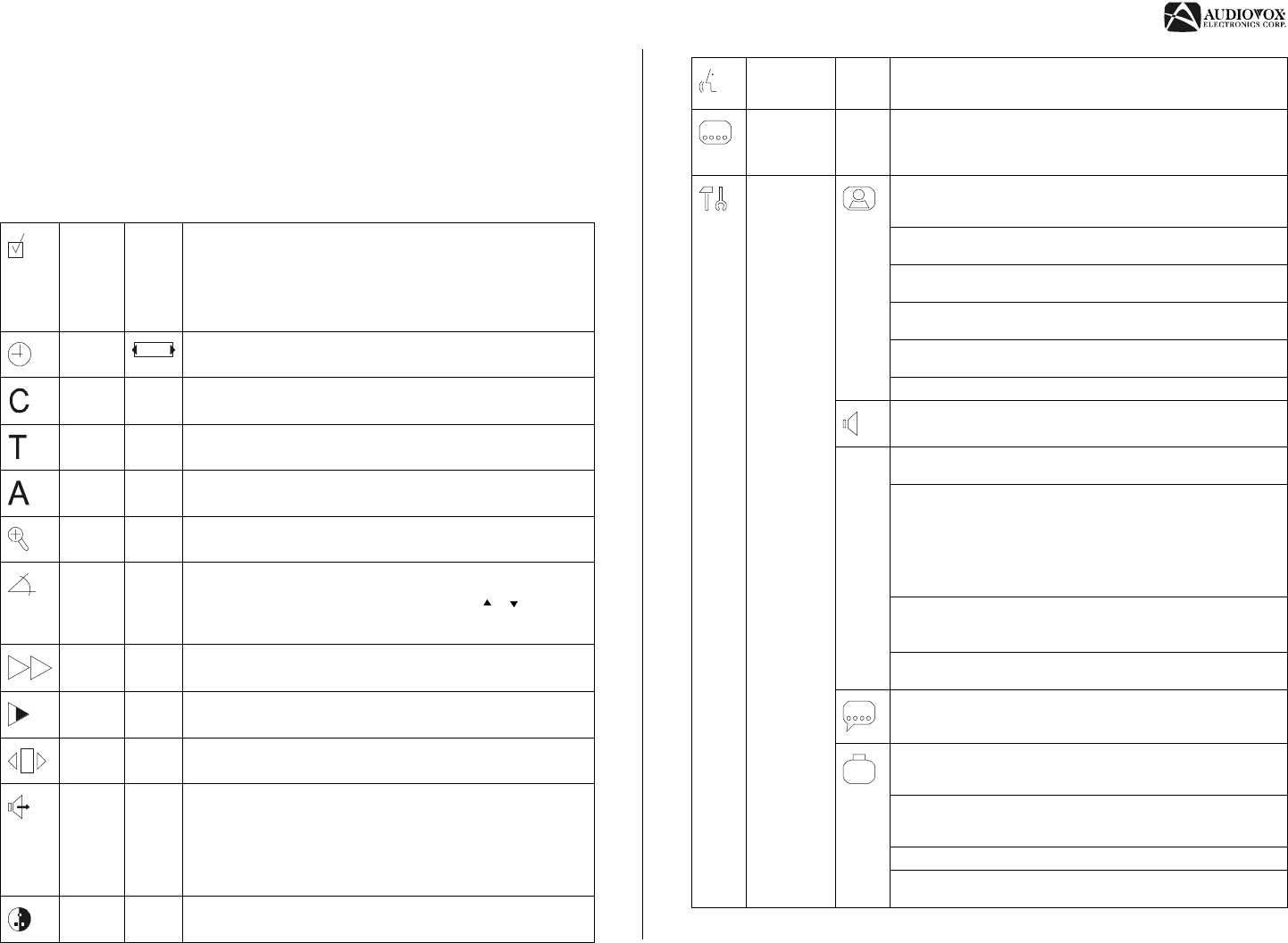
AV1510D
33
DVD Operation (continued)
Main Menu Functions
A number of operations can be carried out using the main menu at the top screen. To access
the main menu, press the P. TIME button (40) on the remote control. When the menu bar is
visible and an item is selected, it will be become highlighted and the appropriate cursor keys to
operate will be displayed below the icon. Left/Right arrows indicate more items are available at
the left/right of the menu bar. Press the corresponding arrow keys to select these items.
Favorite
Track
Selection
The FTS-Video function allows you to store your favorite titles and
chapters (DVD) and favorite tracks and indexes (VCD) for a particular
disc in the player memory. FTS program can contain 20 items (titles,
chapters etc.). A programmed FTS will be placed on top of the list when
playback is activated. When the list is full, a new program will replace the
last program on the list. The program can be selected and played at any
time.
Time
Search
The Time Search function allows you to start playing at any chosen time
on the disc. See “Time Search” on page 28.)
Chapter The Chapter option allows you to go directly to a specified chapter on a
DVD. (See “Chapter Search” on page 27.)
Track/Title The Track/Title option allows to directly access a track or title. (See
“Select Track” on page 22 or “Title Search” on page 27.)
Album The Album option allows you to directly access an album/directory/folder.
(See “Select Directory” on page 22.)
Enlarge
Picture
The Enlarge Picture (Zoom) function allows you to enlarge the video
image and to pan through the enlarged image.
Camera
Angle
If the disc contains sequences recorded from different camera angles, the
angle icon appears, showing the number of available angles and the
angle currently shown. To change the angle, use the
( & ) keys.
Playback changes to the selected angle automatically. The angle icon
remains displayed until multiple angles are no longer available.
Scan
Speeds
The Scan Speed function allows you to scan at the following speeds:
-32 -8 -4 | 4 8 32
Slow
Motion
The Slow Motion function offers the following playback options:
-1 -1/2 -1/4 -1/8 0 1/8 1/4 1/2 1
Frame by
Frame
The Frame-by-Frame function allows you to move through video one
frame at a time. (See “Frame-by-Frame Playback” on page 29.)
Sound
Mode
Four sound fields are available depending on the audio encoding on the
particular disc you are playing.
• Stereo: Normal 2-channel down mix decoding
• 6CH: 5-channel decoding with subwoofer LFE.
• 3D: 3-channel pseudo surround effect. (Left, Center and Right)
• Surround: 4-channel pseudo surround effect (Front Left, Front
Right, Rear Left and Rear Right)
Smart
Color
The Smart Color function allows you to adjust the “warmth” of the video
screen using five (1-5) preset color levels.
0:00:25
Audio
Language
You can choose from different languages, if available on the disc. If the
selected language is not available, speech reverts to the first language
on the disc.
Current
Subtitle
Language
You can choose from different subtitle languages. If available on the
disc, subtitles will be in the language chosen. If the selected language
is not available, subtitles will revert to the first subtitle language on the
disc.
User
Preference
Settings
TV Shape: Select between wide screen (16:9), normal (4:3) or cinema
(full screen) display. If a disc supports the format, the picture will be
shown accordingly. (See “Setting the Aspect Ratio” on page 32.)
Black level shift (NTSC only): Select “On” to adjust the color dynamics
to obtain richer contrasts.
Video shift: Personalize the position of the picture by scrolling it to the
left or right.
Color Settings: Choose one of five predefined sets of color settings and
one Personal set, which you can define yourself.
Personal Color: Fine-tune the selected color settings saturation,
brightness and contrast.
TV System: Select between PAL, NTSC and AUTO mode.
This feature is not available on this unit.
Analog Output: Select Stereo, 3D Sound (TruSurround) or multichannel
output.
AC3 Dyn. Compression: Enables enhanced movie viewing.
•Off
• On / line / MED: Compresses the dynamics for medium to low
volume listening. Increases dialog at low volumes
• On / line / MAX: Compresses the dynamics for low volume listen-
ing. Increases dialog at low volumes
• On / RF Mode: Disabled
Karaoke Vocal: Control vocals on Karaoke discs.
• On: Enables vocals on Karaoke discs.
• Off: Disables vocals on Karaoke discs.
Speakers: Allows you to adjust the various speaker levels for optimum
surround effect.
Select the appropriate Menu, Audio and Subtitle language.
Access Control: Access Control contains the Child Lock and Parental
Control Features. See “Access Control (DVD/VCD)” on page 36 for
more information.
Status Window: The Status Window displays the current status of the
player along with the menu bar. Select “Off” to suppress the Status
Window.
PBC: Set the Playback Control to “On” or “Off”.
Help Text: When set to “On”, help text appears beside the selected
icon. Select “Off” if you do not require help text.