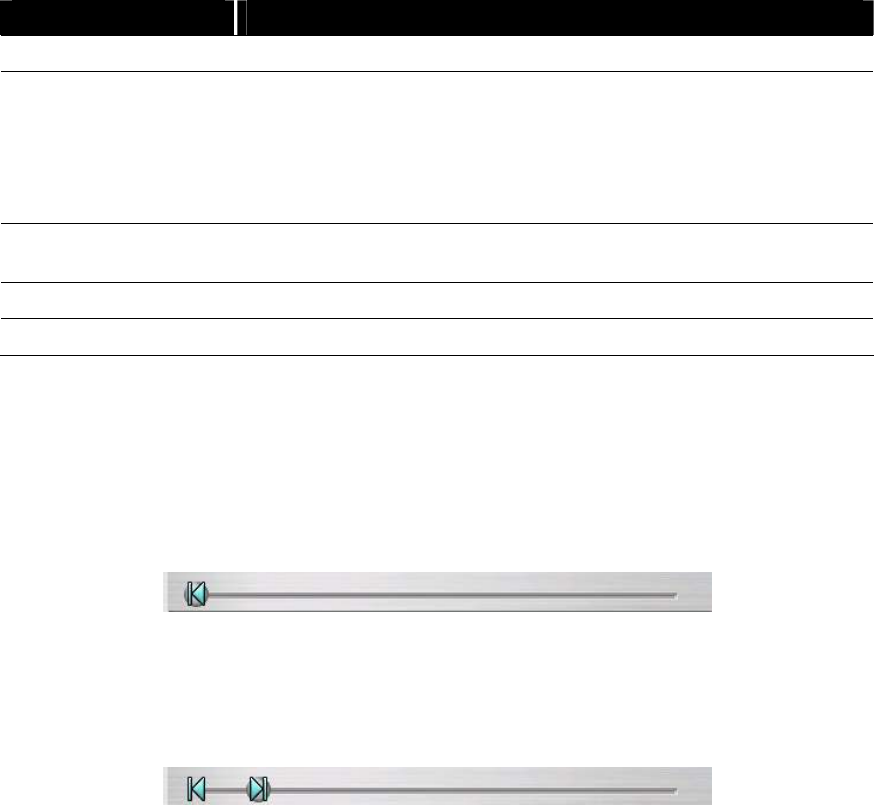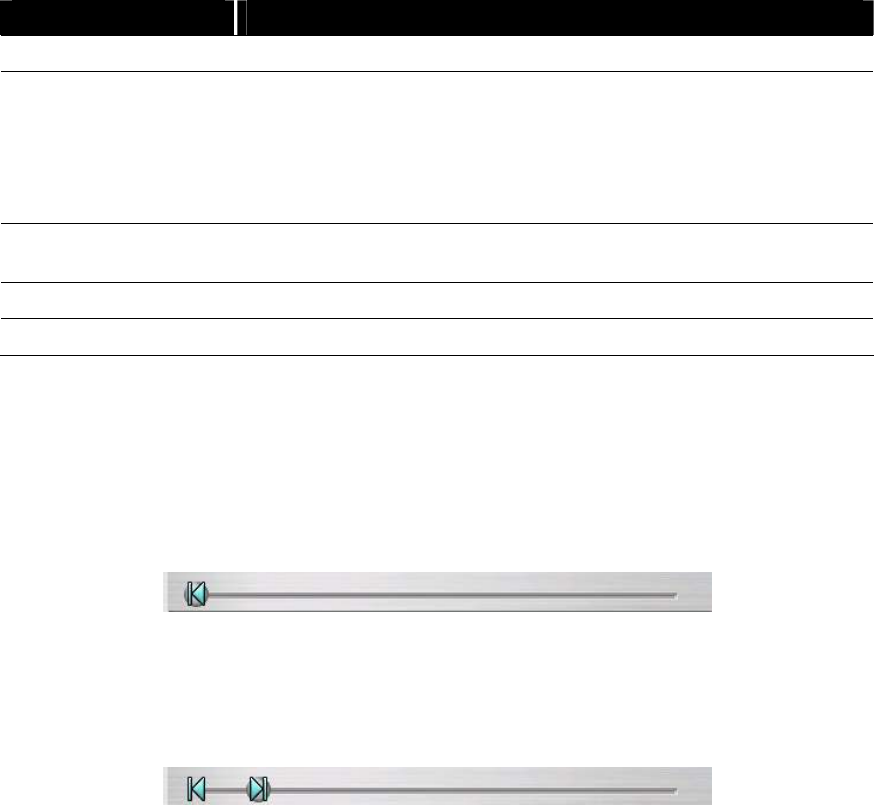
21
Name Function
(10) Speed up/down Adjust speed of video playback
(11) Playback
Controller
Backward one frame: Go back one frame
Backward Play: Play the video file in reverse
Pause: Briefly stop playing the video file
Play: Start/continue playing the video file
Forward one frame: advance one frame
(12) Progress bar
Show the progress of the file being played. You may move the bar
to seek at any location of the track
(13) Sound bar Adjust the volume
(14) Sound Turn on and off the sound
4.3.1 To Cut and Save the Portion of the Recorded Video
1. Use the Playback Control buttons or drag the bar on the playback progress bar
and pause on where you want to start the cut. Then, click Segment to set the
begin mark.
2. Use the Playback Control buttons or drag the bar on the playback progress bar
and pause on where you want to end the cut. Then, click Segment to set the
end mark. To cancel segmentation, click Segment button again.
3. Click Output button to save the wanted portion.
4. In the Save As dialog box, locate on where user want to save the file, type the
filename, and select the video format.