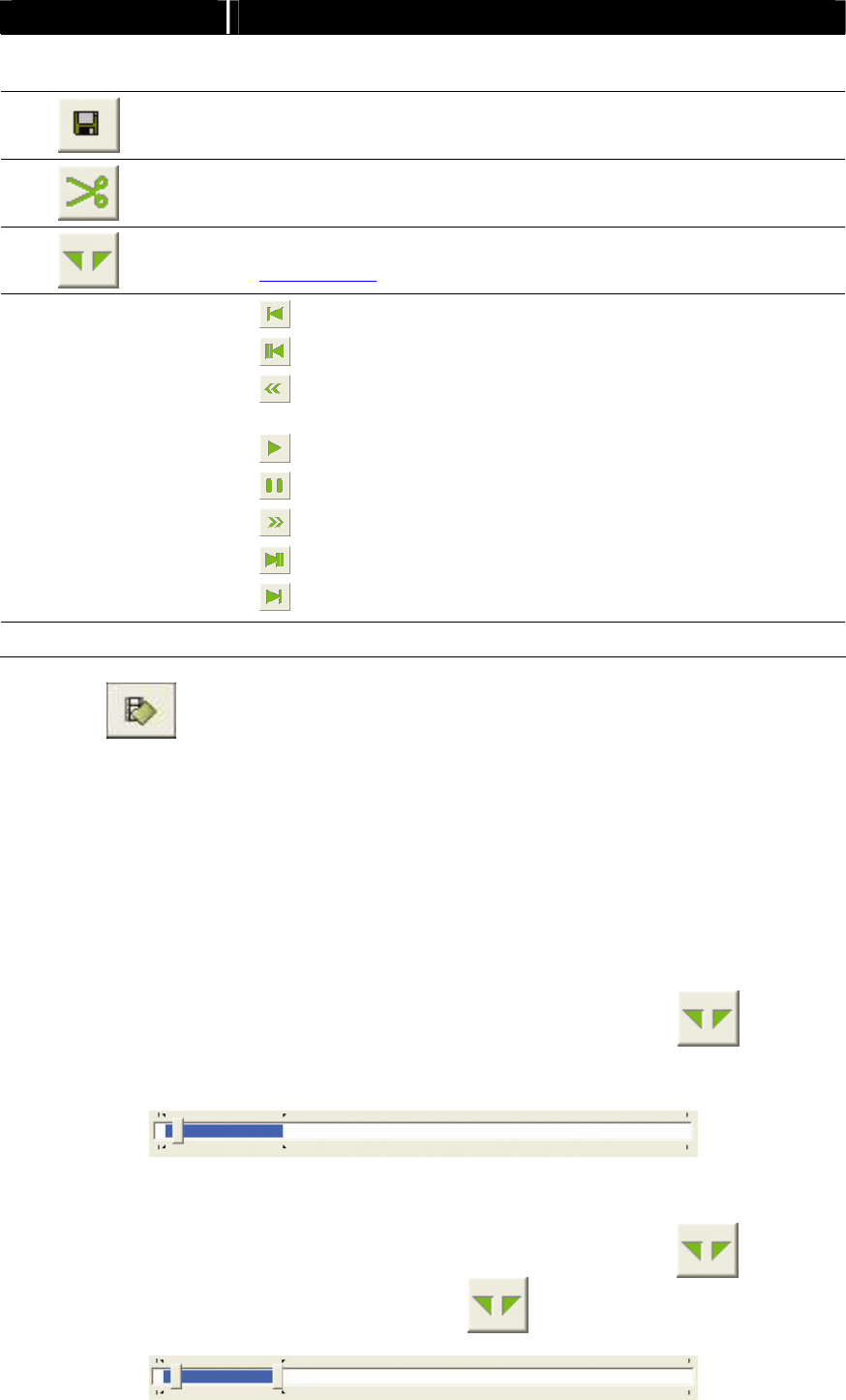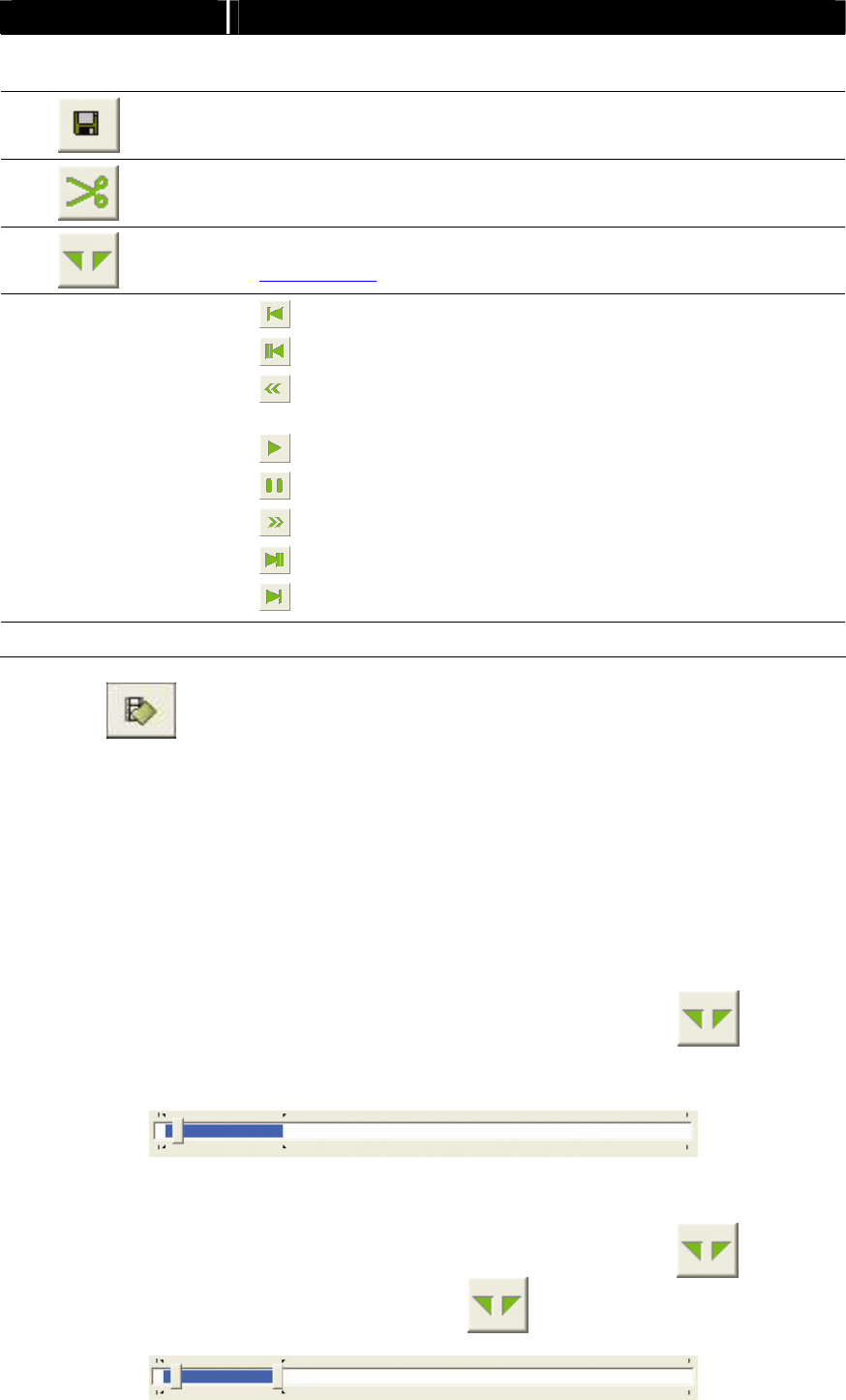
25
Name Function
(5) Progress bar
Show the progress of the file being played. User may move the bar
to seek at any location of the track
(6)
Save the screen shot
(7)
Save a portion of the video in *.mpg or *.avi format
(8)
Select a portion of the video and it will repeat playing(see also
Chapter 5.3.1 )
(9) Playback
controller
: Go to the beginning of the video
: Go back one frame
: Wind back the video playback at the speed of 1/2x, 1/4x or
1/8x
: Start/continue playing the video file
: Briefly stop playing the video file
: Fast play the video playback at the speed of 2x, 4x or 8x
: Advance one frame
: Go to the end of the video
(10) File Path of the playing file
3. Click button and select the file that user wants to view. The backup file
will be saved by the date of video recorded. And, in each backup file folder
contents 4 channels’ backup files
4. Use Playback control to do the playback control
5.3.1 To Cut and Save the Recorded Video
1. Use the Playback control buttons or drag the bar on the playback progress bar
and pause on where user wants to start the cut. Then, click to set the
begin mark
2. Use the Playback control buttons or drag the bar on the playback progress bar
and pause on where user wants to end the cut. Then, click to set the
end mark. To cancel segmentation, click button again