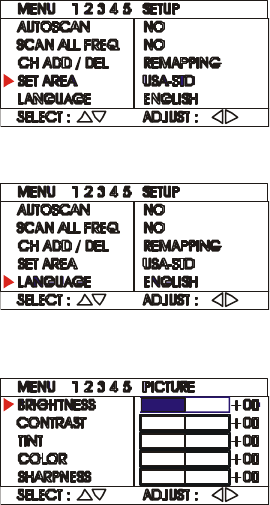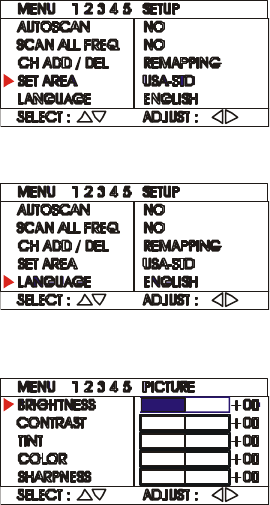
User’s Manual
13
4. Select ADD to include or DEL to remove the channel number in
the channel line up then press the left or right button.
Note: Press the 100+ button for channel number over 100. To switch to any
channel number lower than 100, press the tenths digit number then press
last digit of the number you want.
In case you have accidentally entered the wrong number in the USER CH
and CATV CH, you need to exit and call up the menu display by pressing
the MENU button.
Area Selection
When the AVerTV Box is first connected, the unit will automatically enter SET
AREA mode and allow you to choose the appropriate country signal. Refer to the
section, Using the AVerTV Box for the First Time, for details.
If you need to enter this mode manually,
press the MENU button and select SET
AREA from Menu-2 and press the Left
and Right buttons on the remote to
choose the area selection.
Selecting the OSD Language
The AVerTV Box has English, Chinese
(tradition) and Japanese on-screen
display languages. To select from the
desired language, choose LANGUAGE
from Menu-2 and press the Left and
Right buttons on the remote.
Customizing the Picture Setting
If you want to adjust the quality of the
TV or video picture, go to MENU-3.
Then, use the Up or Down buttons to
select the desired preference and use
the Left or Right buttons to adjust. To
restore default setting, refer to
“Restoring the Default Channel and Picture Setting”.