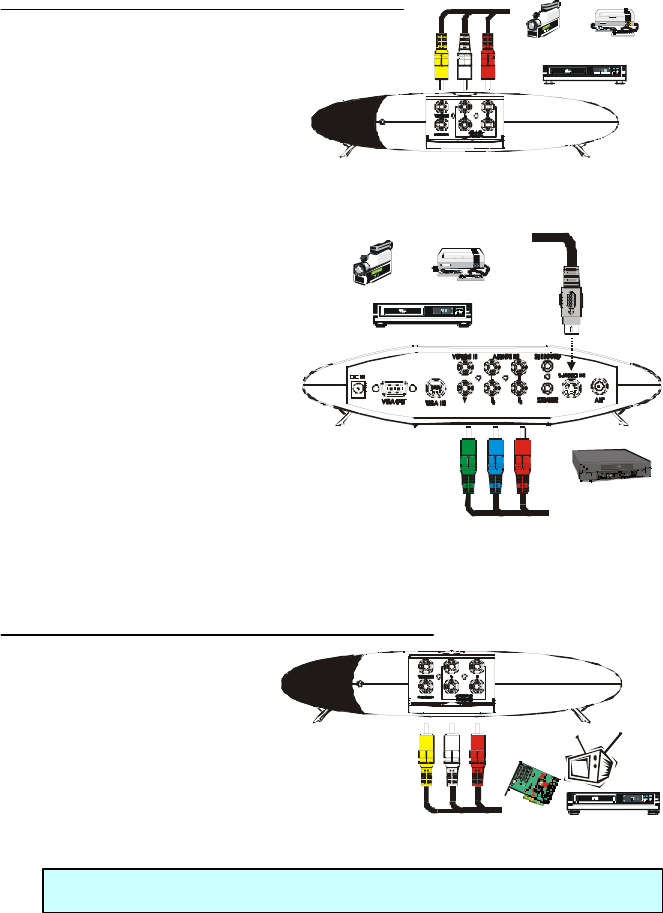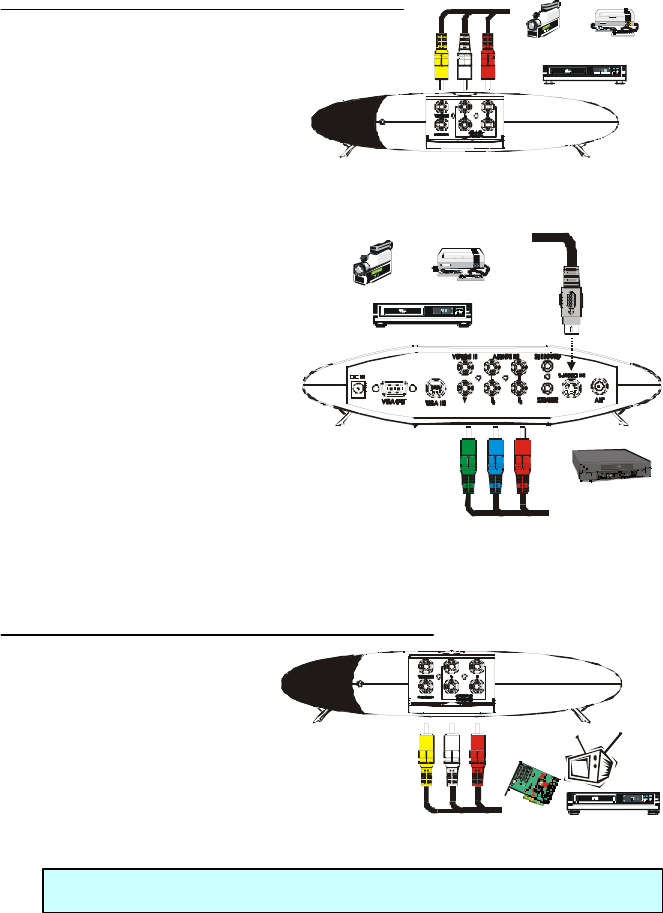
AVerMedia
®
AVerTV Box
6
VCR
To Video Out and Left/Right Audio Out
of Composite Video Source
Camcorder
& PlayStation2)
®
®
Video & Audio Cable
(not supplied)
Analog Composite Video Input
(not supplied)
Example:
VCR
To S-Video Out of Video Source
Camcorder
Video Game
(e.g. Nintendo, Sega,
Dreamcast, & PlayStation2)
®®
®
Example:
VCR
To Video In and Left/Right Audio In
of Composite Video Source
Video Capture
Card
Video & Audio Cable
Connecting a Video Source
Composite Video: Connect a video
cable (not supplied) to the video out
of the video device and to the
AVerTV Box VIDEO IN port.
Connect an audio cable to
the left & right audio out of
the video device and to the AVerTV Box left & right AUDIO1 IN ports.
S-Video: Connect an
s-video cable (not supplied)
to the s-video out of the video
device and to the AVerTV Box
S-VIDEO IN port. If your video
player supports s-video, use
this type of connection as
s-video provides better
picture quality than
composite video.
Analog Composite Video (Y,P
B
,P
R
):
Connect the analog composite video
cable (not supplied) to the Y,P
B
,P
R
out of
the video component source and to the AVerTV Box Y,P
B
,P
R
port.
If you are using the Video2, S-Video or Analog composite video (Y,P
B
,P
R
),
the audio must be connected to the AUDIO2 IN port.
Connecting to a Video Output Device
You can output the video
signal from your TV
antenna or video source
(like the camcorder) to a
receiving device. The receiving
device can be a TV monitor, VCR,
video capture card, etc. Simply
connect the receiving device to the
AVerTV Box VIDEO OUT port and left & right AUDIO OUT ports.
NOTE : The AVerTV Box provides composite video output only.