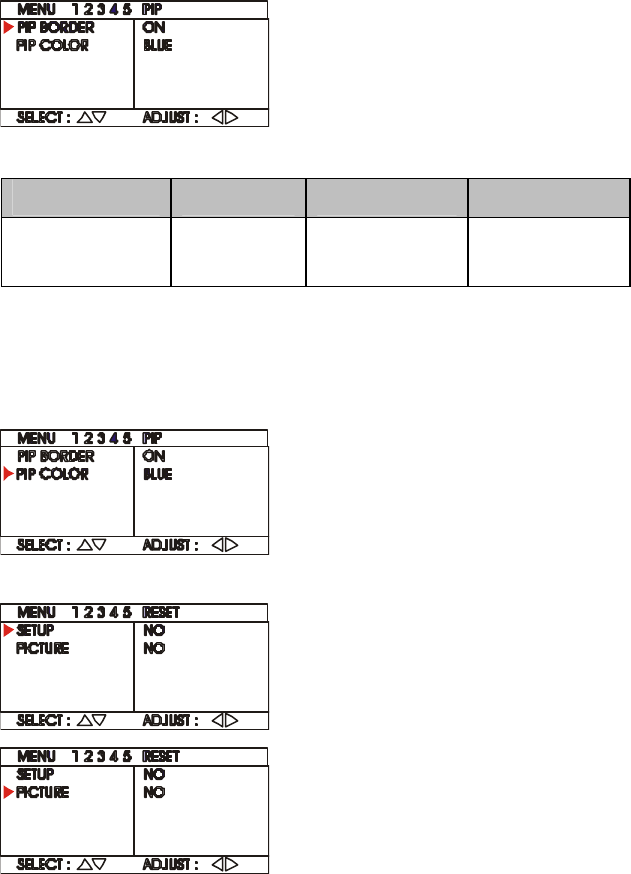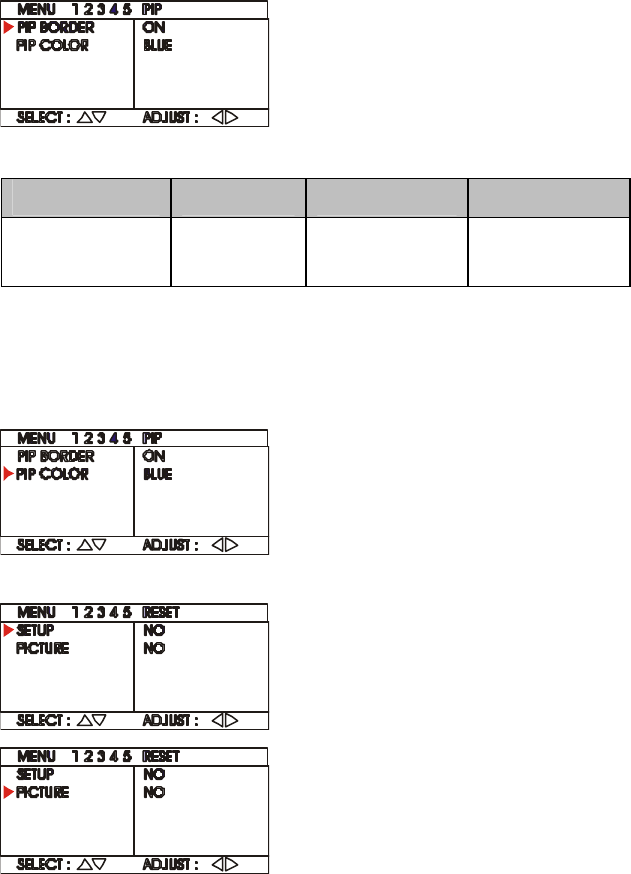
AVerMedia
®
AVerTV Box
14
Switching the PIP Border
If you want to turn off the PIP
border, choose PIP BORDER
from Menu-4 and select OFF.In
PIP mode, the colored border will
disappear.
To turn on the PIP border, select ON.
The table below lists the display resolutions which the AVerTV Box can support.
Computer/ Operating
System
Dis play
Resolution
Maximum Vertical
Frequency
Recommended
640 × 480 85 Hz 60 Hz
IBM PC
800 × 600 70 Hz 60 Hz
Mac 640 × 480 75 Hz 60 Hz
Note: When your computer is in sleep or standby mode, you will not be able to watch
in PIP. In order to continue to watch in PIP, you must set the screen saver to
animated graphics or text. Or, press the PIP button of the remote to watch in
full screen.
Changing the Color of the PIP Border
To change the color of the PIP
border, choose PIP COLOR from
Menu-4 and press the Left and
Right buttons on the remote to
choose the desired color. There
are (8) eight colors to choose from.
Restoring the Default Channel and Picture Setting
To restore or clear all the preset
channel, choose SETUP from
Menu-5 and select YES.
To restore the default picture
setting in Menu-3, choose
PICTURE from Menu-5 and
select YES.