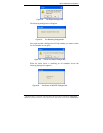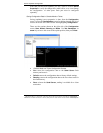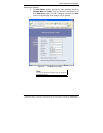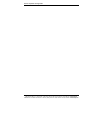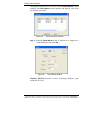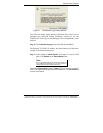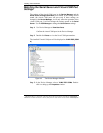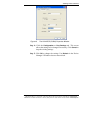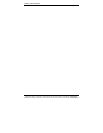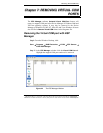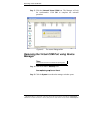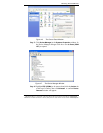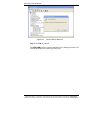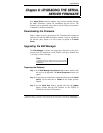Installing Virtual COM Port
46 Chapter 6 Manual Documentation Number: ESP901-902_0508m
B&B Electronics Mfg Co Inc – 707 Dayton Rd - PO Box 1040 - Ottawa IL 61350 - Ph 815-433-5100 - Fax 815-433-5104 – www.bb-elec.com
B&B Electronics Ltd – Westlink Commercial Pk – Oranmore, Galway, Ireland – Ph +353 91-792444 – Fax +353 91-792445 – www.bb-europe.com
Matching the Serial Server and Virtual COM Port
Settings
The settings of the virtual COM ports in the Device Manager and the
Serial Server Configuration Menu must match. If the settings do not
match, the virtual COM ports will not work. If these settings are
changed in the
Device Manager, it will only affect the operation of the
virtual COM port. It will not change the settings stored in the
Serial
Server
. Use the ESP Manager to change the Serial Server settings.
Step 1: Use Device Manager to
View New Ports
Confirm the virtual COM ports in the Device Manager.
Step 2: Double-click
Ports to view the list of COM port numbers.
The installed Virtual COM port will be displayed as
VLINX ESP (COM
#).
Figure 42. The Device Manager Window
Step 3: In the Device Manager select a VLINX ESP COM#. Double-
click it to bring up the Properties window.