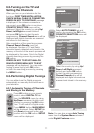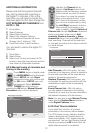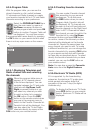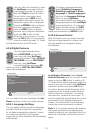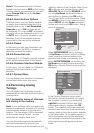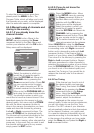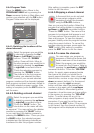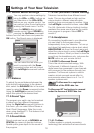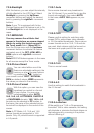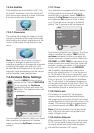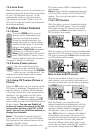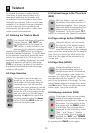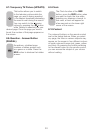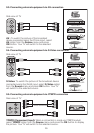19
Using the Left/Right, Up/Down movement
buttons, you may select either one of the
preset MUSIC, SPORTS, CINEMA and
SPEECH options which enhance the sound
effect depending on the feature of the
program you are watching or the USER
option which you can adjust as you desire.
To adjust the User option, select USER
and press the Right movement button. You
can adjust the frequency levels with the Up/
Down movement buttons. You can select one
of the 120Hz, 500Hz, 1.5KHz, 5KHz and
10KHz frequency bands with Right and Left
movement buttons. Press the MENU button
to store the settings and exit the user option.
You may exit the equalizer menu by pressing
the MENU button again.
Note: You can select the equalizer options
directly by pressing the (
) button on your
remote control.
7.2-Picture Menu Settings
7.2.1-Picture Menu
You can perform other picture
settings by entering the Picture
menu. For this, press the MENU
button on your remote control. Select
PICTURE by pressing the Up/Down
movement buttons from the main
menu and press the OK button. The
Picture menu will be displayed.
7.1.6.2-Dialog Clarity
This feature enhances the understandability
of the speeches in dialogues.
Note:When the SRS is set to ON, AVL and
EQUALIZER functions will automatically be
set to Off.
7.1.7-Equalizer
Select the EQUALIZER tab in the Sound
menu and confirm with the OK button. The
Equalizer menu is displayed.
EQUALIZER
CHANGE
BACK
MUSIC
SPORTS
CINEMA
SPEECH
USER
PICTURE
HIGH
NORMAL
LOW
OFF
CHANGE
BACK
BRIGHTNESS
CONTRAST
COLOUR
SHARPNESS
DNR
COLOUR TEMP.
MPEG NR
ACTIVE CONTRAST
BACKLIGHT
You can select the desired setting by
pressing the Up/Down movement
buttons and adjust their levels with Right/
Left movement buttons. You can adjust
BRIGHTNESS, CONTRAST, COLOUR
and SHARPNESS levels as you desire.
The changes you have made in the picture
settings will be stored in the memory without
requiring any other operations.
7.2.2-DNR (Noise reduction)
You may reduce interference and noise
formed in the picture by using this feature.
Select DNR tab in the Picture menu with the
Up/Down movement buttons to activate
this feature and select one of the OFF,
LOW, MID or HIGH options with Left/Right
movement buttons.
7.2.3-Colour Temperature
You can adjust the colour temperature with
this feature. Move to the Colour Temperature
tab in the Picture menu by pressing the
up/down movement buttons and select
WARM, COOL or NORMAL by pressing
the right/left movement buttons.
7.2.4-Tint
When NTSC video is input via Scart, you
may make Hue settings. The tint option is
not seen in the menu when you have not
input this type of a video. When a NTSC
video is connected via the Scart, this option
becomes active and it is available in the
menu.
7.2.5-Active Contrast
This feature allows making brightness
settings according to the picture. A brighter
or dimmer picture can be sent to the screen
according to the brightness level of the
picture. Thus, a wider effect is obtained in
terms of contrast.