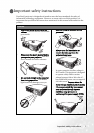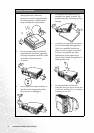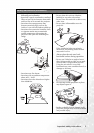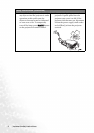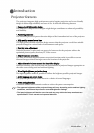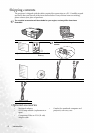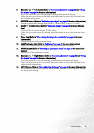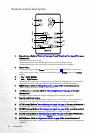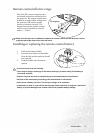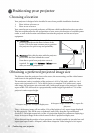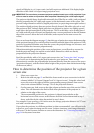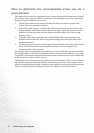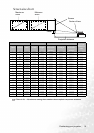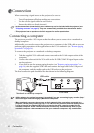Introduction 9
6. Keystone /3Left button (Refer to "Correcting keystone" on page 24 and "Using
the menus" on page 29
for more information)
Press this button to correct keystoning at the top of the projected image.
When the on-screen menu is activated, press this button to move the selection focus
left or make adjustments.
7. SOURCE button (Refer to "Switching input signal" on page 26 for more information)
Switches sequentially through input sources. (RGB/YPbPr, Video or S-Video).
8. MENU /6Down button (Refer to "Using the menus" on page 29 for more informa-
tion)
Turns on the On-Screen Display (OSD) menu.
When the on-screen menu is activated, press this button to move the selection focus
down.
9. Focus ring (Refer to "Fine-tuning the image size and clarity" on page 24 for more
information)
Adjusts the focus of the projected image.
10. LAMP indicator light (Refer to "Indicators" on page 41 for more information)
Lights up or flashes when the projector lamp has developed a problem.
11. MODE button (Refer to "Selecting an application mode" on page 25 for more infor-
mation)
Selects one of the application modes.
12. Keystone /4Right button (Refer to "Correcting keystone" on page 24 and "Using
the menus" on page 29 for more information)
Press this button to correct keystoning at the bottom of the projected image.
When the on-screen menu is activated, press this button to move the selection focus
right or make adjustments.
13. AUTO button (Refer to "Auto-adjusting the image" on page 24 for more information)
Press this button to let the projector automatically determine the best picture timings
for the projected image.