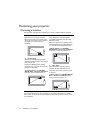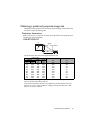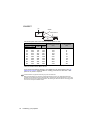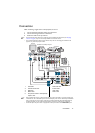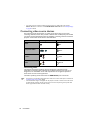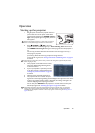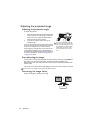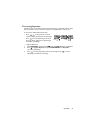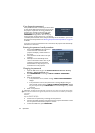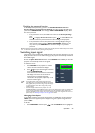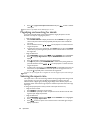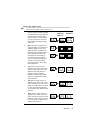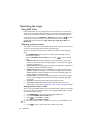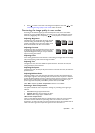Operation22
Using the menus
The projector is equipped with On-Screen Display (OSD) menus for making various
adjustments and settings.
The OSD screenshots below are for reference only, and may differ from the actual design.
Below is the overview of the OSD menu.
The following example describes how to set the OSD language.
1. Press MENU/EXIT on the projector or
remote control to turn the OSD menu on.
3. Press to highlight Language
and press MODE/ENTER.
2. Use / to highlight the SYSTEM
SETUP: Basic menu.
4. Press /// to select a
preferred language and press
MODE/ENTER.
5. Press MENU/EXIT on the
projector or remote control to
leave and save the settings.
Current input signal
Main menu icon
Main menu
Sub-menu
Highlight
Press MENU/
EXIT to the
previous
page or to
exit.
Status
DISPLAY
Wall Color
Aspect Ratio
Position
Phase
H. Size
Digital Zoom
3D
Off
Auto
0
0
ENTER
MENU Exit
Analog RGB
Teaching Template
Keystone
DISPLAY
Wall Color
Aspect Ratio
Phase
H. Size
Digital Zoom
3D
Position
Analog RGB
Off
Auto
0
0
MENU
Exit
Teaching Template
Keystone
SYSTEM SETUP: Basic
Presentation Timer
Language
Projector Installation
Operation Settings
Panel Key Lock
Splash Screen
Background Color
Analog RGB
MENU
Exit
Front Table
Off
BenQ
BenQ
Menu Settings
Remote Receiver Front+Rear
ENTER
SYSTEM SETUP: Basic
Presentation Timer
Language
Projector Installation
Operation Settings
Panel Key Lock
Splash Screen
Background Color
Analog RGB
MENU
Exit
Front Table
Off
BenQ
BenQ
Menu Settings
Remote Receiver
Front+Rear