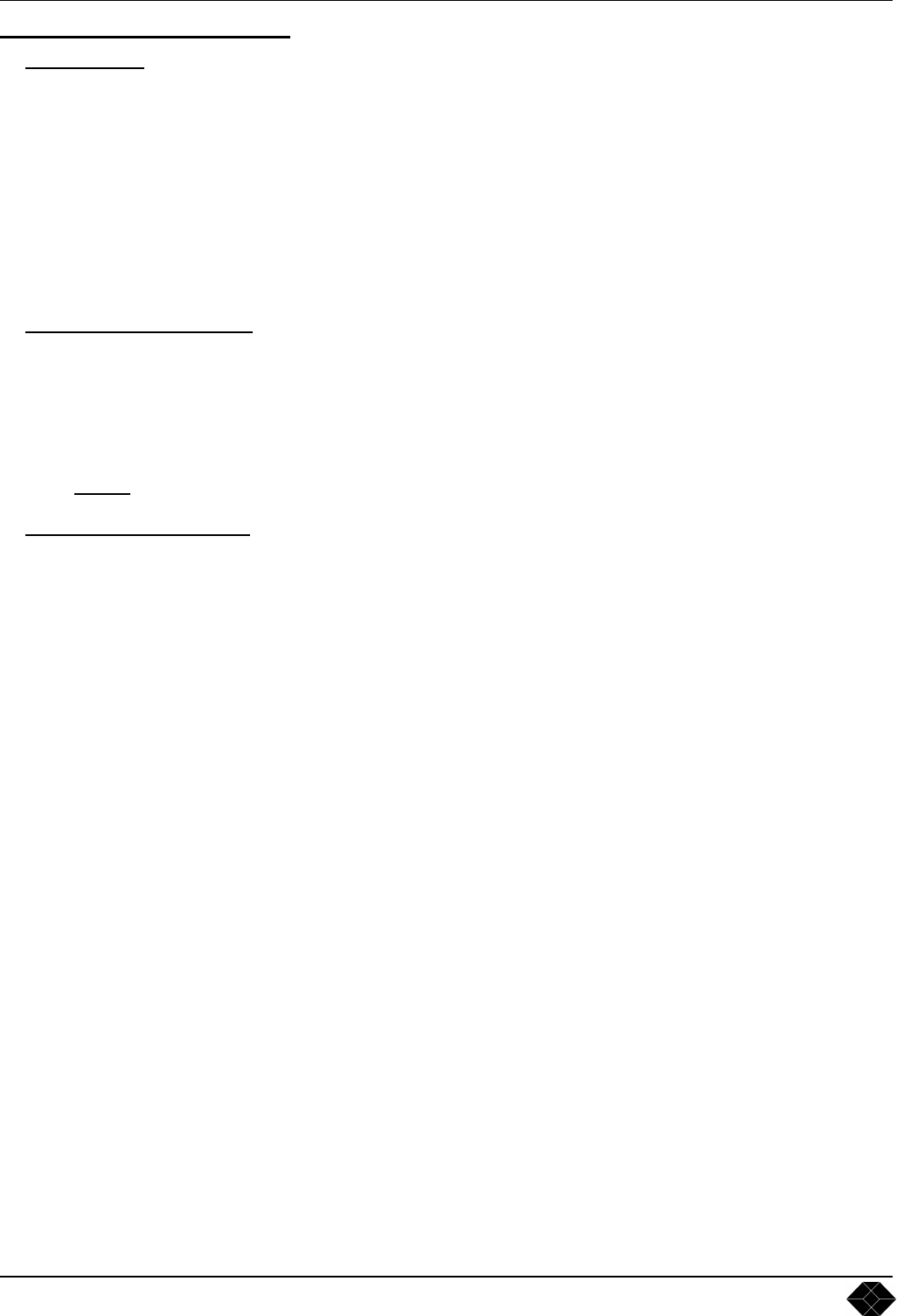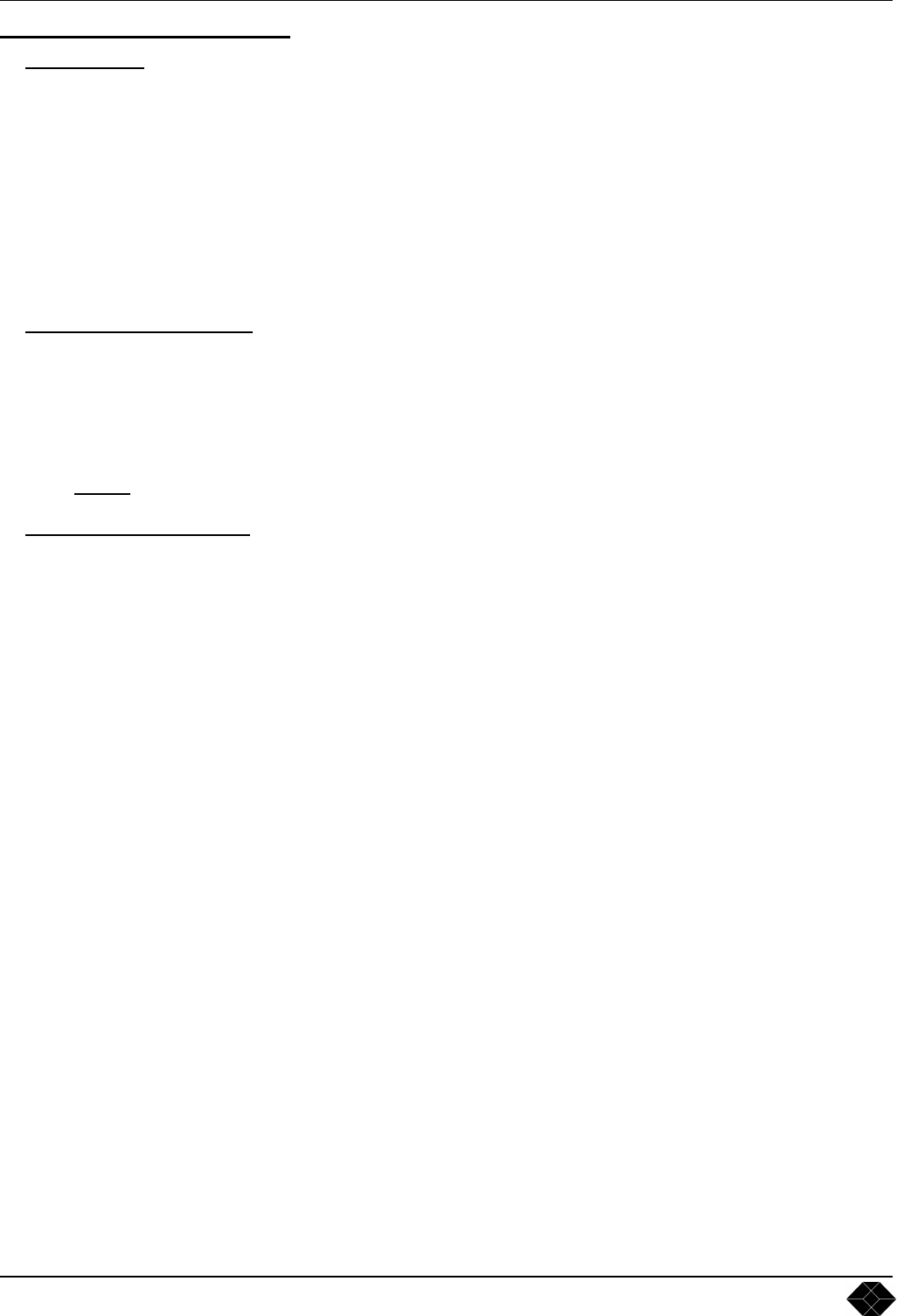
AC211A-R2 & AC216A-R2
PAGE 12
Chapter 3 : OPERATING MODE
3-1. SETTINGS
c We recommend resetting the device to all of its default values, with the front panel display menu (CONTROL >
default value > yes) before proceeding.
d Select the input type connected to the INPUTS with the front panel display menu (INPUT > input type).
e For the AC216A-R2 only, select the output type with the front panel display menu (OUTPUT > output type).
f Select the output format which corresponds to your display device with the front panel display menu (OUTPUT >
output format).
g Select one of the output rate available with the front panel display menu (OUTPUT > output rate).
h Select the output sync type with the front panel display menu (OUTPUT > output sync).
3-2. IMAGE ADJUSTMENTS
For each input source connected to the device, make the following adjustments:
c Select the source you want to adjust (with the front panel "INPUT SELECTION" buttons).
d Select the aspect ratio of your input source with the front panel display menu (IMAGE > aspect ratio in).
e Adjust the image in your display device with the position & size functions (IMAGE > pos settings).
f If needed, make the others adjustments, available in the IMAGE menu (color, brightness…).
NOTE:
To set the image adjustments to the factory settings, use the Preset function (IMAGE > preset > yes).
3-3. AUDIO ADJUSTMENTS
c Adjust the master volume (AUDIO > master volume).
d For each audio input, adjust the level (AUDIO > audio level) and the balance (AUDIO > audio balance).