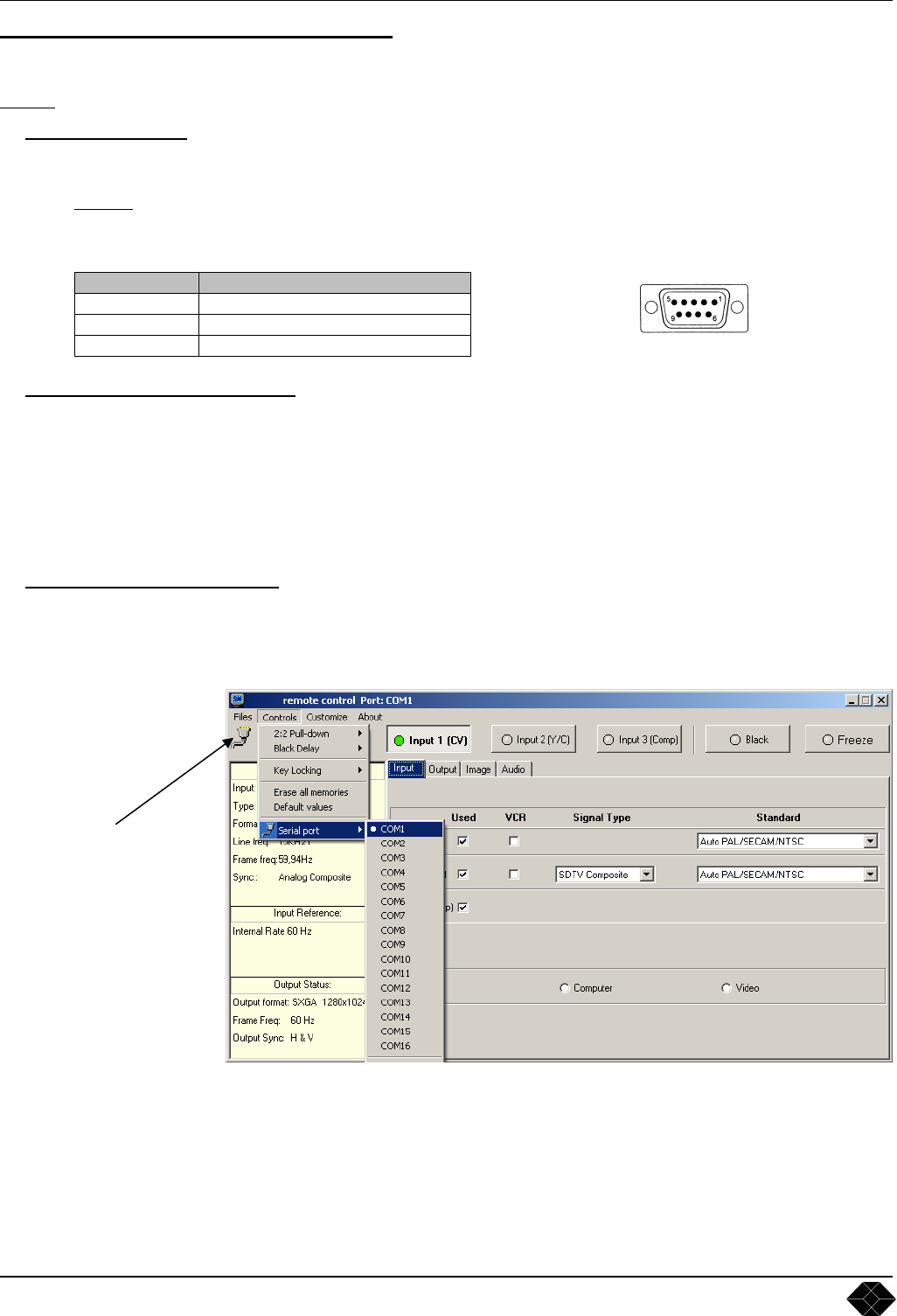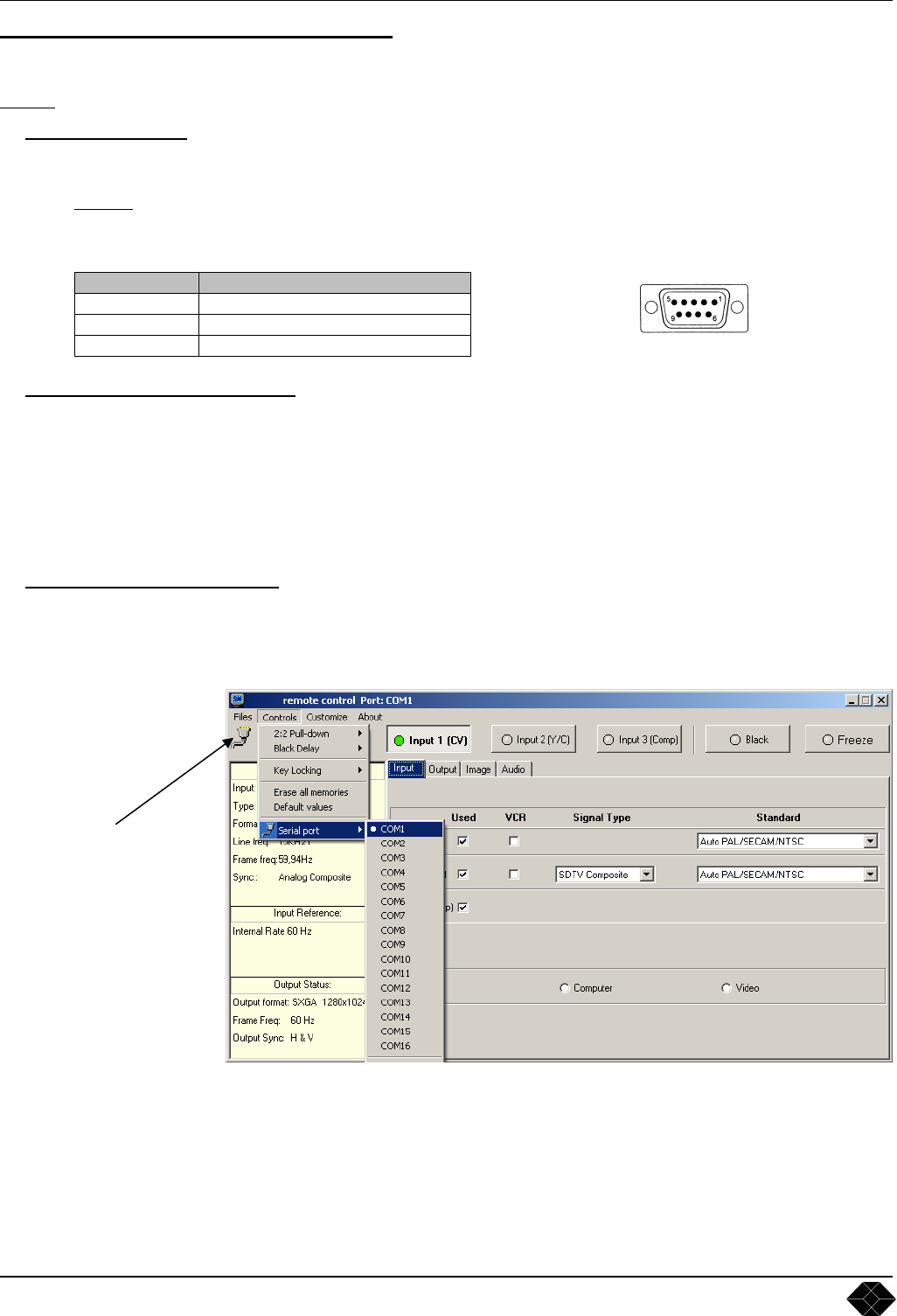
AC211A-R2 & AC216A-R2
PAGE 22
Chapter 6 : REMOTE CONTROL SOFTWARE
Your device is shipped with a Windows compatible Remote Control Software. This software allows you to control and make
all adjustments by a simple mouse click.
NOTE:
The latest Remote Control Software is available on our web site: www.analogway.com
6-1. CONNECTIONS
c CONNECTING TO THE RS-232 PORT:
-Connect the serial port of your control device to the RS-232 port (DB9 Female connector) of the device with a
straight
cable (DB9 Female / DB9 Male).
-Speed transmission: 9600 bauds, 8 data bits, 1 stop bit, no parity bit, no flow control.
-Pin-out:
PIN # FUNCTIONS
2 TRANSMIT DATA (Tx)
3 RECEIVE DATA (Rx)
5 GROUND (Gnd)
6-2. SOFTWARE INSTALLATION
c Turn your computer ON and wait for Windows to completely start.
d Insert the CD-ROM into your drive: the home window will open automatically.
e Select the language of the CD-ROM menus, then click on "Install a Remote Control Software" and select the name
of your device.
IMPORTANT: If the Autorun is not enabled: From the Windows desktop, open My Computer and select the CD-
ROM drive. Select the Autorun folder, then select the autorun.exe file.
f Follow the Windows installation instructions.
6-3. COMMUNICATION SETUP
c Connect the RS-232 or RJ45 cable between the device and the control device as indicated in the section 6-1.
d Then only power ON all of the devices.
e Click on the program files AC216 in Start>program>BLACK BOX>AC216 to run the software.
f Click on Controls menu and select the COM port number corresponding to the connection of the device.
DB9 female (Rear panel of the device)
When the
communication
is established,
the message
"Device
connected" is
displayed.