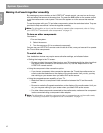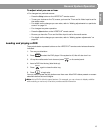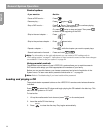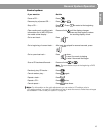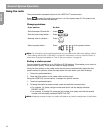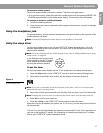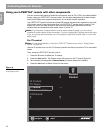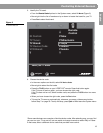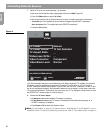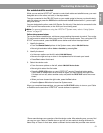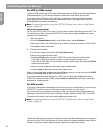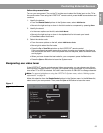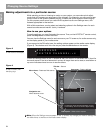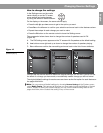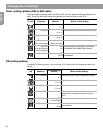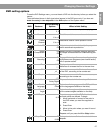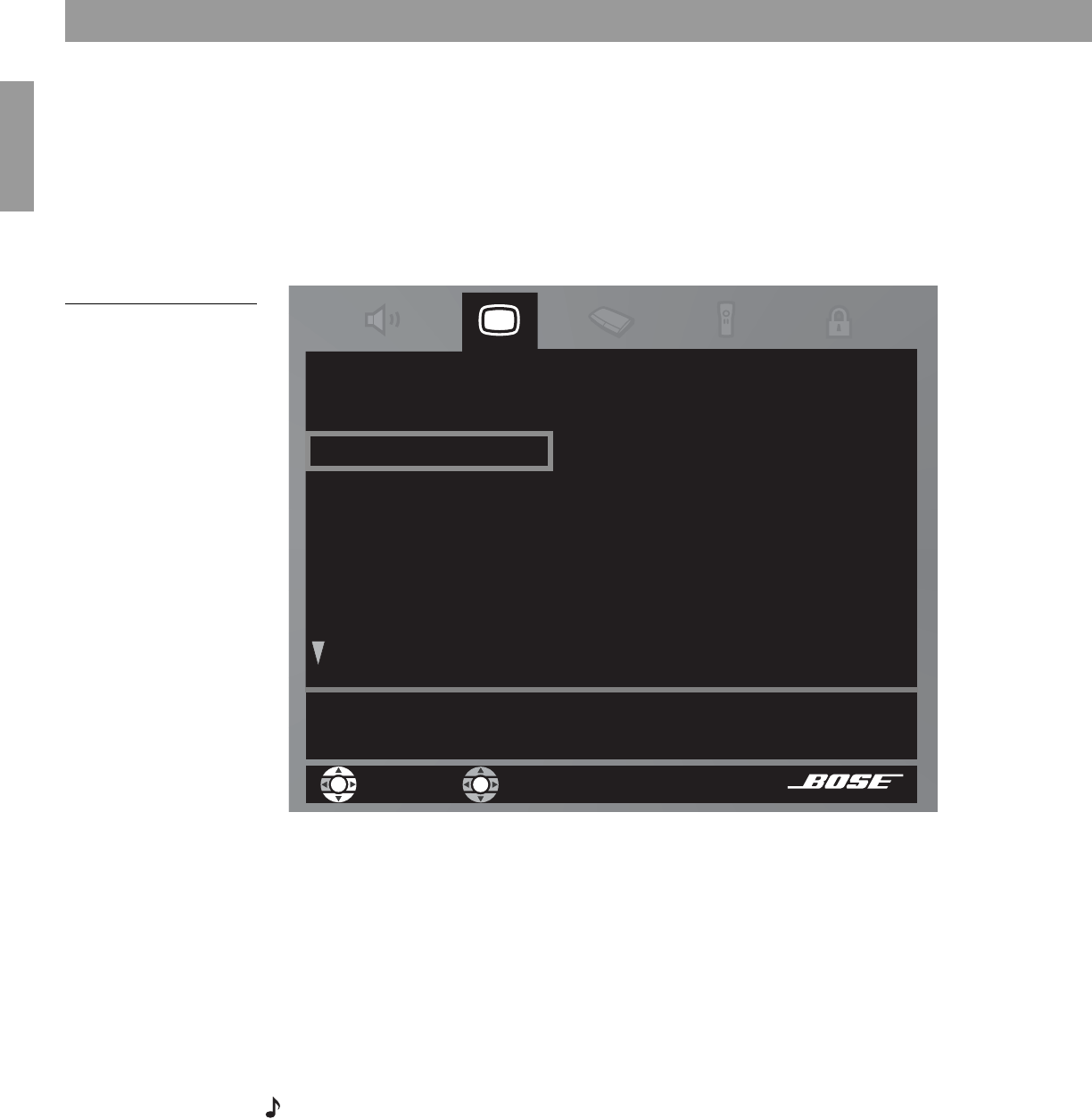
20
Controlling External Sources
English
7. Set the TV to turn on automatically*, as needed:
• Move up to the System menu categories and over to
Video
(Figure 6
)
.
•From the
Video
options, select TV Power.
• Move right into the list of choices and up or down to select one of the two below:
-
Automatic (for TV models that do not use a European style SCART connector)
-
Euro Connector (for TV models that use a SCART connector)
•Press the
Enter
button.
Figure 6
Changing the TV Power
*For the Automatic feature to work effectively with North American TV models, the optional
TV sensor must be installed and positioned to detect if the TV is on or off. In Europe, a
SCART connector serves this purpose. If you do not use a SCART connector, or the TV sen-
sor is not positioned properly, the automatic feature is not an option. In that case, leave the
TV power set to Manual. This means you must turn your TV on using its power button or with
the LIFESTYLE
®
remote (when it is set to do so).
8. Notice the
TV Power Status:
•
TV Detected means the installed TV sensor is working.
•
TV Not Detected means the TV sensor (if installed) is not positioned properly, or a
SCART connector is installed.
•Press
System
or
Exit
to leave the System menu.
Note: For information on using the TV sensor, refer to “Installing the TV on/off detector” in your
Installation Guide. To check for positioning of the sensor, refer to “The media center” on page 10
navigate
select
The Media Center can turn your TV on automatically whenever
you select a video source.
TV Power:
TV Power Status:
TV Aspect Ratio:
Widescreen DVDs:
Video Connector:
Video Black Level:
Manual
TV Not Detected
- -
- -
Component
Normal
Video