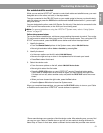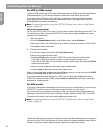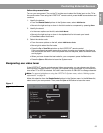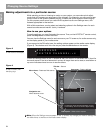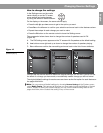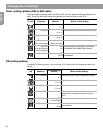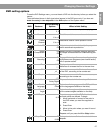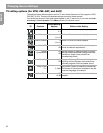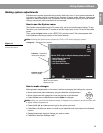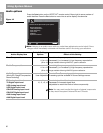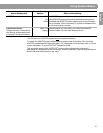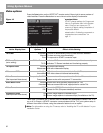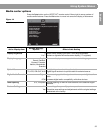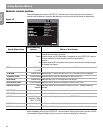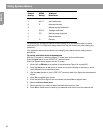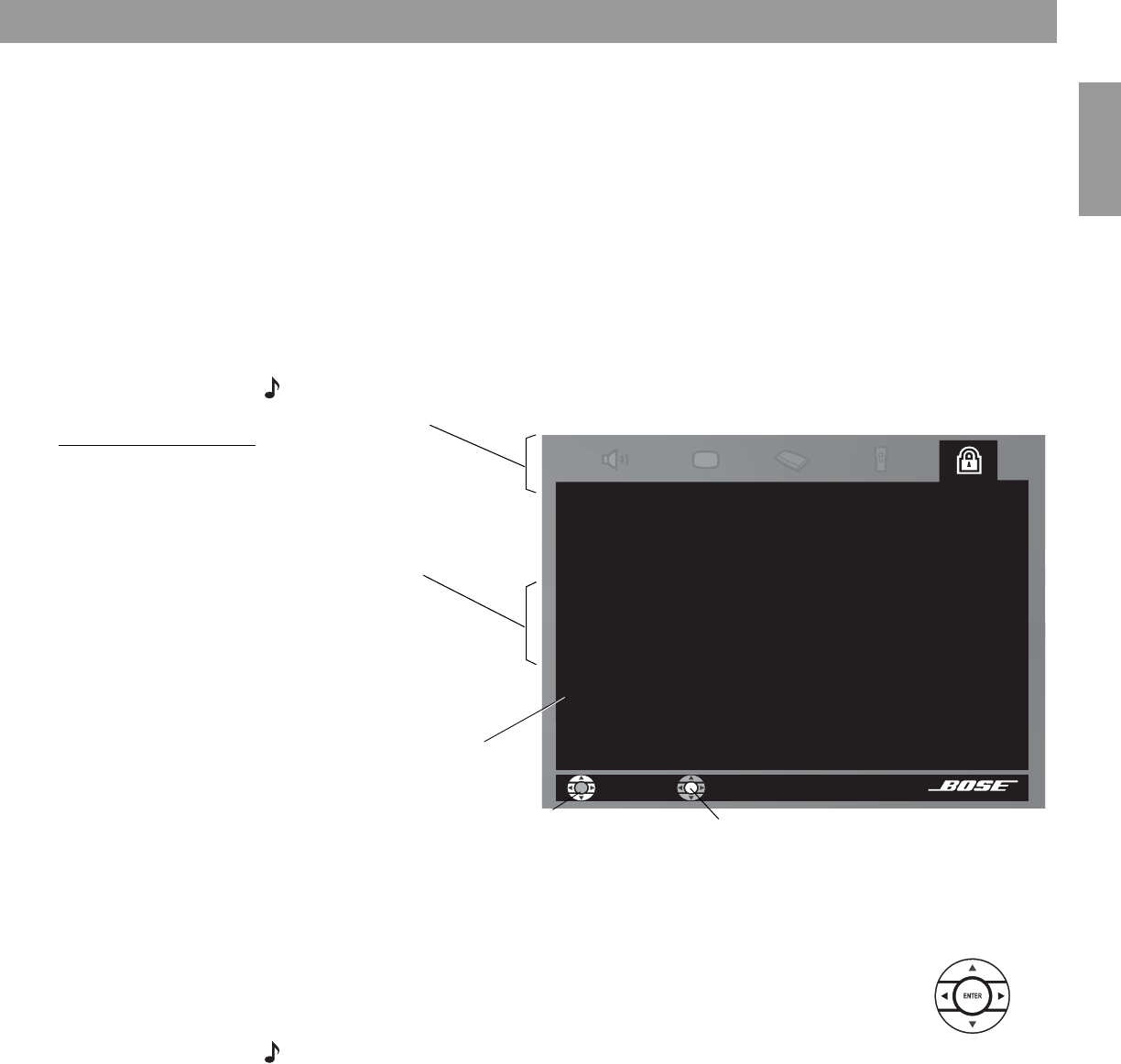
29
English
Using System Menus
Making system adjustments
Adjustments to system properties are typically made only once. If your system operates as
you want it to, there may be no need for any changes. In some cases, however, changes are
required to make the system fully compatible with the installation options you have chosen.
Using a component video connection is one example.
How to see the System menu
The System menu appears on the TV screen only, not on the media center display. To see
the menu, you must have the TV turned on and the Video input on the TV set for the media
center.
Then, press the
System
button on the LIFESTYLE
®
remote control. The menu appears with
Audio selected, showing a preview of the Audio features.
Note: Entering the System menu causes any DVD or VCD that is playing to pause.
.
Figure 11
System menu and preview
of the audio feature
How to make changes
Making system adjustments in this menu is similar to changing the settings for a source.
• Move around and make choices by using the selection buttons shown.
• Move right across the categories to see the preview of the features.
• Press the
down
arrow or
Enter
button to select
Audio
for changes.
Note: When you move into the features display, it changes from preview to an active screen with
a slightly different appearance.
• Press the
left
,
right
,
up
or
down
arrows to get to the option you want.
• Press
Enter
or the
left
arrow button to confirm your selection and move back to the features
column.
• Repeat those steps for each change you want to make.
• Press
Exit
to leave the Settings menu.
Navigation cue –
Which remote control
buttons to use
Guide –Action to take
Preview screen –
Inactive dispaly
DVD
Lock
Select DVD Lock to adjust these system options
Create/Change Password
Confirm Password
Lock Unrated Discs
Lock Discs Rated Above
Categories – Elements of the system
Features – Submenus
under each category