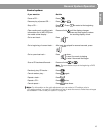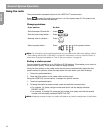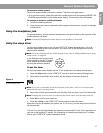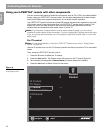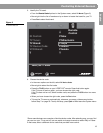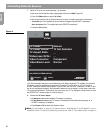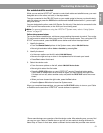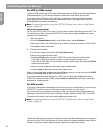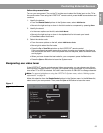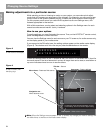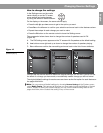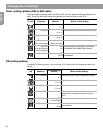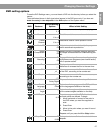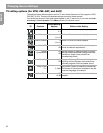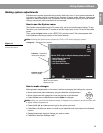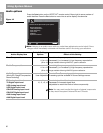23
Controlling External Sources
English
Follow the process below:
Turn on your component. Turn on the TV and be sure to select the Video input on the TV for
the media center. Then using the LIFESTYLE
®
remote control, press the
AUX
source button and
continue:
1. Identify the device:
•From the
Remote Control
options in the System menu, select AUX Device.
• Move to the right and up or down in the list to select a component by pressing
Enter.
2. Identify the brand:
• In the menu options on the left, select
AUX Brand.
• Move to the right and up or down in the alphabetical list to locate your brand.
•Press
Enter
to select that brand.
3. Select the device code:
• From the menu options on the left, select
AUX Device Code.
• Move right to select the first code.
•Press the
Play
or
Channel/Track up
button on the LIFESTYLE
®
remote control.
If the component responds, press other buttons to make sure important functions on
the component also work. If the component does not respond, select a different code
and try again.
• When you have chosen the best code for your component, press the
Enter
button.
•Press the
System
or
Exit
button to leave the System menu.
Designating one video tuner
If the LIFESTYLE
®
remote controls several video components, you can choose one of them
as the primary channel selector. This gets your channel tuning commands to your cable box,
even when TV or VCR is selected. You don’t need to switch to CBL/SAT to change channels.
Note: For general guidelines on using the LIFESTYLE
®
System menu, refer to “Making system
adjustments” on page 29.
Make this selection from the
Remote Control
options in the System menu. In the TV Tuner list,
select one of your components. Then press the
System
or
Exit
button to leave the menu.
Figure 7
Designating the TV as video
tuner
navigate
select
Choose the one you want to control.
Remote
Control
IR Control:
TV Tuner:
TV Brand:
TV Device Code:
VCR Brand:
TV
VCR
CBL/SAT