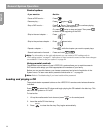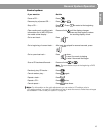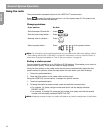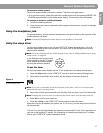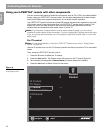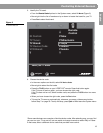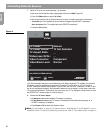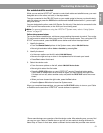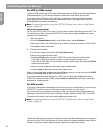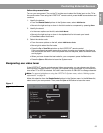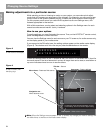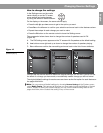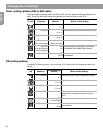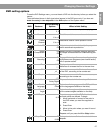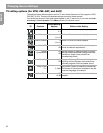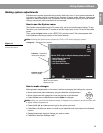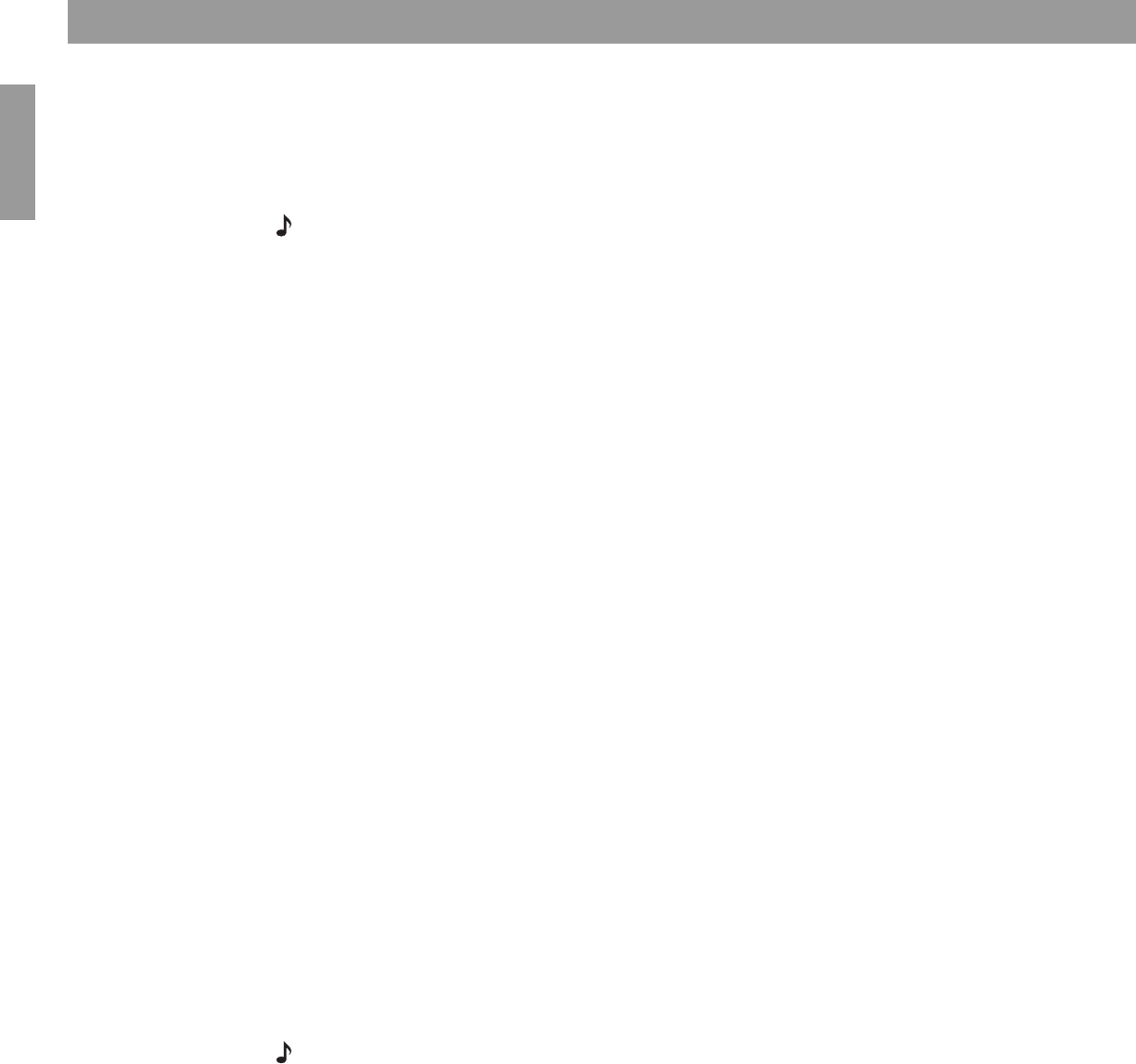
22
Controlling External Sources
English
For VCR (or DVR) control
The list of VCR brands and VCR codes include selections for DVRs as well. By following the
instructions below, you can set the remote to control one or the other, but not both.
If you have both a VCR and a DVR, setting your remote to control the DVR will provide
more control options. Whether yours is a standalone DVR or is coupled with the VCR or
Cable/Satellite box makes no difference.
Note: For general guidelines on using the LIFESTYLE
®
System menu, refer to “Using System
Menus” on page 29.
Follow the process below:
Turn on your VCR or DVR. Turn on the TV and be sure to select the Video input on the TV for
the media center. Then, using the LIFESTYLE
®
remote control, press the
VCR
source button
and follow the steps below.
1. Identify the brand.
•From the
Remote Control
options in the System menu, select VCR Brand.
• Move right into the list of brands and up or down to locate your brand of VCR or DVR.
•Press
Enter
to select that brand.
2. Choose a device code:
• In the menu options on the left, select
VCR Device Code.
• Move right to select the first code.
•Press the
VCR On/Off
button on your LIFESTYLE
®
remote. Press this button again.
If the VCR or DVR turns off and on again, you have chosen the right code.
If the VCR or DVR does not turn off and on, select another code, and press the
VCR On/Off
button two more times.*
• When you have chosen the right code, press the
Enter
button.
•Press the
System
or
Exit
button to leave the System menu.
When you complete these settings and select
VCR
as the source, you can now use the
VCR On/Off
button and press
Play, Pause
, or
Stop
to control your VCR.
If you have made the remote settings for a DVR, you can also use the
Seek
button on the
LIFESTYLE
®
remote. On some DVRs, pressing
Shuffle
and
Repeat
buttons will allow you to skip
backward or forward quickly.
For AUX control
If you have a component connected to the AUX input on your media center, you can set your
LIFESTYLE
®
remote to control it, although on and off control is not an option.
If you do not have a component connected to AUX, you can still control another device by
selecting it from the list of AUX device choices: Changer, Satellite, Cable, DVR, TV or VCR.
To exercise this control, you must press the
AUX
source button first.
Note: For general guidelines on using the LIFESTYLE
®
System menu, refer to “Using System
Menus” on page 29.
*Some manufacturers use a number of similar device codes. After selecting one, you may find
you can turn your VCR or DVR on and off, but are unable to change channels or select Play or
Pause. In that case, select a different device code that provides more control.