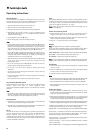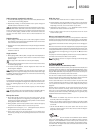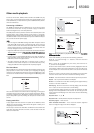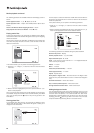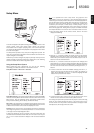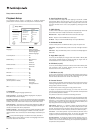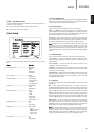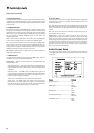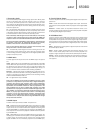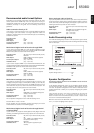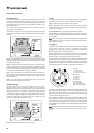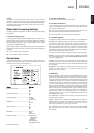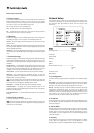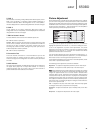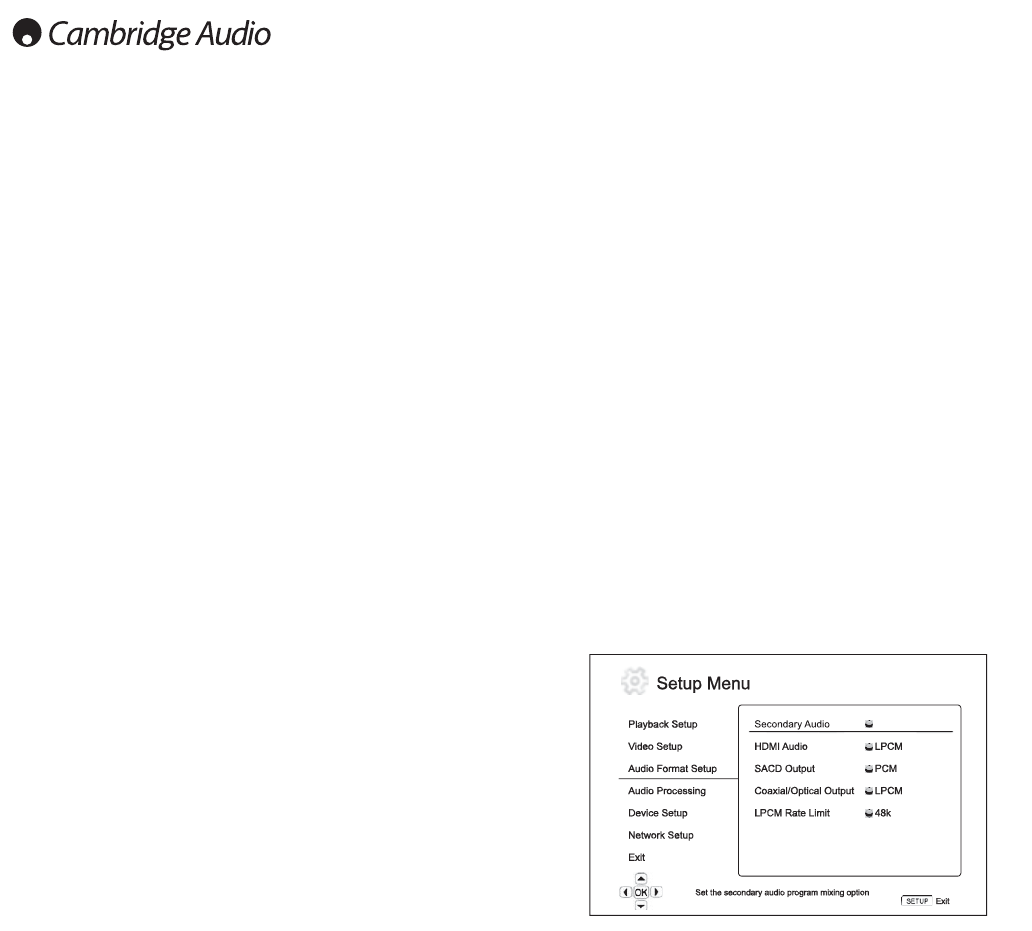
24
Setup menu continued
8. Screen Saver
To turn on/off the screen saver function. The screen saver is designed to
minimize burn-in concerns for plasma and CRT display devices. The
available options are:
On – After about 3 minutes of inactivity, the player will show an animated
Cambridge Audio logo moving on a black background. This allows most
areas of the screen to rest and gives all areas an equal opportunity to
refresh.
Off – The screen saver will not be activated. Use this option if your TV
does not have a burn-in issue.
Energy Saver – Video output will be turned off after 3 minutes of
inactivity. Many projectors and LCD TVs will go into a standby or sleep
mode and turn off their projection lamp or LCD backlight lamp, thus
saving energy and prolonging the lamp life. When you press any button on
the remote control or the player’s front panel, the screen saver will be
cancelled and video output will be restored. If your TV is already in
standby or sleep mode, you may need to wake up the TV by pressing a
button on its remote or control panel.
Audio Format Setup
The "Audio Format Setup" section of the Setup Menu system allows you
to configure preferences for audio output formats. The menu items in this
section are:
Menus Settings
Secondary Audio..........................................On
......................................................................Off
HDMI Audio...................................................LPCM
......................................................................Bitstream
......................................................................Off
SACD Output.................................................PCM
DSD
Coaxial/Optical Output................................LPCM
Bitstream
LPCM Rate Limit...........................................48K
96K
192K
On
5. Output Resolution
To choose the output resolution that best matches your television’s native
resolution. For a detailed description on how to choose a proper output
resolution, please refer to the "Select the Best Output Resolution" section
of this manual.
6. 1080p24 Output
This option only applies to the HDMI output at 1080p resolution. Many
Blu-ray discs that originated from theatrical movies are encoded using
24Hz frame rate, the same number of frames per second as the original
theatrical film. If your TV properly supports 1080p 24Hz, smoother motion
can be achieved by enabling 1080p24 output for such discs. The
available options are:
Auto – Video encoded in 24Hz frame rate will be output as 1080p 24Hz
if the TV informs the player that it can support the 1080p24 signal.
On – Video encoded in 24Hz frame rate will be output as 1080p 24Hz
without regard to whether the TV can support the 1080p24 signal or not.
This is useful if the TV can actually support 1080p24 but does not
properly state its capability. Please note that if the TV cannot support
1080p24, selecting this option will result in no video.
Off (default) – Video encoded in 24Hz frame rate will be converted to
50Hz (PAL) or 60Hz (NTSC)
7. HDMI Options
To configure video options that are unique to the HDMI output. This item
contains a sub-menu with the following settings:
Colour Space – To select the colour space for the HDMI output. The
available options are:
Auto (Recommended) – The player checks with the display device to
automatically determine what colour space to use. If the display device
supports YCbCr 4:4:4, then it will be used to avoid extra colour space
conversion.
RGB Video Level – The HDMI output uses RGB colour space and
normal signal range suitable for video displays. Video signal level below
reference black or above reference white in the original content is
preserved without clipping or alteration.
YCbCr 4:4:4 – The HDMI output uses YCbCr 4:4:4 colour space.
YCbCr 4:2:2 – The HDMI output uses YCbCr 4:2:2 colour space.
Generally this is the colour space that is closest to the colour space
encoded on the discs. (All discs are encoded in YCbCr 4:2:0 colour
space, and the video decoder decodes it into YCbCr 4:2:2.)