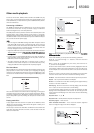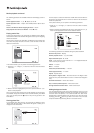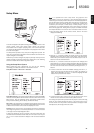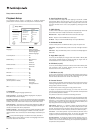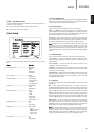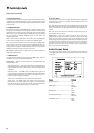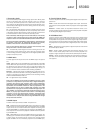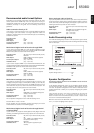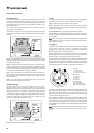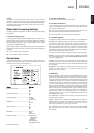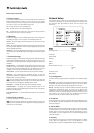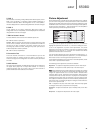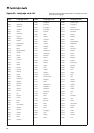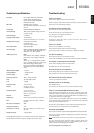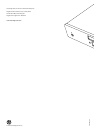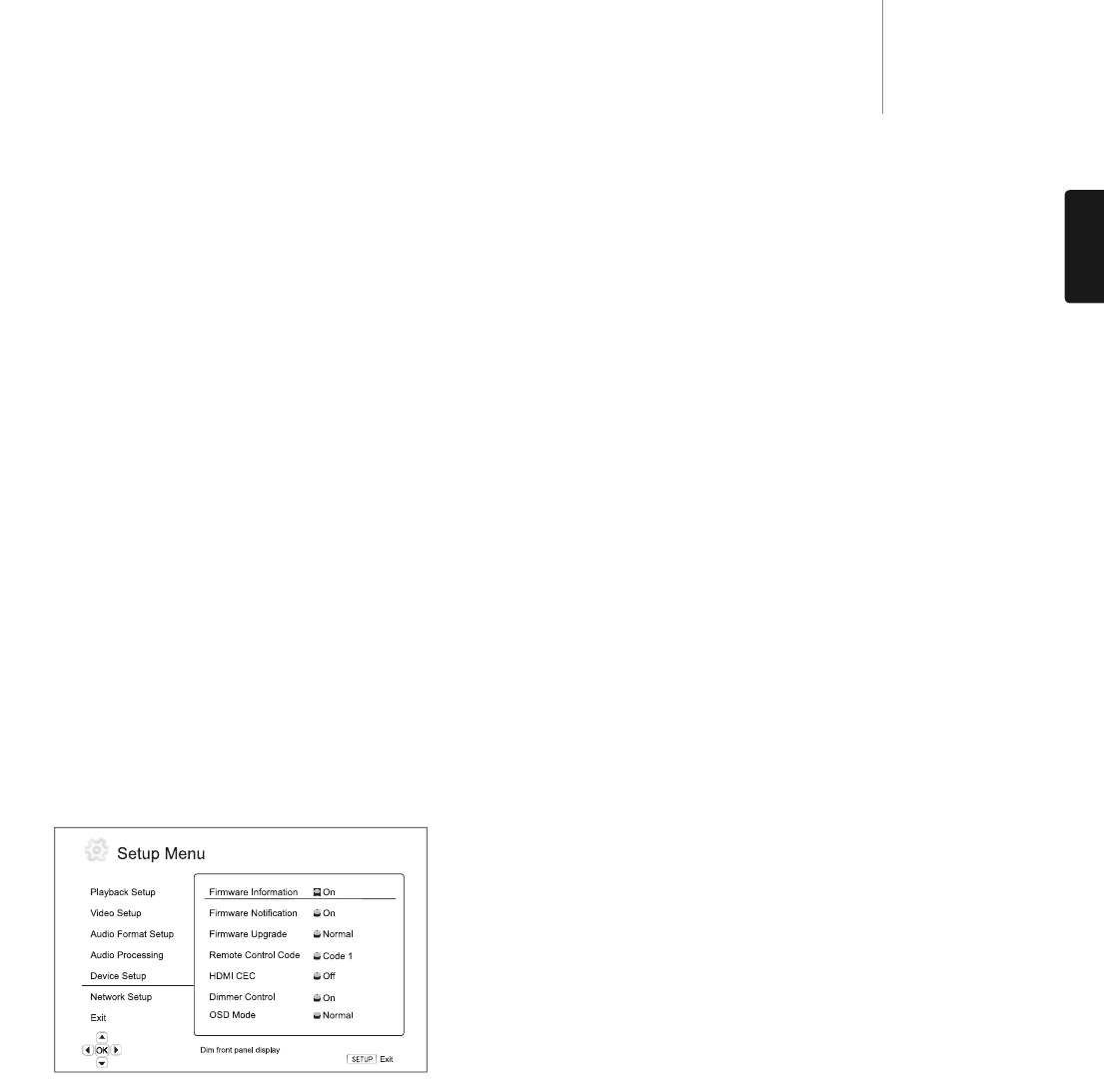
29
650BDazur
ENGLISH
3. Trim
The speaker trim level parameters sets the volume of each individual
channel. For most accurate results, it is recommended that you use test
tones from a calibration disc, such as Digital Video Essentials HD Basics,
and a SPL (Sound Pressure Level) meter. The trim level can be set to +/-
10dB in 0.5dB increments.
Other Audio Processing Settings
In addition to Speaker Configuration, two other audio processing settings
are available:
1. Dynamic Range Control
To set the Dynamic Range Compression (DRC). DRC can smooth out the
sonic peaks and valleys common with wide-range digital audio. Enabling
DRC may make low level audio more audible during low-level listening.
Turning off DRC restores the sonic energy present in the original
recording. The available options are:
Auto – Play at the dynamic range specified by the disc. This option applies
to Blu-ray Discs only. For other disc types no dynamic range compression
is applied.
On – Turn on dynamic range compression.
Off – Turn off dynamic range compression.
Device Setup
The "Device Setup" section of the Setup Menu system allows you to
configure additional player options related to the hardware and control
functions. The menu items in this section are:
Menus Settings
Firmware Information ..................................On
Dim
Off
Firmware Notification...................................On
Off
Firmware Upgrade........................................Via Disc
Via USB
Via Network
HDMI CEC.....................................................On
Limited
Off
Dimmer Control............................................On
Dim
Off
OSD Mode ....................................................Normal
Silent
Remaining
Persistent Storage .......................................Storage Device
Internal Flash
USB Drive
Total Space
Available Space
Erase BD-Video Data
Reset Factory Defaults
1. Firmware Information
To display the currently installed firmware version.
2. Firmware Notification
To set whether the player should automatically check if new firmware
versions are available via the Internet server and notify the user about
new firmware. The options are:
On – Check for new firmware version automatically and notify the user
about new firmware. Requires working network connection.
Off – Do not check for new firmware version automatically.
3. Firmware Upgrade
To upgrade the player’s firmware. This operation is only available when
the playback is completely stopped or when there is no disc loaded.
The firmware is the system software that controls the features and
functions of the player. Since the Blu-ray disc specifications are new and
evolving, it is possible that a Blu-ray disc manufactured after the player
was manufactured uses certain new features of the Blu-ray disc
specifications. To ensure the best possible viewing experience, the player
may need a firmware update from time to time.
There are three ways to upgrade the player’s firmware. The options are:
Via Disc – From time to time, you may be able to download a disc image
from the Cambridge Audio’s website www.cambridge-audio.com/care
and burn an upgrade disc.
Via USB – You may also be able to download the firmware files from
Cambridge Audio’s web site to a USB drive and then use the USB drive to
upgrade the player. For the above two cases closely follow any instructions
on our website.
Via Network – If the player has a working Internet connection, you may
upgrade the player directly over the Internet. Please follow the
instructions on your TV screen.
4. HDMI CEC
CEC (Consumer Electronics Control) is an optional HDMI feature that can
enable convenient remote control and automatic setup of consumer
electronics over the HDMI connection. The remote control function allows
you to use a single remote handset to operate multiple devices connected
via HDMI. For example, you may use the TV remote to control playback of
the Blu-ray disc player. The automatic setup function can automatically
turn on the TV and change to the correct input when you start playing a
disc in the Blu-ray Disc player. It can also turn off the player automatically
when you turn off the TV. The implementation and compatibility of this
feature varies by device manufacturer. Each may only implement part of
the features or add their own proprietary functions. The manufacturer-
specific implementation of the HDMI CEC function is often given a
proprietary name of "…Link" or "…Sync". The 650BD provides three modes
for the HDMI CEC function:
On – HDMI CEC is enabled. Use this mode if your other devices are
compatible with the player.
Limited – HDMI CEC is enabled but the 650BD will only respond to
playback control commands. It will not respond or issue power on/off and
input selection commands. Use this mode if you do not want the
automatic setup function to turn on/off your devices.
Off – HDMI CEC feature is turned off. The player will not respond to HDMI
CEC commands from other devices, nor will it setup other devices
automatically.