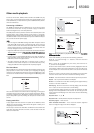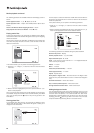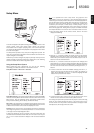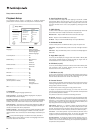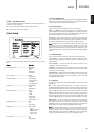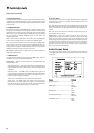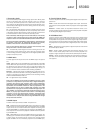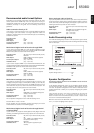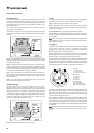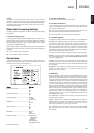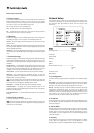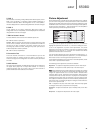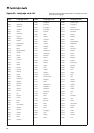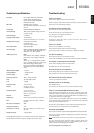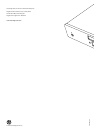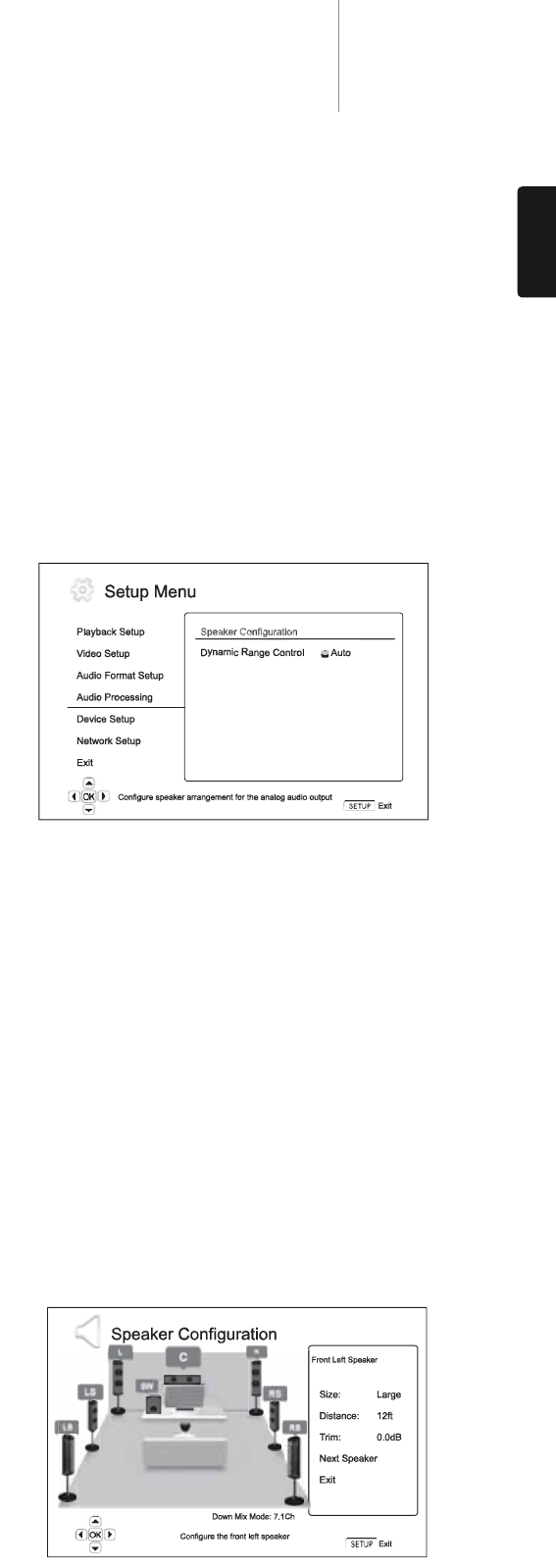
27
650BDazur
ENGLISH
Recommended audio format 0ptions
Depending on your specific audio/video connection method, the audio
format options of the 650BD may need to be adjusted to match your
configuration. Please refer to the video and audio connection methods
described previously in this guide and the following audio setup
guidelines.
Audio connection directly to TV
If the player is connected directly to the TV through HDMI, through DVI
and analogue L/R audio cables, or through component video and
analogue L/R audio cables, it is recommended that you use the following
audio format options:
Secondary Audio: On
HDMI Audio: LPCM
SACD Output: PCM
Coaxial Optical Output: (any – not in use)
LPCM Rate Limit: (any – not in use)
Multi-channel digital audio to Receiver through HDMI
If your receiver supports HDMI v1.3 with decoding capability for high
resolution lossless audio formats such as Dolby TrueHD and DTS-HD
Master Audio, please set these audio format options:
Secondary Audio: Off (or On if you need secondary audio)
HDMI Audio: Bitstream
SACD Output: PCM (or DSD if the receiver supports
DSD over HDMI)
Coaxial Optical Output: (any – not in use)
LPCM Rate Limit: (any – not in use)
If your receiver supports HDMI v1.1/1.2 Multi-Channel PCM audio, but
not high resolution lossless audio formats such as Dolby TrueHD and DTS-
HD Master Audio, please set these audio format options:
Secondary Audio: Off (or On if you need secondary audio)
HDMI Audio: LPCM
SACD Output: PCM (or DSD if the receiver supports
DSD over HDMI)
Coaxial Optical Output: (any – not in use)
LPCM Rate Limit: (any – not in use)
Multi-channel analogue audio to Receiver
If the player is connected to an A/V receiver through the 7.1ch or 5.1ch
analogue audio jacks using 8 or 6 RCA/Phono cables, you can still play
all the supported audio formats and let the 650BD decode them and
then listen them via your A/V receiver and surround-sound system. The
following audio format setup options are recommended:
Secondary Audio: Off (or On if you need secondary audio)
HDMI Audio: Off
SACD Output: PCM (DSD is not available through the
analogue audio output)
Coaxial Optical Output: (any – not in use)
LPCM Rate Limit: (any – not in use)
Also set Speaker Configuration in the
"Audio Processing" menu:
Set Down Mix to
"7.1Ch" or "5.1Ch".
Set the speaker size and subwoofer properly according to your actual
audio hardware as detailed on the following pages.
Multi-channel digital audio to Receiver through Coaxial
or Optical SPDIF
If your receiver only supports Coaxial/Optical, Dolby Digital and DTS
decoding, the following audio format setup options are recommended:
Secondary Audio: Off (or On if you need secondary audio)
HDMI Audio: Off
SACD Output: (any – SACD is not available through
the optical/coaxial output)
Coaxial Optical Output: Bitstream
LPCM Rate Limit: 48k (or higher if supported by the
receiver)
Stereo analogue audio to Receiver
If you primarily listen to stereo content or your receiver only offers stereo
audio connections, please use the analogue RCA-style cables to connect
the FL (Front Left) and FR (Front Right) of the player to your receiver. The
following audio format options are recommended:
Secondary Audio: Off (or On if you need secondary audio)
HDMI Audio: Off
SACD Output: PCM (DSD is not available through the
analogue audio output)
Coaxial Optical Output: (any – not in use)
LPCM Rate Limit: (any – not in use)
Audio Processing setup
The "Audio Processing Setup" section of the Setup Menu system allows
you to configure how the player will process audio signals before sending
them to the output.
Menus Settings
Speaker Configuration
Dynamic Range Control...............................Auto
On
Off
Speaker Configuration
The following settings determine how the 650BD’s internal surround-
sound decoder operates.
In the Speaker Configuration menu you can configure speaker settings
such as down-mix mode, number of speakers, their distance, size and
trim level. The Speaker Configuration menu shows an illustration of the
speaker placements to assist you on properly configuring the speaker
parameters.
Upon entering this menu, the cursor is positioned on the front left
speaker. You may use the / buttons to move the cursor. The
button moves the cursor in clockwise sequence, and the button moves
the cursor in counterclockwise sequence.
When the cursor is over the
"Down Mix" or "Exit" options, you can also use
the / buttons to highlight these options.