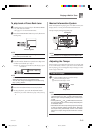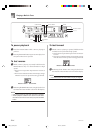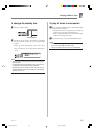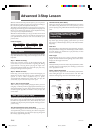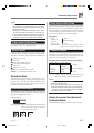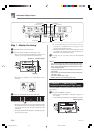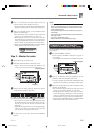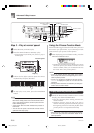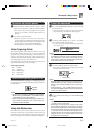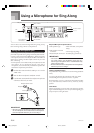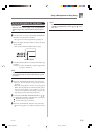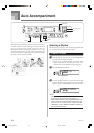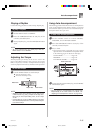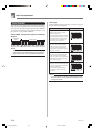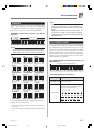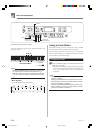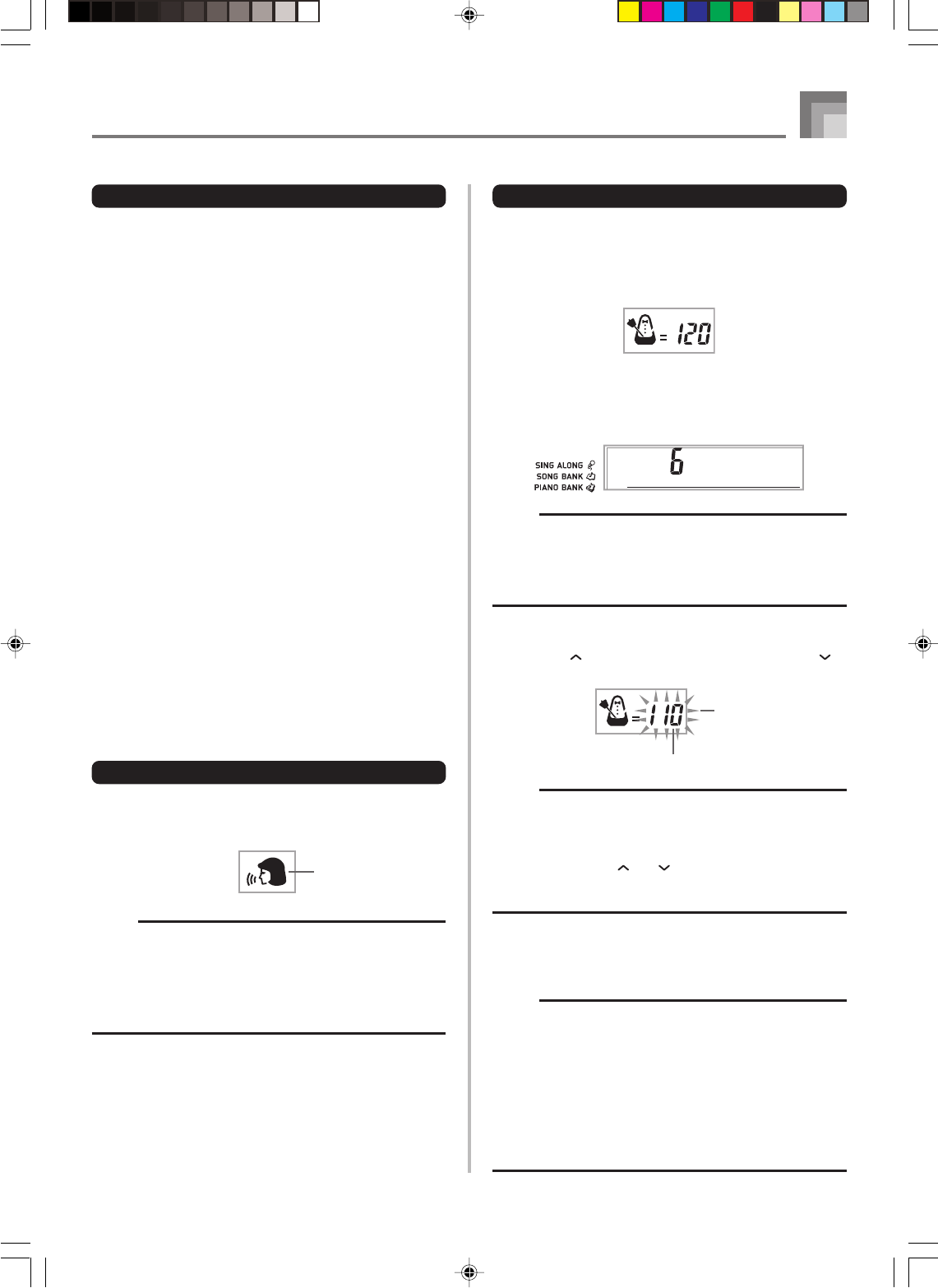
E-31
642A-E-033A
Advanced 3-Step Lesson
Bate
To practice the practice phrase
1
While the Phrase Practice Mode screen is on the
display, press the STEP 1, STEP 2, or STEP 3 button.
• This starts 3-Step Lesson playback of the practice
phrase in accordance with the STEP button you
pressed.
2
Play along on the keyboard.
• Playback continues until the end of the tune is
reached. After that, playback automatically jumps to
the beginning of the tune. Note that playback of the
practice phrase is not repeated automatically.
• To stop playback, press the PLAY/STOP button.
Voice Fingering Guide
Voice fingering guide uses a simulated human voice to call
out fingering numbers during Step 1 and Step 2 one-hand
part practice. If you need to press a key with your thumb, for
example, voice fingering guide says, “One!” In the case of a
chord to be played with your thumb, middle and little finger,
voice fingering guide says, “One, three, five!”
Voice Fingering Guide calls out fingerings only when you do
not press the proper key when you should.
Voice Fingering Guide
One : Thumb
Two : Forefinger
Three : Middle finger
Four : Ring finger
Five : Little finger
To turn voice fingering guide on or off
Press the SPEAK button to toggle voice fingering guide on
(voice fingering guide indicator displayed) and off (indicator
not displayed).
NOTE
• Note that Voice Fingering is disabled in the Evaluation
Mode. Pressing the SCORING 1 or SCORING 2 button
automatically turns off Voice Fingering.
• Exiting the Evaluation Mode automatically restores the
Voice Fingering setting that was in effect when you
entered the Evaluation Mode.
Using the Metronome
The metronome feature of this keyboard produces a bell
sound for the first beat of each measure, followed by click
sounds for each successive beat of the measure. It is the perfect
tool for practicing tunes without accompaniment (rhythm).
Flash
Tempo value
To start the metronome
1
Press the METRONOME button to start sounding
the metronome.
• This causes “Beat” to appear on the display. Perform
step 2 within five seconds after “Beat” appears.
2
Use the number buttons or [+] and [–] to change
the number of beats per measure.
• You can specify the number of beats per measure a
value from 1 to 6.
NOTE
• The bell (indicating the first beat of a measure) does not
sound while one beat per measure is specified. All beats
are indicated by a click sound. This setting lets you
practice with a steady beat, without worrying about how
many beats there are in each measure.
3
Use the TEMPO buttons to set the tempo.
• Press to increase the tempo (make if faster) or to
decrease it (make it slower).
NOTE
• While the tempo value is flashing, you can also use the
number buttons or [+] and [–] to input a three-digit value.
Note that you must input leading zeros, so 90 is input
as 090.
• Pressing both the and TEMPO buttons at the same
time automatically returns the currently selected rhythm
or tune to its default tempo.
4
To turn off the metronome, press the METRONOME
button.
NOTE
• The metronome is disabled whenever you are using Step
1 or Step 2 of the 3-step lesson.
• Starting play of a two-hand tune or Step 3 of the 3-step
lesson while the metronome is operating or activating
the metronome while either of the two above operations
is already in progress causes the metronome to sound
in time with the Auto Accompaniment played by the
keyboard. At this time, the tempo of the metronome beat
changes to that of the default tempo for the Auto
Accompaniment being played.
Indicator
appears
LK55_e_22-31.p65 03.10.7, 5:30 PM31