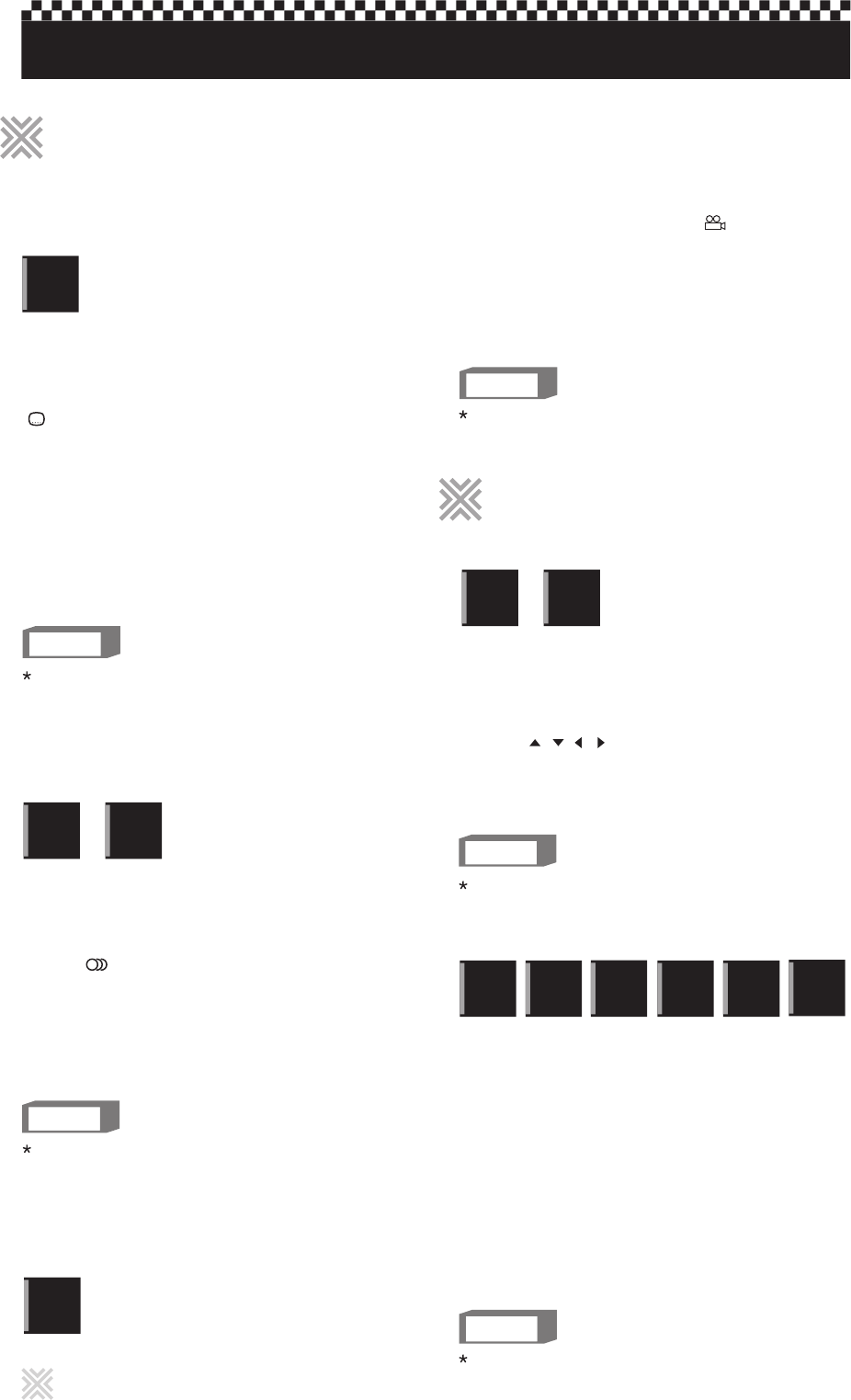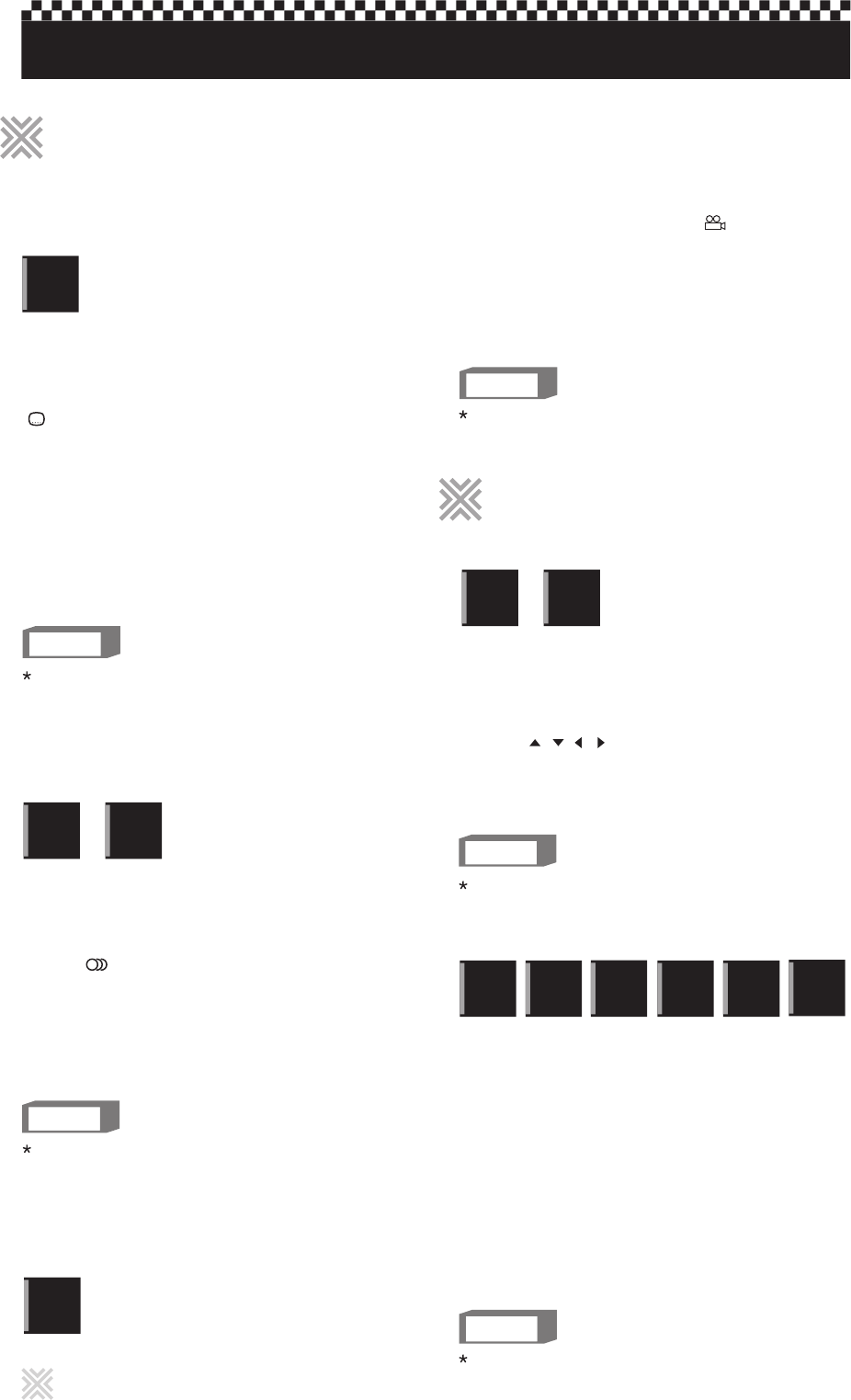
12
Some DVD VIDEO discs contain more than one subtitle
language. You can choose a desired one from them.
NOTES
During playback, press SUBTITLE.
The subtitle selection window appears on the TV screen.
1
Press SUBTITLE repeatly to make a selection.
2
Press SUBTITLE repeatly to turn the subtitle off
Press SUBTITLE until SUBTITLE OFF message appears.
Each time you press SUBTITLE, the subtitle language
changes.
3
Press LANGUAGE repeatly to make a selection.
2
Each time you press LANGUAGE, the audio changes.
The audio selection window will automatically disappear if you
do not change the audio for several seconds.
NOTES
The subtitle selection window will automatically disappear
if you do not change the subtitle for several seconds.
D V D
VIDEO
The audio selection setting allows you to change the audio
language of a movie.
During playback, press LANGUAGE.
The audio selection window appears on the TV screen.
1
D V D
VIDEO
Video
C D
At the beginning of the part where the subtitles are recorded,
appears on the TV screen.
Hint
At the beginning of the part where the multiple audio tracks are
recorded, appears on the TV screen.
Hint
NOTE
You can enjoy a variety of scene angles if the DVD VIDEO disc
contains "multi-angle" parts, where multiple cameras were used
to shoot the same scene from different angles.
During playback, press ANGLE.
The angle selection window appears on the TV screen.
1
Press ANGLE repeatly to make a selection.
2
Each time you press ANGLE, the angle changes.
D V D
VIDEO
At the beginning of a "multi-angle" part, appears on the TV
screen.
The angle selection window will automatically disappear if
you do not change the angle for several seconds.
Hint
D V D
VIDEO
Video
C D
During playback or while paused, press ZOOM.
Pressing ZOOM causes the player to zoom in on the
image. Each time you press ZOOM, the magnification is
changed (1.5, 2 and 3 times).
1
Press / / / to move the zoomed position.
2
NOTE
While zoomed, the picture may look coarse.
To return to normal play, press ZOOM repeatly
until ZOOM OFF message appears.
3
Using the Sound Effect (3D) function, you can change the sound
field. This function is enabled only when Karaoke Setup is ON.
During playback, press 3D.
The Sound Effect (3D) indication appears on the TV screen.
2
Press 3D repeatly to make a selection.
3
Each time you press the button, the Sound Effect (3D)
mode changes as follows:
NOTE
The Sound Effect (3D) indication disappears if no operation
is made for about few seconds.
Press 3D repeatly to return to normal play.
4
Press MIC ON to turn on the Karaoke Setup.
The Karaoke indication appears on the TV screen.
1
D V D
VIDEO
Super
C D + G
Video
C D
CD
Graphics
Audio
C D
INX
INX2
Changing the language,Changing the language,
sound and scene anglesound and scene angle
Special picture/sound effectSpecial picture/sound effect
To select the subtitle language
(SUBTITLE)
To zoom in pictures
To change sound field (3D)
To change the audio language or
sound(LANGUAGE)
To select a scene angle of
DVD VIDEO (ANGLE)
Advanced operations