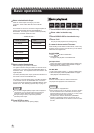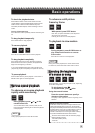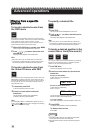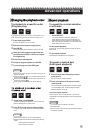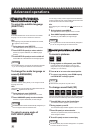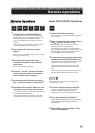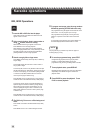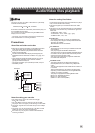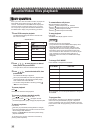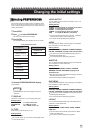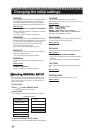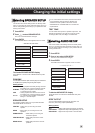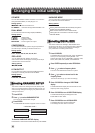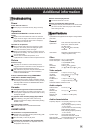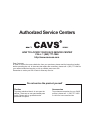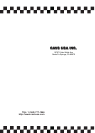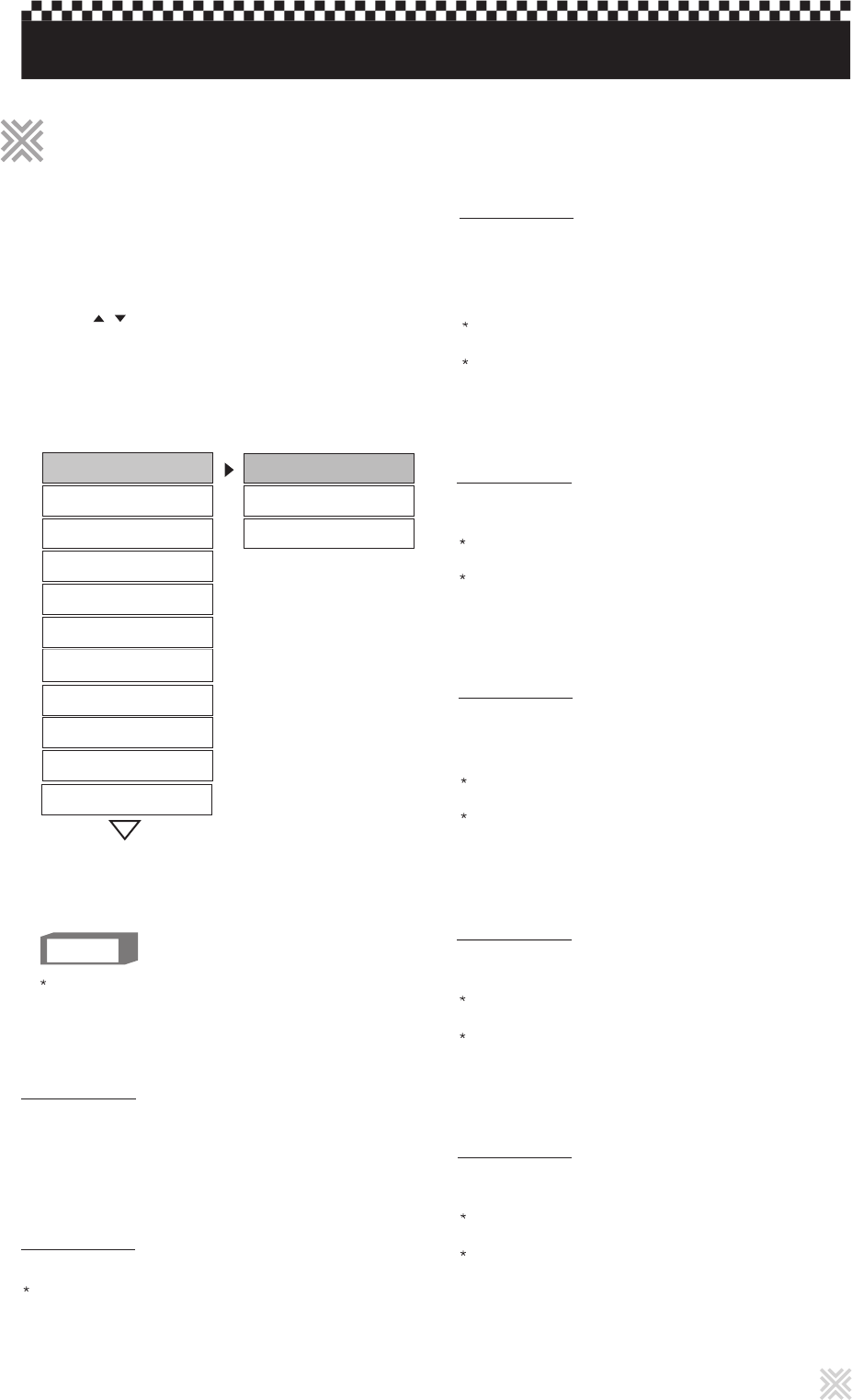
This section refers to the settings which are already made
when you purchase the player. Read this section when you
want to change settings according to your preferences and
viewing environment.
To dismiss PREFERENCES PAGE display
Press SETUP.
NOTES
PREFERENCES cannot be changed during disc
playback.
17
Press SETUP.
1
The color of the selected item changes.
The PREFERENCES menu appears on the TV screen.
Press / to select PREFERENCES.
2
Press ENTER.
3
-- PREFERENCES PAGE --
NORMAL/LB
WIDE
VIDEO OUTPUT
AUDIO
TV TYPE
SUBTITLE
DISC MENU
LOCALE
NORMAL/PS
TV DISPLAY
PARENTAL
Select the TV TYPE to match your TV.
You can also select the TV TYPE by pressing N/P button
on the remote control.
TV TYPE
Setting options
MULTI, NTSC, PAL
You can select the default audio language to be displayed
if it is contained on a DVD VIDEO disc.
If the disc does not have the selected language, the disc's
default language will be used.
You cannot change the setting during playback.
AUDIO
Setting options
ENGLISH, SPANISH, FRENCH, CHINESE, GERMAN,
ITALIAN, JAPANESE, language code from AA TO ZU
You can select the default subtitle language to be displayed
if it is contained on a DVD VIDEO disc.
If the disc does not have a subtitle in the language, the disc's
default language will be used.
You cannot change the setting during playback.
SUBTITLE
Setting options
OFF, ENGLISH, SPANISH, FRENCH, CHINESE,
GERMAN, ITALIAN, JAPANESE, language code
from AA TO ZU
You can select the default disc menu language to be displayed
if it is contained on a DVD VIDEO disc.
If the disc does not have a subtitle in the language, the disc's
default language will be used.
You cannot change the setting during playback.
DISC MENU
Setting options
ENGLISH, SPANISH, FRENCH, CHINESE, GERMAN,
ITALIAN, JAPANESE, language code from AA TO ZU
You can select the video output to best match your TV for
higher video quality.
Your TV may have more than one connection. If available,
use Component output for higher quality video.
You cannot change the setting during playback.
VIDEO OUTPUT
Setting options
SVIDEO - For Composite or S-Video connections
YCBCR - For Component connection
SCART - For European connection
YPBPR - For Progressive Scan connection
VGA - For VGA PC Monitor connection
Changing the initial settings
Selecting PREFERENCESSelecting PREFERENCES
PASSWORD
SMARTNAVI
DEFAULTS
Select the TV DISPLAY for your viewing preference.
TV DISPLAY
Setting options
NORMAL/PS - 4 x 3 Full TV screen
NORMAL/LB - 4 x 3 Movie screen
WIDE - 16 v 9 Wide screen TV
You can select the default locality code to be displayed if it is
contained on a DVD VIDEO disc.
If the disc does not have a locality code, the disc's default
locality code will be used.
You cannot change the setting during playback.
LOCALE
Setting options
CHINA, FRANCE, HONG KONG, JAPAN, TAIWAN,
GBR, USA