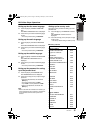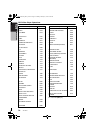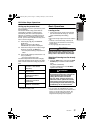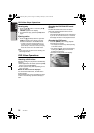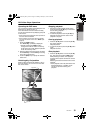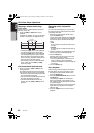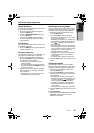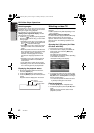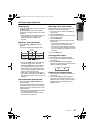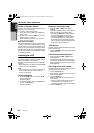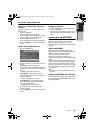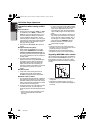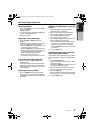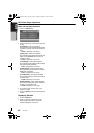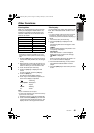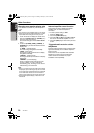DVD Video Player Operations
43
VRX766VD
English
Owner’s manual
Slow playback
1. Press the [p] button then press and hold
the [F] button.
While pressing the button, slow playback
continues at the speed 1/3 times the normal
playback.
• Slow playback cannot be performed in the
backward direction. In addition, audio
cannot be reproduced during slow
playback.
Skipping a track (searching)
1. Press the [R] or [F] button during
playback.
The track is skipped and playback starts.
• Pressing the [F] button starts playback
from the beginning of the next track.
• Pressing the [R] button starts playback
from the beginning of the current track.
When this button is pressed again within
about 2 seconds, playback starts from the
beginning of the previous track.
• In the case of some discs furnished with
PBC function, when PBC is set to “ON”, this
operation will cause the menu screen to be
displayed.
Fast forward and fast backward
1. Press and hold the [R] or [F] button
during playback.
The playback speed becomes 5-time faster
first and then 20-time faster 3 seconds later.
Releasing the button resumes to the normal
speed playback.
• No audio is reproduced during fast forward
and fast backward operation.
• The unit may return to the menu screen
when the button is pressed.
Searching with a track number
This operation allows searching with the track
numbers recorded on the video CDs.
1. Touch the screen to display the VIDEO CD
mode screen.
2. Touch the [Search] key.
3. Input the track number that you want to play
back with [0] to [9] key.
4. Touch the [ENT] key.
Playback starts from the scene of the input
track number.
• If the input track number does not exist or
searching with a track number is not
allowed, the screen image will not change.
* If you are playing a disc with PBC and the PBC
function is engaged, this operation may not be
performed.
5. Touch the [Back] key.
Changing audio output
You can change the audio output method.
1. Touch the screen to display the VIDEO CD
mode screen.
2. Touch the [Audio] key during playback.
Each time you touch the key, the audio output
method is switched as follows:
Displaying the playback status
1. Touch the screen to display the VIDEO CD
mode screen.
2. Touch the [P.Time] key during playback.
The screen will automatically return to the
playback screen in about 7 seconds, and the
playback status will be displayed on the
playback screen.
Current
location
Track
Backward
direction
Track
Track
Playback
direction
L (Left) R (Right) STEREO
280QC6823KA_00.0_EN.book Page 43 Monday, February 27, 2006 9:22 AM