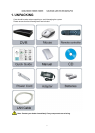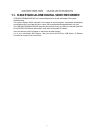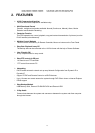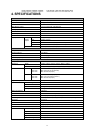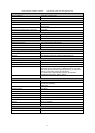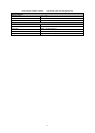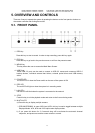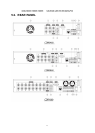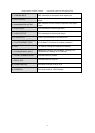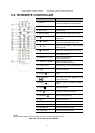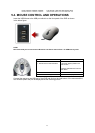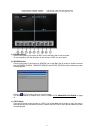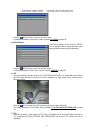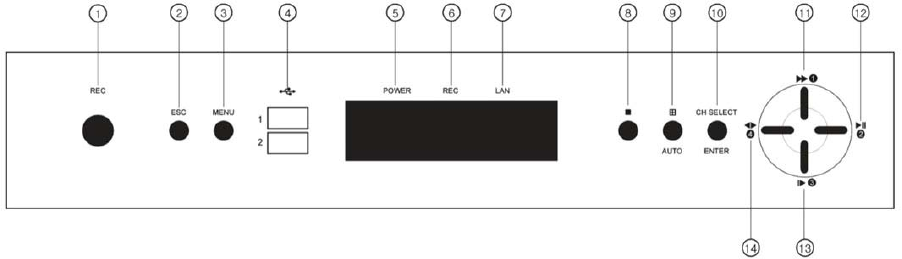
MODEL: CDR1660 / CDR0860 / CDR0460 H.264 STAND-ALONE DVR USER MANUAL V 2.6
15
5. OVERVIEW AND CONTROLS
There are 3 ways to operate the system by pressing the buttons on the front panel or buttons on
the remote controller and clicking the mouse.
5.1. FRONT PANEL
1. REC Key
Press this key to start to record. In order to stop recording, press this key again.
2. ESC Key
Press this key to go back to the previous menu or exit from the present screen.
3. MENU Key
This key allows the user to access the Main Menu Screen.
4. USB Ports.
These USB 2.0 ports can be used to connect to USB 2.0 mouse and numerous USB 2.0
backup devices, individual external hard drives, external optical drives and USB memory
sticks.
5. POWER LED
The red LED is lit when the Power switch on the rear of the system is ON.
6. REC LED
The red LED will light on when the system is in recording mode.
7. LAN LED
The red LED will blink when the system is connected to the network.
8. STOP
Press this key to exit the playback mode and return to the live monitoring mode.
9. MULTI/ AUTO
a) Press this key to display multiple screens.
* CDR1660/CDR0860: In case of 8CH and 16CH, this key is used to toggle between multiple
Displays Modes: 4CH, 8CH and 16CH split screen display modes.
b) If you press this button for 2~3 seconds long will be activates the automatic channel
sequence, and press once and the screen returns to normal.