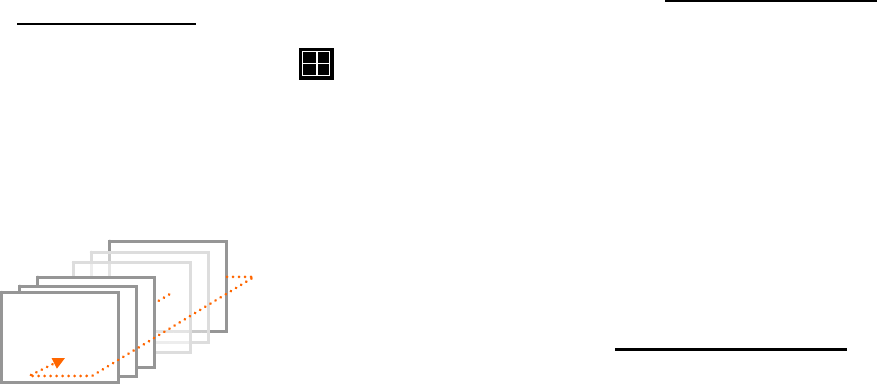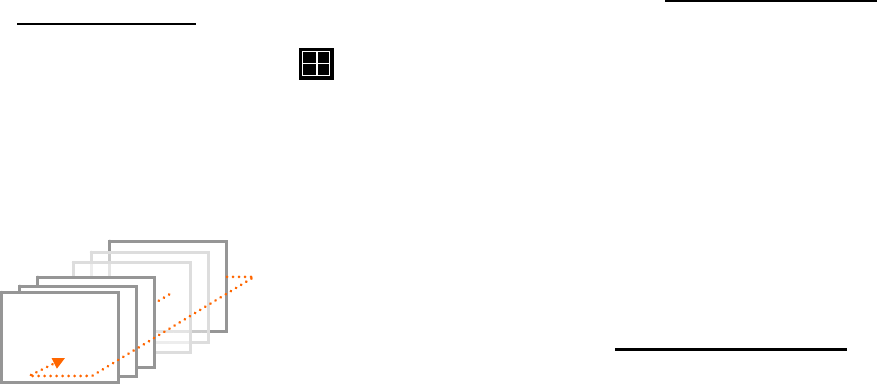
MODEL: CDR1660 / CDR0860 / CDR0460 H.264 STAND-ALONE DVR USER MANUAL V 2.6
29
The hard drive overwrite is on as default so the counter will remain as 0 and the DVR will
continue to write on to the hard drive from the beginning. The counter will remain 0 as long as
the hard drive is full with previously recorded data, and will display its original size once the
hard drive is formatted. In
playback mode, it displays the direction and the speed of the playback.
② CHANNEL STATUS
The status of each channel is displayed in color codes.
White: non-recording
Yellow: continuous (manual) recording
Red: event recording
Blue: schedule recording.
③ DATE AND TIME
Current date and time is displayed when in live monitoring mode. Recorded date and time is
displayed when in playback mode.
④ CHANNEL INFORMATION
The channel information is displayed. When the channel is in normal recording mode, it will
display the channel title as entered by the user. When the channel is in event recording mode,
it will display the appropriate event recording mode: ALARM and MOTION.
NOTE:
CDR0860 /CDR1660: It can be seen in information of the 8channel or 16channel
7.5. LIVE
7.5.1. FULL SCREEN
A Full screen is available in the live mode or the record mode.
Double-click the left button of the mouse on a certain camera’s screen in the live mode or in the
record mode, and a full screen will be displayed.
Double-click the left button of the mouse to return to the Split screen from the Full screen.
** You can operate with CH SELECT button of the front panel or the numeric buttons of
remote controller.
7.5.2. SPLIT SCREEN
A Split screen is available in the live mode or the record mode.
Click the DIPLAY icon on the MENU bar (refer to g) DISPLAY of chapter 5.4 MOUSE CONTROL
AND OPERATIONS on page 20 or double-click the left button of the mouse on the full screen.
** You can operate with MULTI (
) button of the front panel or the remote controller.
7.5.3. SEQUENCING SCREENS
Press the AUTO button of the front panel or the remote controller to activate the automatic
sequence display. Please change “ADD AUTO SINGLE” option to ON in AUTO SEQUENCE
menu of SCREEN menu of MAIN MENU to include single channel display into the automatic
sequence. Any of the view modes can be skipped by selecting the dwell time to 0.
Displaying the cameras in SEQUENCE is available in the live mode
or the record mode. Each of the channels will be displayed in
sequence and the dwell time can be adjusted in the AUTO
SEQUENCE menu ( refer to chapter 8.1.1. AUTO SEQUENCE
on
page 54.).