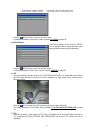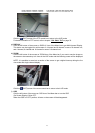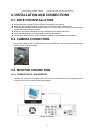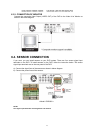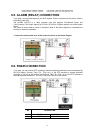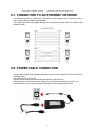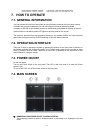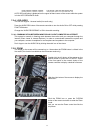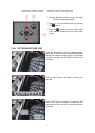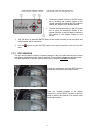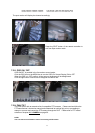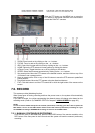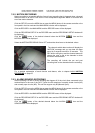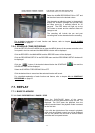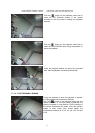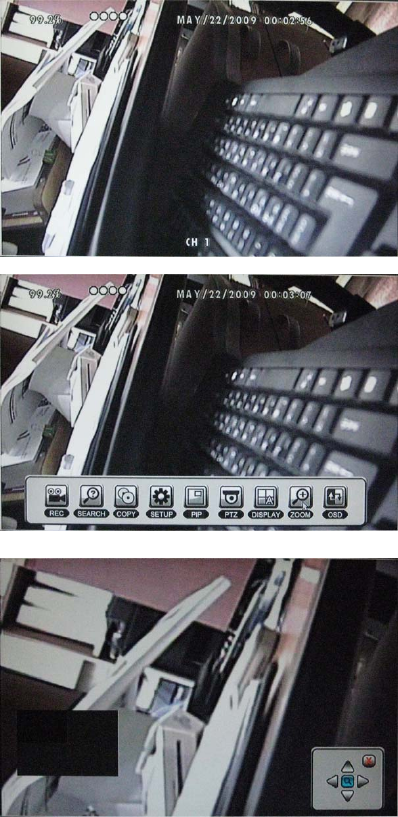
MODEL: CDR1660 / CDR0860 / CDR0460 H.264 STAND-ALONE DVR USER MANUAL V 2.6
30
AUTO SEQ notification is displayed on the upper left hand corner of the screen while the system
is in the AUTO SEQUENCE mode.
7.5.4. LIVE AUDIO
This unit can support 1 channel audio (line audio only).
Press the AUDIO SEL button of the remote controller to turn the Audio ON or OFF while pressing
FUNCTION button.
Change the “AUDIO RECORDING” to ON to do audio recording.
7.5.4.1. COMMUNICATION BETWEEN MONITOR AND CLIENT COMPUTER VIA INTERNET
This system is normally in listening mode between the monitor and your computer through the
internet (Client viewer or Internet Explorer). In order to communicate between the system and
your computer, connect a headphone or a microphone and a speaker to the computer.
Don’t forget to turn the AUDIO ON by clicking the audio icon of the viewer.
7.5.5. ZOOM
The image on the screen will be zoomed up to 4 times when the ZOOM button is clicked in the
live mode (This function is available on the full screen mode only).
Double-click the left button of the mouse on the
desired screen or press the CH SELECT button
of the front panel or the numeric button of the
remote controller to display a desired full screen.
Click the right button of the mouse to display the
MENU bar.
Click the ZOOM icon or press the D-ZOOM
button of the remote controller to enter the Zoom
mode.
And you can see the Zoom control box like the
left picture.