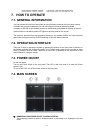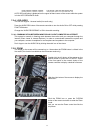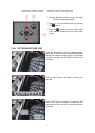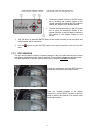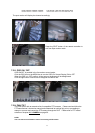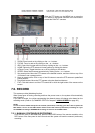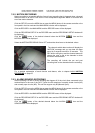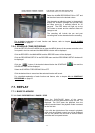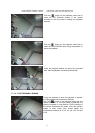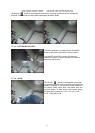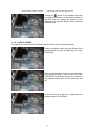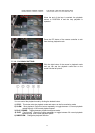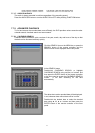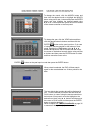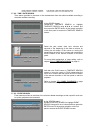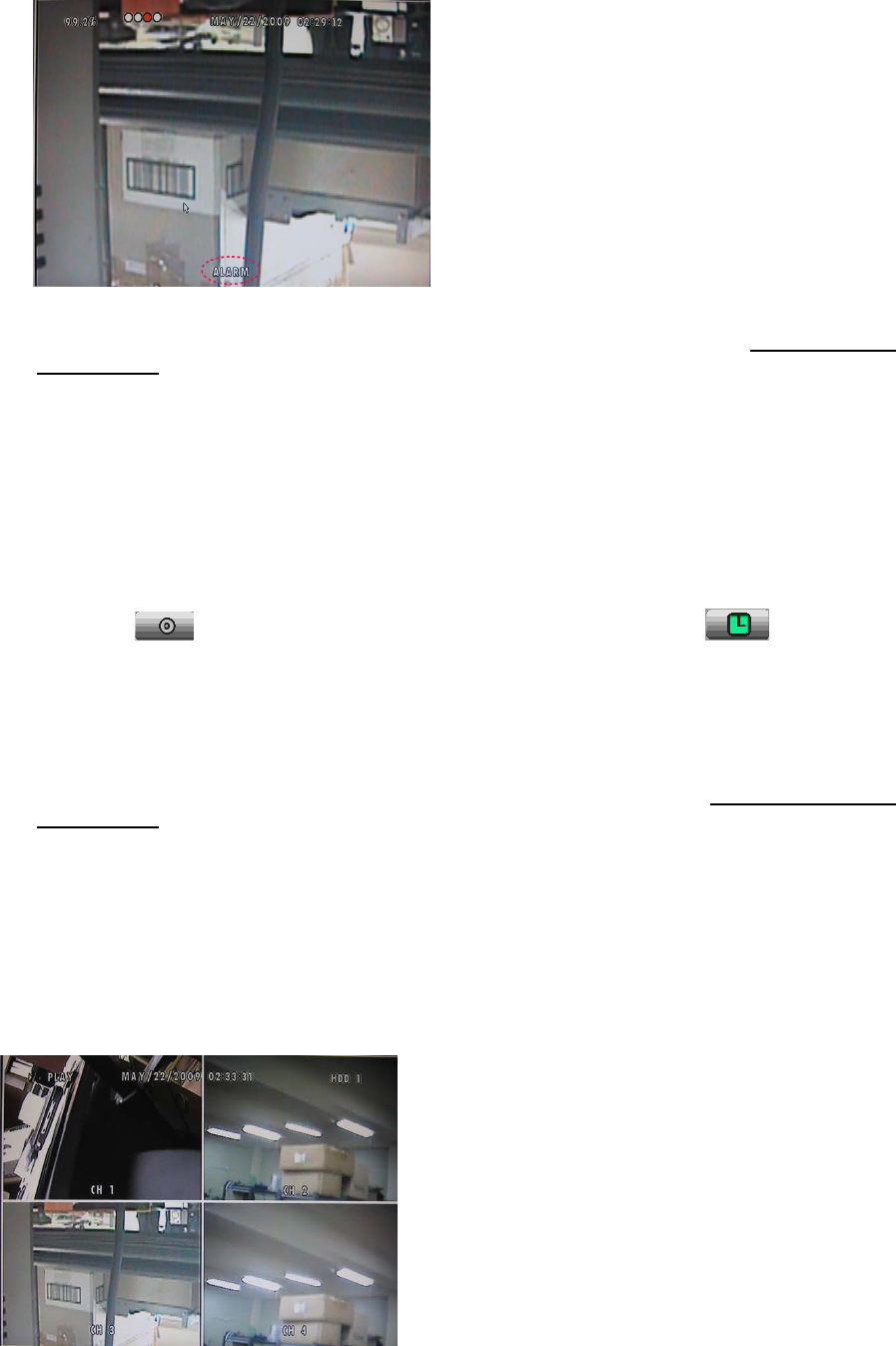
MODEL: CDR1660 / CDR0860 / CDR0460 H.264 STAND-ALONE DVR USER MANUAL V 2.6
36
Select the ALARM RECORDING ON or OFF and
set the other items to the desired values.
The channels on which the alarm is triggered will
display the “ALARM” message and you can hear
the beep sound by 5 seconds interval for 30
seconds. The REC button will light up as the
DVR starts to record and the channel status will
change to red.
The recording will include the pre and post
recording time on the channels that are recording.
For a detailed explanation of each function and feature, refer to chapter 8.2.1.6 ALARM
RECORDING on page 67.
7.6.4. SCHEDULE (TIME) RECORDING
Click the SETUP icon on the MENU bar or press the MENU button of the remote controller or the
front panel in the live mode and the MAIN MENU window will be displayed.
Click the RECORD in the MAIN MENU and the RECORD menu will be displayed.
Click the RECORDING SETUP in the RECORD menu and the RECORDING SETUP window will
be displayed.
Click the
button of the desired channel below the SCHEDULE ( ) icon and the
SCHEDULE menu will be displayed.
Select the SCHEDULE RECORDING ON or OFF.
Click the desired time to record and the selected time bar will be red.
For a detailed explanation of each function and feature, refer to chapter 8.2.1.4. SCHEDULE
RECORDING on page 65.
7.7. REPLAY
7.7.1. BASIC PLAYBACK
7.7.1.1. PLAY / REVERSE PLAY / PAUSE / STOP
Press the PLAY/PAUSE button of the remote
controller or the front panel and the play icon will be
displayed. The DVR starts the playback from the
earliest recorded data if the playback mode is entered
for the first time.
If you click the right button of the mouse in playback
mode and the playback control bar will be displayed
and you can control with a mouse as well as remote
controller and front panel buttons.