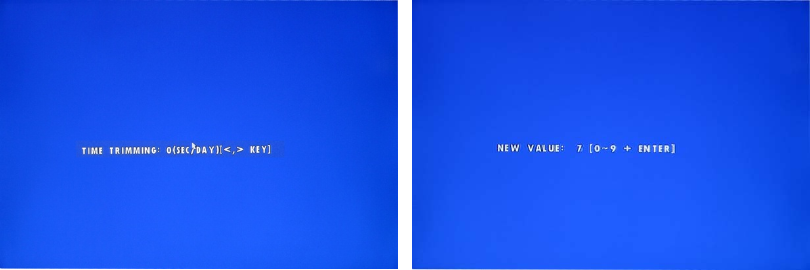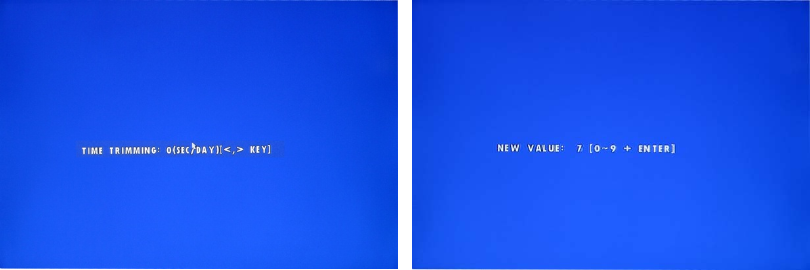
MODEL: CDR1660 / CDR0860 / CDR0460 H.264 STAND-ALONE DVR USER MANUAL V 2.6
71
The default GMT is GMT-08:00.
Refer to Appendix 1. TIME ZONE LISTING on page 99.
NOTE:
You have to match the GMT related to their Country Zone.
8.3.2.2.3. DAYLIGHT SAVING TIME
Select the DAYLIGHT SAVINGS TIME option on or off by clicking the left button of the mouse on
the value. Or in case of using the remote controller or the front panel buttons, highlight
DAYLIGHT SAVING TIME and press the ENTER button and then move the cursor to the desired
value using the ▲,▼ buttons and press
the ENTER button. The default value is “OFF”.
If the DAYLIGHT SAVING TIME sets “ON”, define the daylight savings time starting and ending
month, week, day and time by clicking the mouse or using the ▲,▼
,◀, ▶ buttons to move the
cursor and pressing the ENTER button to select.
8.3.2.3. TIME TRIMMING
Normally, Clover is using the time trimming setting if the time is incorrect over 2 sec per day.
When booting, you can see the TIME TRIMMING setup screen.
<How to set up>
NOTE:
You can set the time trimming only with a Remote Controller.
1. Press "<(AR_RESET)” or ">(D-ZOOM)" button when “TIME TRIMMING: xxxxx” message is displayed
on the monitor.
2. “<” button means minus time adjustment and the second will be faster as much as setting time. “>”
button means plus time adjustment and the second will be slower as much as setting time. For example,
if one second per day is fast, please plus one second and if one second per day is slow please minus
one second and you can see -1 or +1 on the monitor. (You can adjust from -9 to +9 and you can use
“0~9” buttons or “<, >” buttons.)
3. Press “ENTER” button to save and exit. If over 5 seconds passes without pressing “ENTER” button, the
setup will be canceled and the DVR will enter to the normal DVR mode.
** You have to adjust several times to get the exact time.