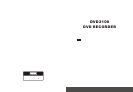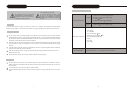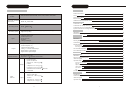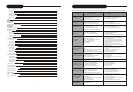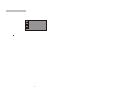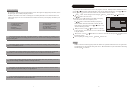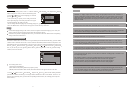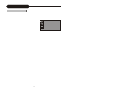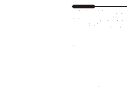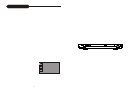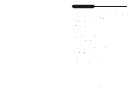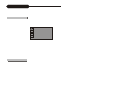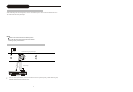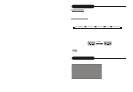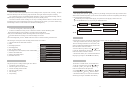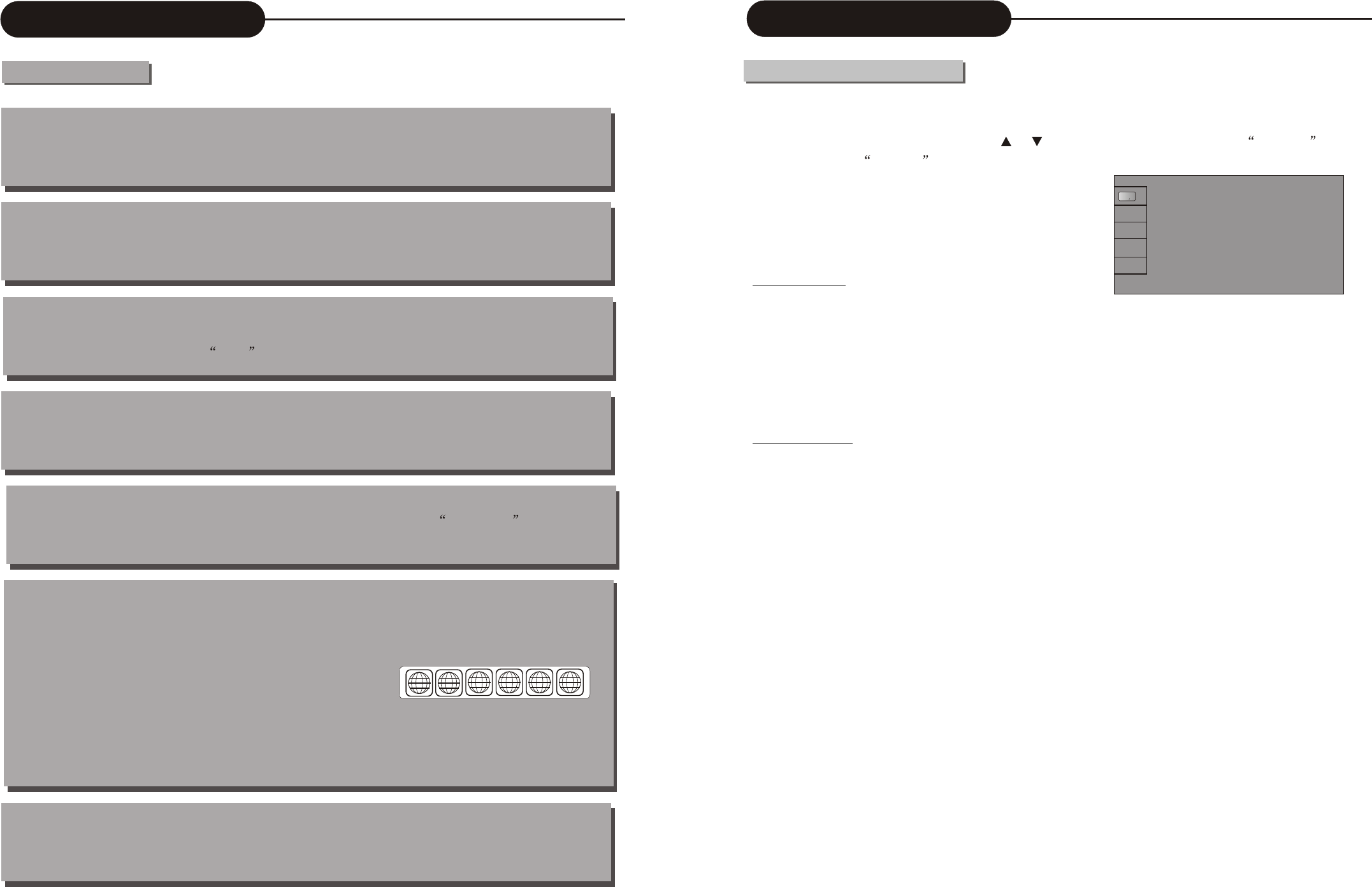
7
Chapter
It refers to the subtitle of the title of each division of the DVD image or music. Normally one title
contains several chapters. And each chapter has its own mark number so that it can be searched easily.
Progressive and Interlace
Interlace means a frame picture be scanned to two field, first scan odd field, then scan even field, the images
of resolution is ordinary. Progressive means a frame picture be scanned at one field, the images of resolution
is higher, The machine supply Progressive and Interlace modes.
Region code
In order to protect intellectual property, concerning organization sorted the world into 6 regions. And each
region can only use DVD players and DVD disks with certain region code. The illustration on the right in
troduces the symbols of the six regions. The DVD players of one region cannot play the DVD disks of
another one. The six regions are:
1 Canada, USA and its possessions.
2 Japan, Europe, South Africa, Middle East ( including Egypt)
3 Southeast Asia, East Asia (including Hong Kong)
4 Australia, New Zealand, Central America, Mexico, South America, Caribbean Sea
5 Former USSR region, India, Africa (including South Korea and Mongolia)
6 Mainland China
Multiple Subtitle function
Some DVDs record the picture description in multiple languages. Press the SUBTITLE key while
watching, and record of subtitle in different languages will appear.
Multiple languages function
Some DVDs record sound in several different languages. And the different languages can be released
according to the corresponding function on the menu.
Multiple angles function
Some DVDs record the different images of one view taken from different angles. User can view the
different images by touching the angle key.
Track
Music or image in CD-DA or VCD is divided into several areas. Each area is an track.. Each track has
its own mark number so that it can be searched easily.
Basic Information
Terms(continued)
1 2
3 4 5 6
System Setup
40
Language Settings
1. To satisfy the needs of consumers in different regions, the unit provides various interface languages.
2. Enter the system setup mode.
In the System Setup control bar menu, use the or button to move the cursor, select the Language
item, and press the SELECT button to enter the Language Settings menu, which contains four items,
as shown in the chart.
OSD Language
Menu Language