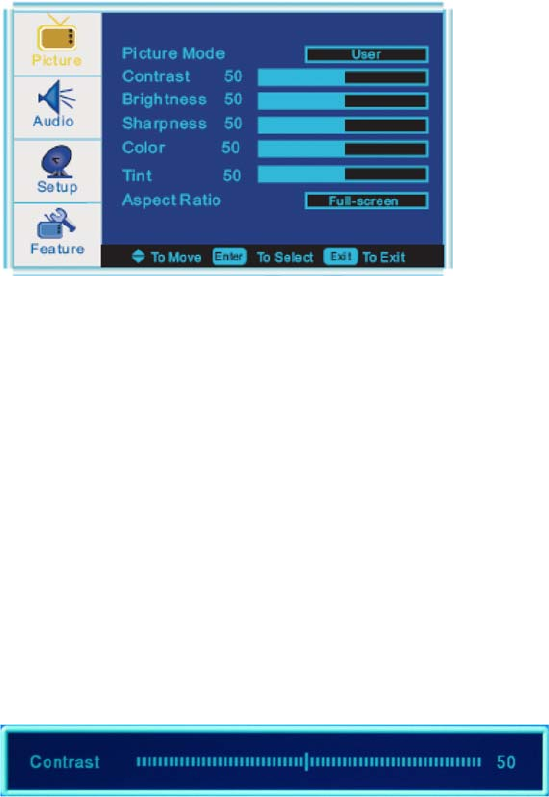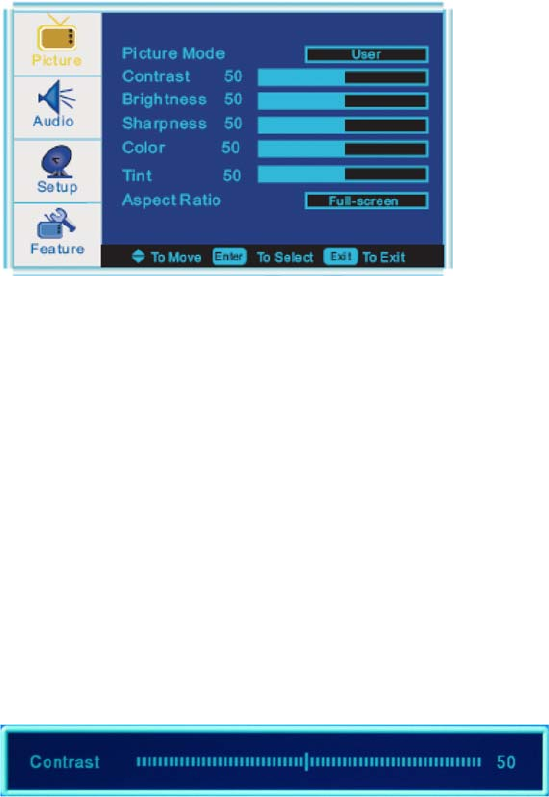
- 12 -
PICTURE menu options
1. Press MENU button on the side panel or the remote control to display the main menu.
2. Press ▲/▼ button to select the PICTURE menu, then press ► button for the submenu.
3. Press ▲/▼ button to select the item you want to adjust.
4. Press ENTER/► button repeatedly to adjust the value.
5. When you are satisfied with your choice, press ◄ button to go to the previous menu, or press MENU/EXIT button to
exit.
Picture Mode
Select Picture Mode in PICTURE menu accordingly to your viewing requirement. (Available picture mode: Standard,
Vivid, Bright, User.)
You should set the Picture Mode to “User” first if you want to change the value of Contrast / Brightness / Sharpness /
Color
TIPS: you can select the picture mode directly by pressing PICTURE button repeatedly.
Contrast
Press ▼ / ▲ button to select this item, then press ENTER/► button to adjust the contrast of the picture.
Brightness
Press ▼ / ▲ button to select this item, then press ENTER/► button to adjust the brightness of the
picture.
Sharpness
Press ▼ / ▲ button to select this item, then press ENTER/► button to adjust the sharpness of the
picture.
Color
Press ▼ / ▲ button to select this item, then press ENTER/► button to adjust the color saturation of
the picture.
Tint
Press ▼ / ▲ button to select this item, then press ENTER/► button to adjust the tint of the picture.
NOTE: The Tint item is not available but in NTSC color system.