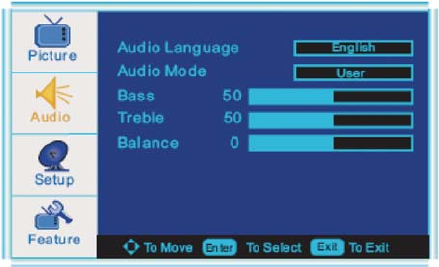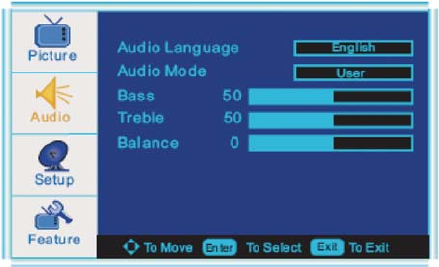
- 13 -
Aspect Ratio
Press ▼ / ▲ button to select this item, then press ENTER/► button to adjust the aspect the aspect
ratio of the picture. (Available aspect ratio: Full Screen, Normal, Zoom, Wide, Cinema, Waterglass,
Fullscreen)
AUDIO menu options
1. Press MENU button on the side panel or the remote control to display the main menu.
2. Press ▲/▼ button to select the AUDIO menu, then press ► button for the submenu.
3. Press ▲/▼ button to select the item you want to adjust.
4. Press ENTER/► button repeatedly to adjust the value.
5. When you are satisfied with your choice, press ◄ button to go to the previous menu, or press
MENU/EXIT button to exit.
Audio Language
Press ▼ / ▲ button to select this item, then press ENTER/► button to adjust the aspect the audio
language.
NOTE: The Language selection may not be available if the programs system does not include the
language code. You may select the language mode directly by pressing MTS button on the remote
control.
Audio Mode
Select Audio Mode in AUDIO menu. (Available audio mode: Voice/Concert/Jazz/User)
You should set the Audio Mode to “User” first if you want to change the value of Bass/Treble.
TIPS: you can select the Audio mode directly by pressing AUDIO button repeatedly.
Audio mode must be set to “User” in order to change “Base/Tremble/Balance”
Bass
Press ▼ / ▲ button to select this item, then press ENTER/► button to adjust the bass value.
Treble
Press ▼ / ▲ button to select this item, then press ENTER/► button to adjust the Treble value
Balance
Press ▼ / ▲ button to select this item, then press ENTER/► button to adjust the sound balance.