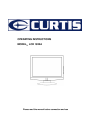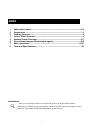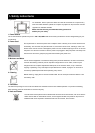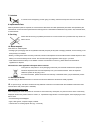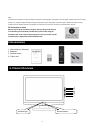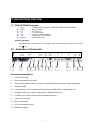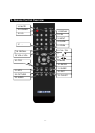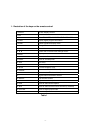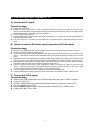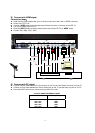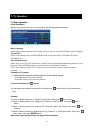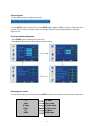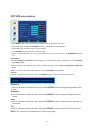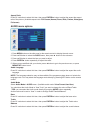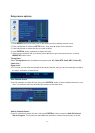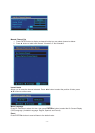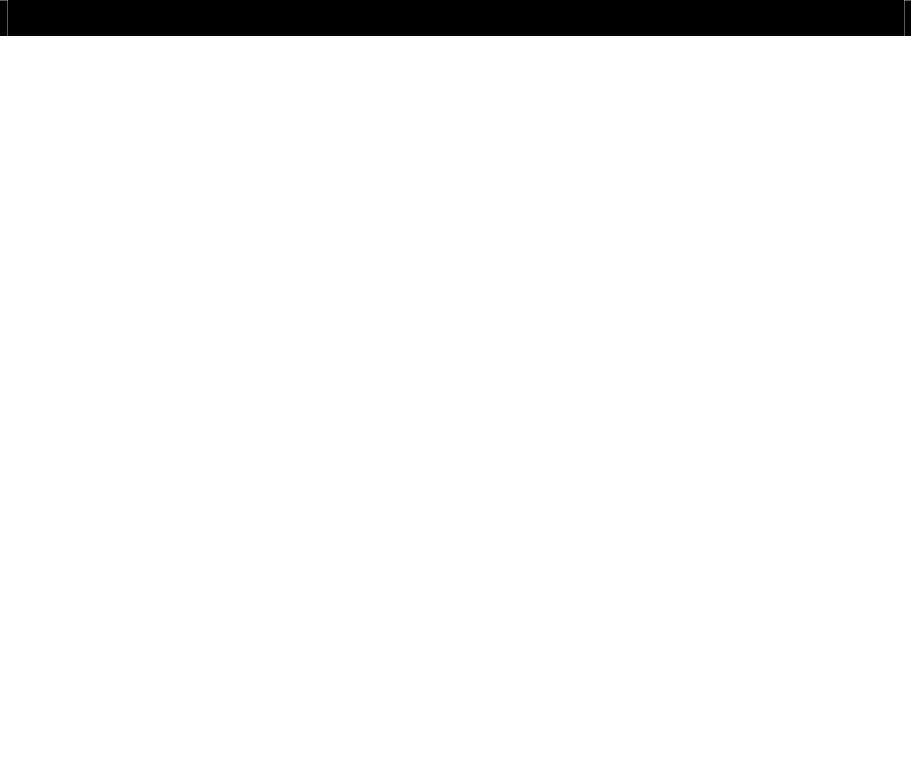
- 8 -
6- Connecting Input Signals to TV
A) Connect with TV signal
Connection steps:
z Power your LCD TV off.
z Connect an antenna cable (CATV) to the corresponding interface connector (75 Ω ANT) on the back of the
LCD-TV. Connect the other end of the antenna cable to the antenna connector on the wall or on your digital cable /
satellite receiver. Now you are able to view regular cable TV.
z Turn on the power of the LCD-TV.
z Press the INPUT button to set the video input mode of the LCD-TV to “TV” mode. The channel number appears in
the top right side of the screen.
z You can use key CH+ / CH- button or the number keys on the remote control to select the channel you want to
watch.
B) Connect to external AV devices using Composite and S-Video inputs
Connection steps:
z Read the user guide supplied with your AV devices and ensure that it has Composite or S-Video connectors;
z
Power your LCD TV and your AV device off.
z Connect a Composite video cable (not supplied) to the yellow composite video connector input on the back of the
LCD-TV. Now insert the other end of the composite cable into the yellow composite connector output on the AV
device.
z Alternatively connect a S-Video Cable (not supplied, provide better image quality) to the S-Video connector on the
back of the LCD-TV. Now insert the other end of the S-Video cable into the S-Video connector on the AV device.
z Connect the RCA audio cables (not supplied, white and red connectors) from the AV devices’ RCA audio output
connectors to the RCA audio input connectors on the back of the LCD-TV.
z Connect an antenna cable (CATV) to the corresponding interface connector (75 Ω ANT) on the back of the
LCD-TV. Connect the other end of the antenna cable to the antenna output connector on the VCR or DVD
recorder. Now you are able to view and record a TV signal at the same time.
z Turn on the power of the LCD-TV first, and then turn on the power of the AV device.
z Press the INPUT button to set the video input mode of the LCD-TV to “S-VIDEO” mode or “VIDEO” mode.
C) Connect with YPbPr signal
Connection steps:
z Read the user guide supplied with your AV devices and ensure that it has a “YPbPr” connector;
z Power your LCD TV off.
z Connect a
YPbPr cable to the corresponding interface connector on the back of the LCD-TV.
z Turn on the power of the LCD-TV.
z
Press the INPUT button to set the video input mode of the LCD-TV to “YPbPr” mode.
z Format: 480i, 480p, 720p, 1080i.